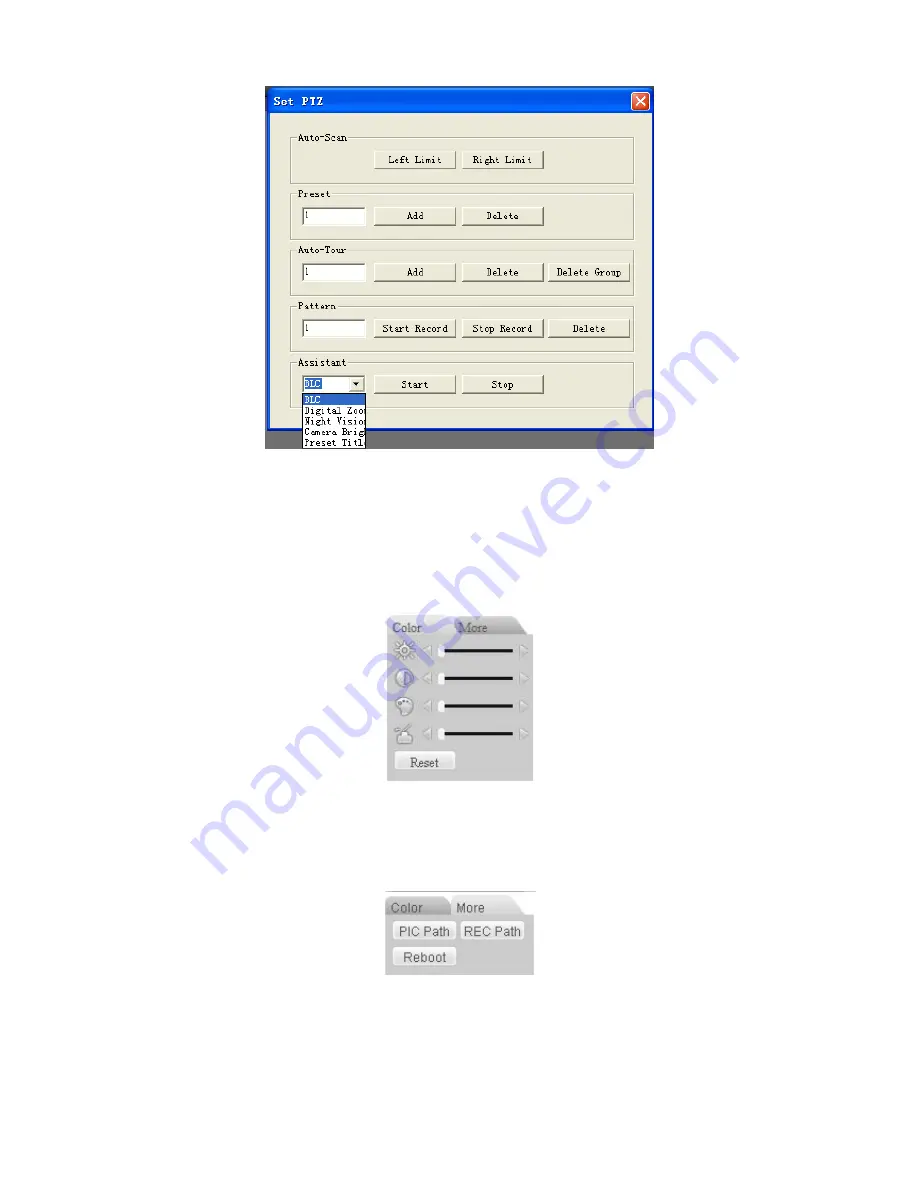
84
7.5.2 Color
Figure 7-13
Click color button in section 3, the interface is shown as
X444H444H44 4H414H41 4H414H4 21H384H
Figure 7-14
X
.
Here you can select one channel and then adjust its brightness, contrast, hue and saturation.
(Current channel border becomes green).
Or you can click default button to use system default setup.
Figure 7-14
7.5.3 Picture Path and Record Path
Click more button in
X445H445H445H4 15H415H4 15H422H3 85H
Figure 7-14
X
, you can see an interface is shown as in
X446H446H446H4 16H416H4 16H423H3 86H
Figure 7-
15
X
.
Figure 7-15
Click picture path button, you can see an interface is shown as in
X447H447H447H41 7H417H41 7H424H38 7H
Figure 7-16
X
.
Please click choose button to modify path.






























