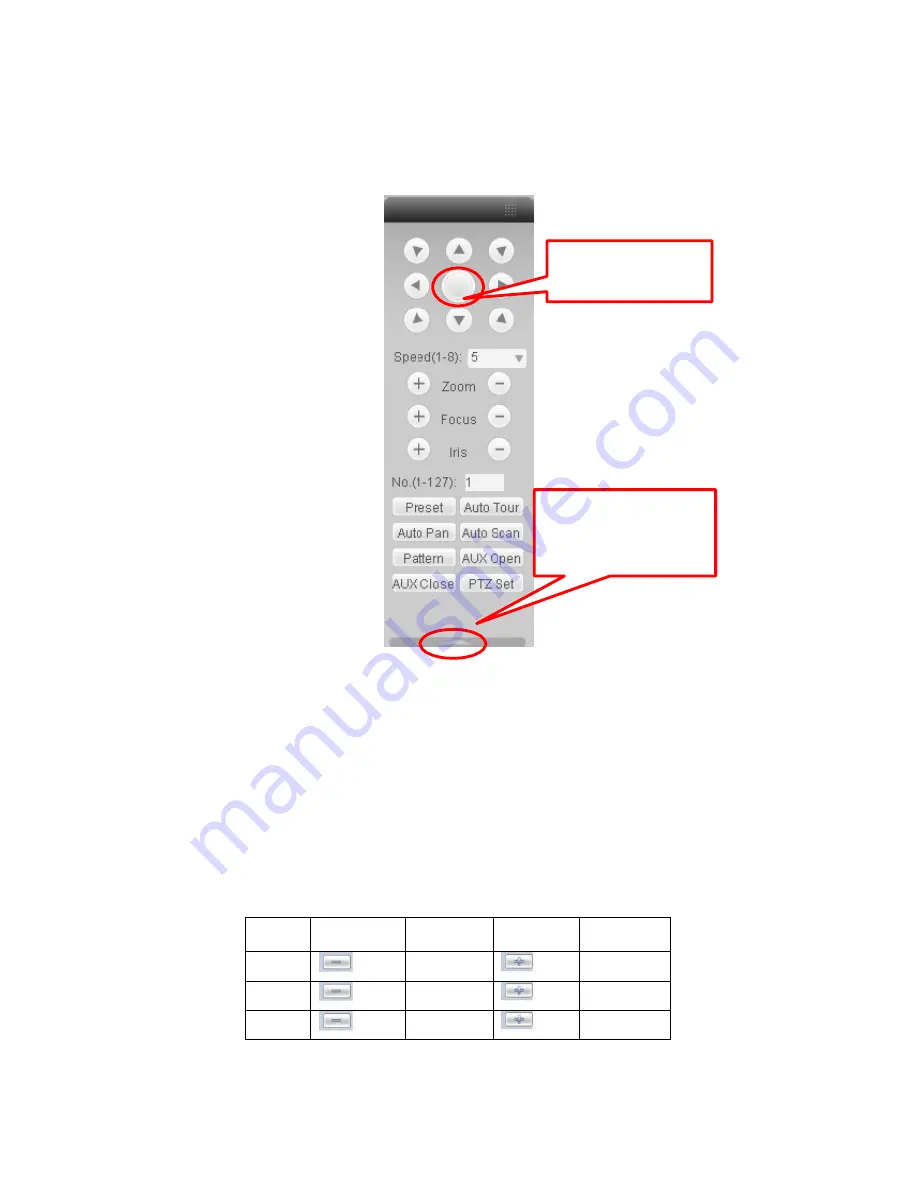
82
7.5.1 PTZ
Please note current series product does not support this function.
Before PTZ operation, please make sure you have properly set PTZ protocol. (Please refer to
chapter 7.3.2 Setting-> Pan/Tilt/Zoom).
Click PTZ button, the interface is shown as in
X437H437H437H4 07H407H4 07H414H3 77H
Figure 7-11
X
.
3D Intelligent Positioning
Key
You can click this icon to
display or hide the PTZ
control platform.
Figure 7-11
7.5.1.1 Direction key and 3D positioning key
In Figure 7-11, there are eight direction keys.
In the middle of the eight direction keys, there is a 3D intelligent positioning key.
Click 3D intelligent positioning key, system goes back to the single screen mode. Drag the
mouse in the screen to adjust section size. It can realize PTZ automatically.
7.5.1.2 Speed
System supports eight-level speed. You can select from the dropdown list. Speed 2 is faster than
speed 1.
7.5.1.3 Zoom/Focus/Iris
Here is a sheet for you reference.
Name
Function
key
Function
Function
key
Function
Zoom
Near
Far
Focus
Near
Far
Iris
close
Open
In Figure 7-11, click PTZ setup button you can see the following interface. See
X438H438H43 8H408H40 8H408H41 5H378H
Figure 7-
12
X
.






























