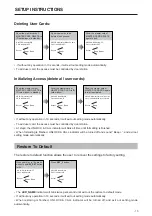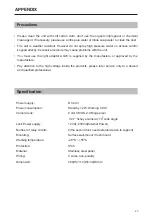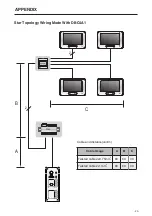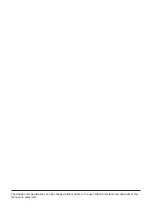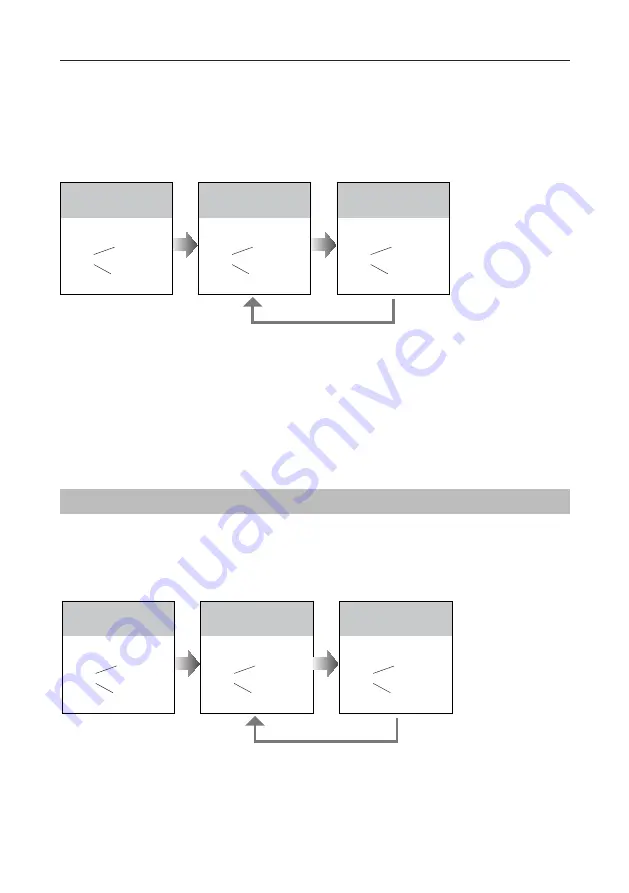
-14-
UNLOCK Indicator:ON
CALL Indicator:ON
Buzzer
Beep+, Beep
In standby mode, press
KEY_SET
button
four
times
.
UNLOCK Indicator:ON
CALL Indicator:ON
Buzzer
Beep+
Press
KEY_3
button to
activate image switching
when answering the call.
UNLOCK Indicator:ON
CALL Indicator:ON
Buzzer
Beep, Beep
Press
KEY_3
button again
to forbid image switching
when answering the call.
Press
KEY_3
SETUP INSTRUCTIONS
•
If setting mode has not been exited, you can change the image display mode by pressing KEY3 circularly.
•
The
LED_NAME
indicator will blink all the time until exit out the setting mode.
•
If without any operation in 10 seconds, it will exit out setting mode automatically.
•
In this step,press
KEY_SET
button once to exit out the setting mode manually.
Full screen mode:
When answering the call, the image will be displayed on
Zoom
mode for 5
seconds, then switch to
Full screen
to remind to enter talking status.
If set to forbidden mode, there is no image switching reminder at any image display mode.
Activated is default, to change the setting, please follow the steps:
RAINY_COVER Configure
If can be set the rainy cover mode.
Mounting the rainy cover is default, to change the setting, please follow the steps:
UNLOCK Indicator:ON
CALL Indicator:ON
Buzzer
Beep+, Beep
In standby mode, press
KEY_SET
button
four
times
.
UNLOCK Indicator:ON
CALL Indicator:ON
Buzzer
Beep+
Press
KEY_4
button to set
the rainy cover mode.
UNLOCK Indicator:ON
CALL Indicator:ON
Buzzer
Beep, Beep
Press
KEY_4
button again
to set the no rainy cover
mode.
Press
KEY_4
•
If setting mode has not been exited, you can change rainy cover mode by pressing KEY4 circularly.
•
The
LED_NAME
indicator will blink all the time until exit out the setting mode.
•
If without any operation in 10 seconds, it will exit out setting mode automatically.
•
In this step,press
KEY_SET
button once to exit out the setting mode manually.