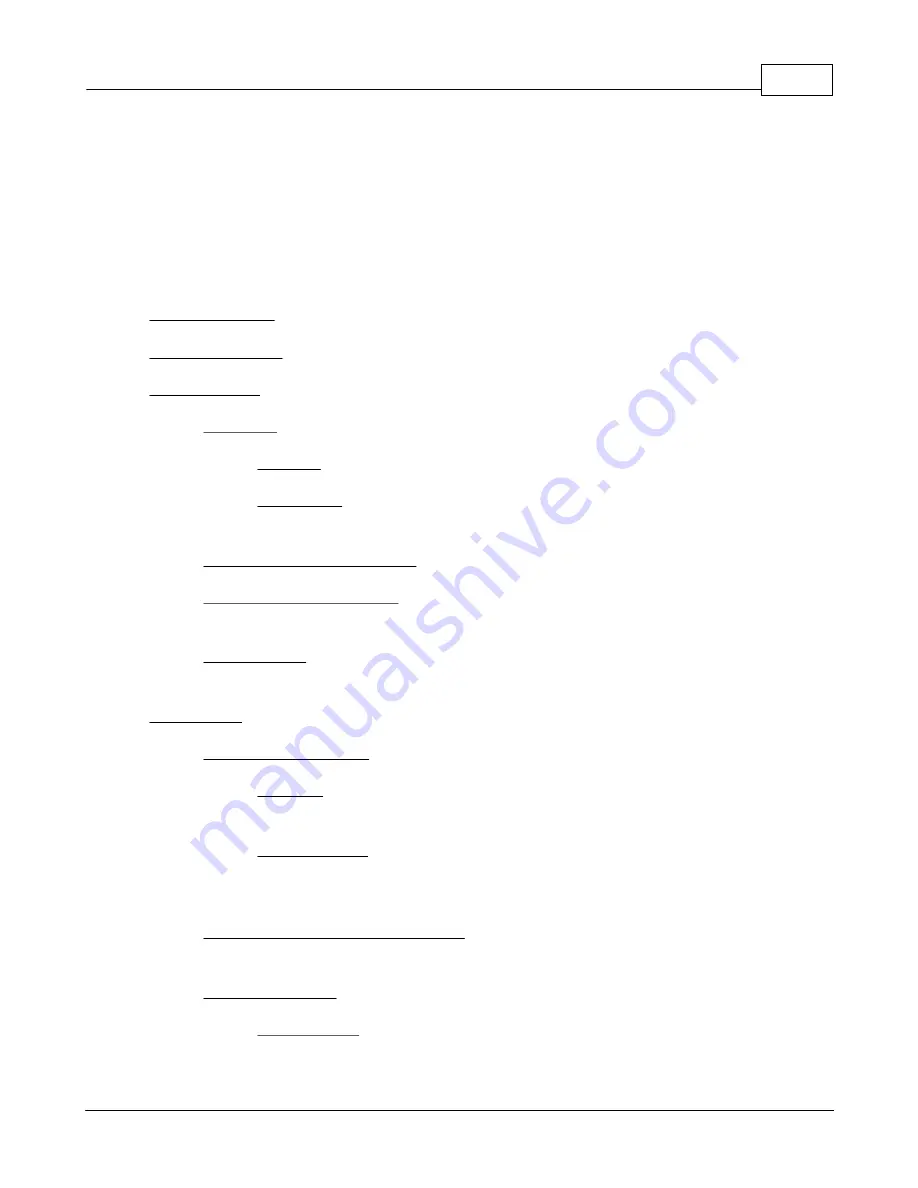
GPX Pro
7
© 2009 XT Racing
If you create the start/finish point manually via the menu system before racing for the first time,
it works identically – the first time you race, after the session is over, name the track
appropriately (e.g., “CW” or “CCW”). Then, just like above, when you next race in the opposite
direction, you will be prompted at the end of that session for a new name, and there will be two
track layouts.
1.1.3
Menus
Set starting speed
– the speed at which the GPX starts capturing data for circuit racing
Set stopping speed
– when you go below this speed, the data capture for this session is stopped
Spinner options
Count laps
Count up
– the lap counter starts at one and increases
Count down
– the lap counter start at the specified count (see below) and counts
down
Set number of laps per session
– used for “Count down”
Hold time at end of each lap
– number of seconds your lap time will “freeze” on the
display at the end of each lap
Split hold time
– number of seconds each split time will “freeze” on the display when you
pass the split
Track options
Track detection method
First loop
– a new track will be detected as soon as a complete loop is detected
and the start/finish line will be set at that point
Longest straight
– a new track will be detected as soon as a complete loop is
detected, but the start/finish line will be set 1-2 laps later, about 1/3 of the way
down the longest straightaway
Set the start/finish line of a new track
– allows you to manually “create a new track” by
physically going to the start/finish line to register the GPS coordinate
Change start/finish
(select a track)
- allows you to move the start/finish line
Содержание GPX Pro
Страница 1: ...User Manual 11 11 2010...
Страница 95: ...XTStudio 91 2009 XT Racing...








































