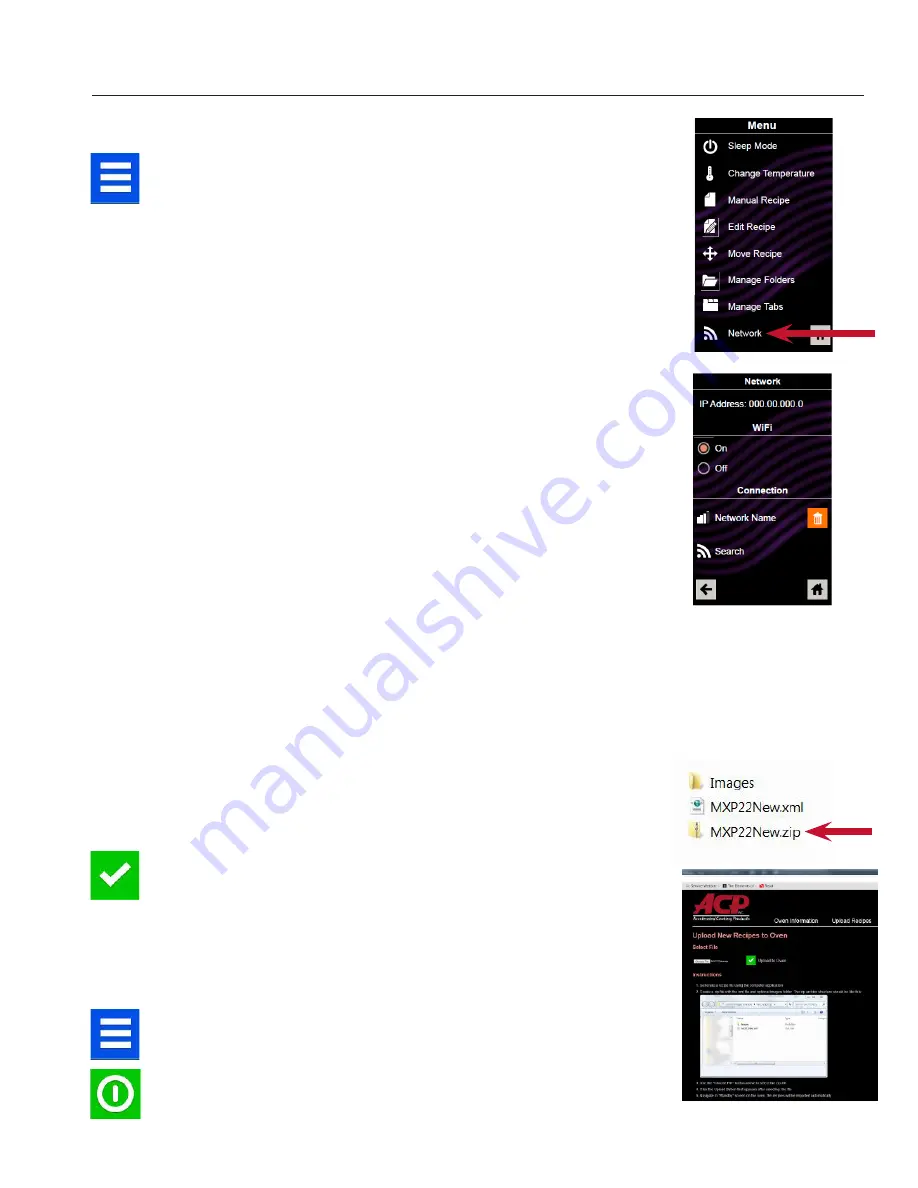
13
Oven Programming - Wi-Fi
1. Touch the blue menu icon at the bottom of the screen.
2. Touch the “Network” option.
3. Enable Wi-Fi capability by touching the “On” option.
4. Select the desired Wi-Fi network and enter the network’s
password. If the network does not immediately appear, touch
“Search” to locate the Wi-Fi network from the oven.
4. Connect a computer to the same Wi-Fi network and enter the
password.
5. An IP address will appear on the oven control once it has
connected to the Wi-Fi network. Open an internet browser
window on the computer and type in the IP address exactly as it
appears on the oven screen.
6. Enter your log-in information:
Username: ACP_MXP
Password: Express
7. The oven and computer are now connected.
1. After connecting the computer to the oven and logging in, click
on the “Upload Recipes” tab.
2. Upload the zipped XML file (created in the ACP Web App) by
following the instructions on the page, then click the green
checkmark.
3. Once the file has been fully uploaded, a message will appear that
says “Upload Successful! The recipes will be imported when the
oven enters standby mode.”
4. To cycle the oven through standby mode, touch the blue menu
icon and then select “Standby.” Once the oven is in standby
mode, touch the green power icon to enter the home screen.
Menu items and settings should be uploaded and ready to use.
Connect an Oven to a Network:
Connect a Computer to an Oven Via Wi-Fi:
Transfer Recipe Information via Wi-Fi/Ethernet:
2



















