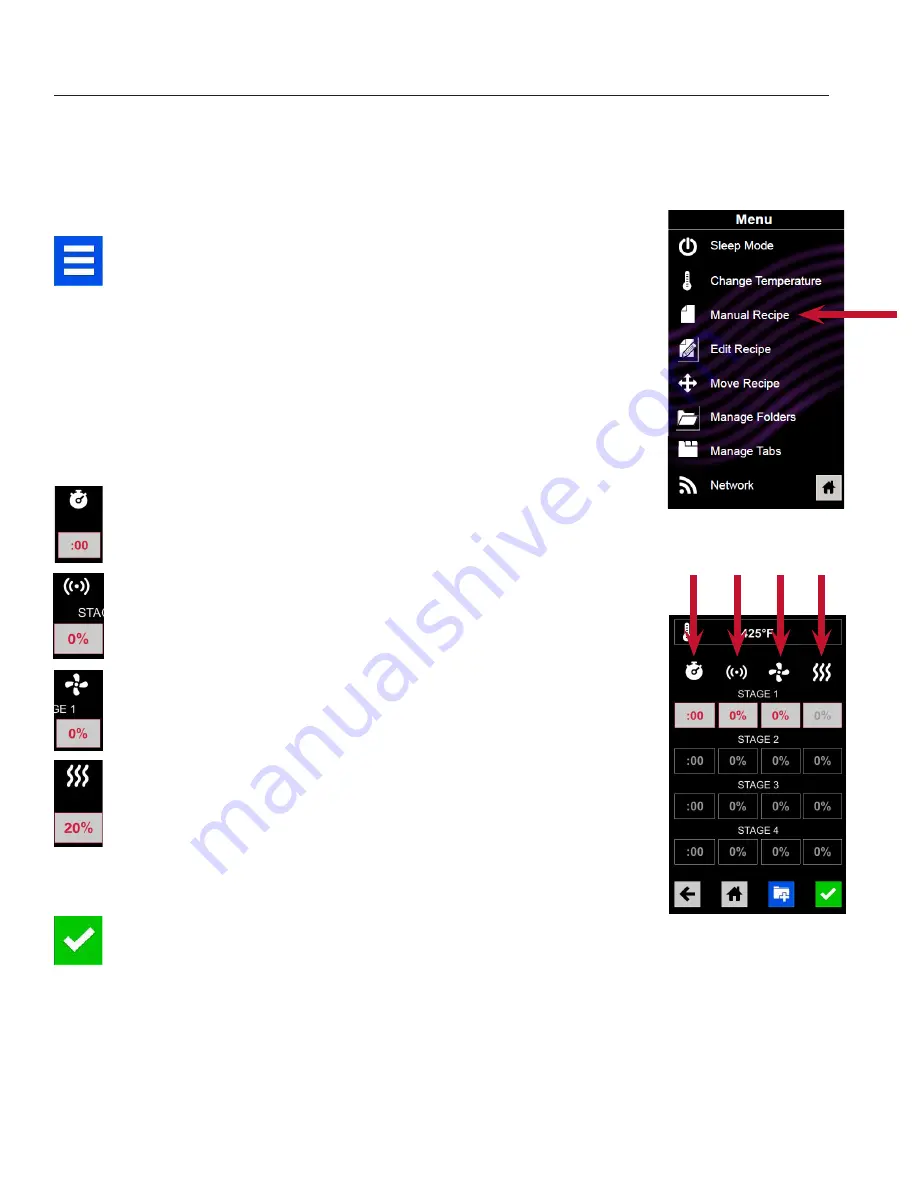
10
Manual Cooking
Note: Manual cooking must be enabled in user options, see page 18)
Use manual cooking when a specific entered time and cooking power levels are desired. It’s very useful when you are
experimenting with new food items. Maximum cook time is 100 minutes. Microwave, fan and IR can be set to 11 different
power levels between 0-100% with 10% increments.
1. After the oven has preheated to a desired temperature (200-
520°F / 95-270°C), touch the blue menu icon.
2. Touch the “Manual Recipe” option.
3. To change the cooking temperature for the recipe from the
standard defualt temperature, touch the temperature icon at
the top and input a new temperature. Two frequently used
temperatures will appear at the top for quick selection. Touch the
green checkmark after inputing a temperature.
4. For Stage 1, enter the cooking time by touching the time entry
box (up to 60 minutes). Enter the time using the number pad that
will appear, then touch the “OK” icon.
4. Select the desired microwave power by touching the microwave
power entry box. Choose from options ranging from 0% - 100%
in increments of 10.
5. Select the desired fan speed by touching the fan speed entry
box. Choose from options ranging from 0% - 100% in increments
of 10.
6. Select the desired infra-red power by touching the infra-red
power entry box. Choose from options ranging from 0% - 100%
in increments of 10.
7. Repeat steps 2-6 for each cooking stage, if more than one
cooking stage is necessary.
8. Open the oven door and place the food in the oven, then touch
the green checkmark icon to begin cooking.
The display will return to the manual input screen at the end of
the cycle. See instructions on page 11 to save and create a new
menu item from manual cook.
2
3-7
Time MW Fan IR



















