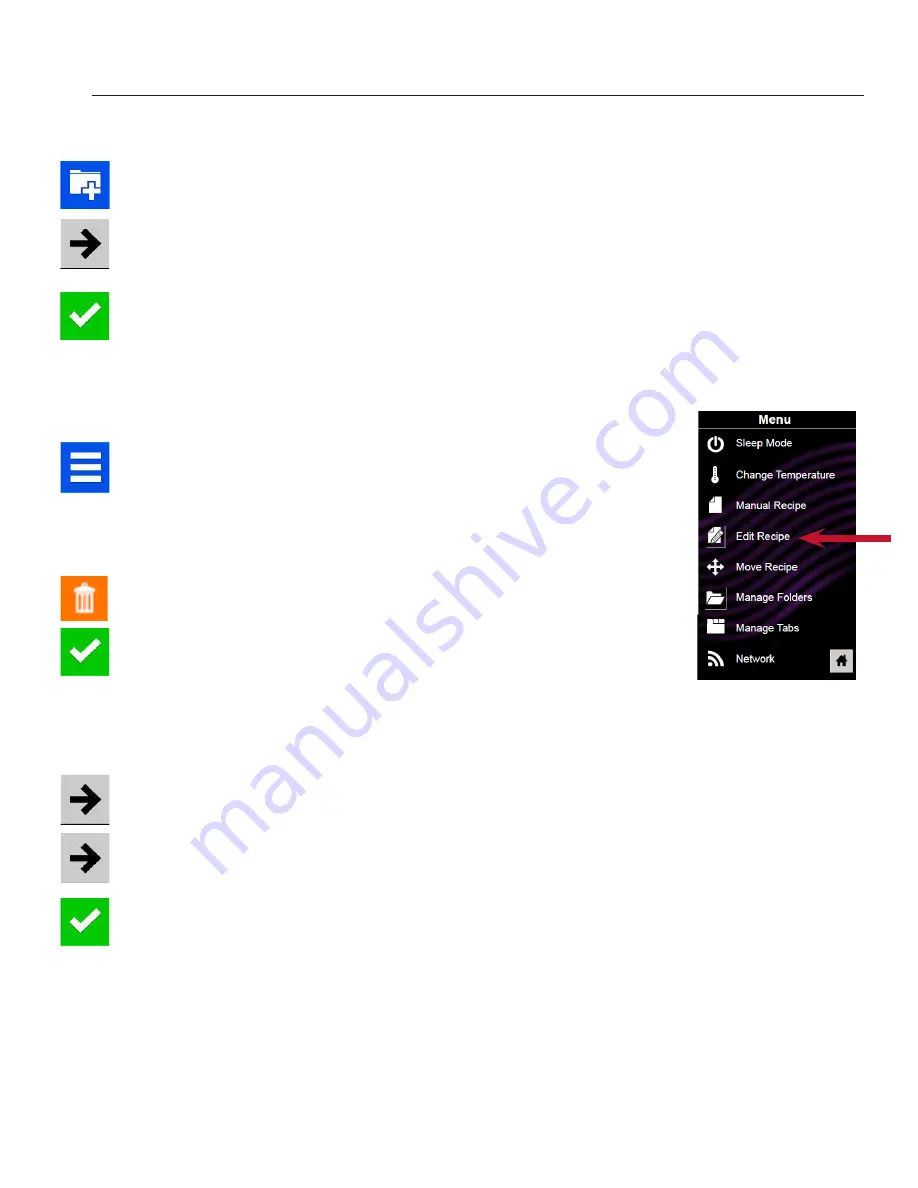
11
Manual Oven Programming
2
WHAT IS STAGE COOKING?
Stage cooking enables several different cooking cycles, or stages, to be used
consecutively without repeated input from the user. Stage cooking can be set to
defrost food initially, then cook it, and then keep the food warm until serving time.
The total cooking time for all combined stages cannot exceed 100 minutes.
Note:
You may also
create and edit
recipes using the ACP
Web App.
Move a Recipe:
1. Touch the blue menu icon at
the bottom of the screen.
2. Touch the “Move Recipe” option.
3. Touch, hold and drag recipes to
different locations on the screen
Move a recipe into a folder
: Touch,
hold and drag the recipe to the
folder.
Move a recipe out of a folder
:
Touch, hold and drag the recipe to
the top of the screen
1. Touch the blue menu icon at the bottom of the screen.
2. Touch the “Edit Recipe” option.
3. Touch the desired recipe to be edited. The control will prompt
you to the manual editing screen, where you may revise the
cooking settings.
To delete the menu item
, touch the orange garbage can icon.
Touch the green checkmark to confirm, or touch the “X” to
dismiss.
4.
Note:
Skip this step if you do not want to cook anything.
Open the oven door and place the food in the oven, then touch
the green checkmark icon to begin cooking with the revised
menu item settings. The display will return to the manual input
screen at the end of the cook cycle.
5. Touch the right arrow icon to save any changes made to cook
settings and move to the next screen.
6. If desired, choose a different background color and then touch
the right arrow to select an image at the next screen. Then
touch the right arrow to move to the next screen.
7. If desired, change the name of the recipe and then touch the
green checkmark to save the menu item.
Manually Edit an Existing Menu Item:
1. Complete steps 1-7 on page 10 at the manual cooking screen.
2. To save the settings and create a menu item, touch the blue save icon
3. Choose a background color and image to customize the menu item and then touch the right arrow to
move to the next screen.
4. Name the recipe and then touch the green checkmark to save.
5. Next, you may touch, hold and drag menu items to reorganize them. Touch the green checkmark to
complete this step and save the menu item.
Save a Menu Item from Manual Cook:



















