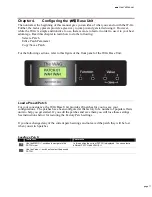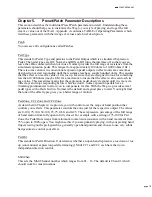User's Manual
page 19
Chapter 5.
Preset/Patch Parameter Descriptions
This section describes the individual Preset/Patch parameters in detail. Understanding these
parameters should help you to customize the Wag to your style of playing and to get the full
creative value out of the WAG. Appendix A contains a TABLE of Operating Parameters which
lists these parameters with their range of values and a brief description.
Patch
You can save 20 configurations called Patches.
Ped Type
This stands for Pedal Type and pertains to the Pedal Output which is a simulated Expression
Pedal. The pedal types are Off, Normal, and Offset. Off turns the interface off so that you can
leave the cable connected when not in use. Normal provides the full range of resistance from the
simulated expression pedal. This ranges from approximately 100 ohms to 10,000 ohms (10k ).
There is some variance in conventional expression pedal output so effects units are sometimes
designed to not start responding until the resistance reaches a couple hundred ohms. This ensures
that the effect can reach a value of 0 at toe up. Likewise they are designed to look for something
less than 10,000 ohms (maybe 8 K) for a maximum to insure that the effects value can reach its
max value. This sometimes means that the expression pedal doesn’t respond until it is moved a
little ways and stops responding before it hits toe down. Some expression pedals have a
trimming potentiometer to allow you to compensate for this. With the Wag we provide several
pedal types with offsets built in. Normal is the default and a good place to start. You might find
that one of the offset types gives you a better range of motion.
Ped Zone, CC1 Zone and CC2 Zone
As described in Chapter 4 we provide you with control over the range of hand position that
controls your effects. This parameter controls the zone just for the respective output. The values
are 0-100, 75-100, 50-100, 25-75, 0-50, and 0-25. These represent a percentage of the full range
of hand motion from fully open to fully closed. For example with a setting of 75-100 for Ped
Zone, the Pedal Out sweeps from minimum to maximum resistance with a hand movement from
75% open to 100% open. You might use this if you are primarily playing with your picking hand
fingers resting on the pick guard in a generally open hand position and choose to use very subtle
had gestures to control your effect.
Ped Dir
This stands for Pedal Direction. It determines whether an open hand represents a toe down or toe
up (conventional expression pedal terminology). Midi CC1 and CC2 each have their own
independent direction control.
MidiChan
This sets the Midi Channel number which ranges from 01 – 16. The default is Chan 01 which
should work for most situations.