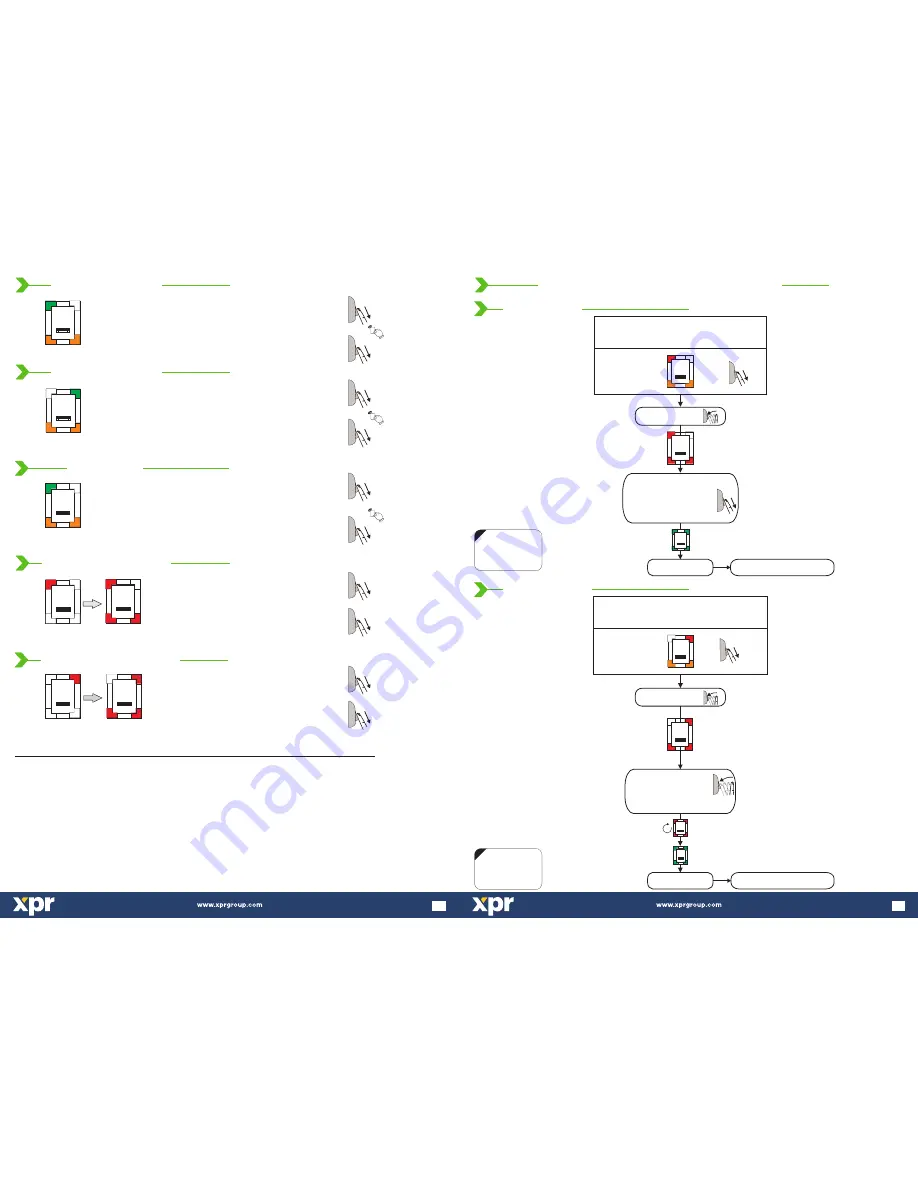
1. Swipe the Master or Admin Finger
twice
(present the card) - optional
2. Swipe the user finger min. 6 times (until Ok Beep)
1. Swipe the Master or Admin finger
,
3 times
2. Wait 6 seconds for the light pattern on fig.4
3. Swipe the Master or Admin finger once more
Figure.1
Figure.2
6 sec.
6 sec.
1. Swipe the Master or Admin Finger
(present the card) - optional
2. Swipe the user finger min. 6 times (until Ok Beep)
Master Finger x 1
User Finger x 6
Master Finger x 2
User Finger x 6
Figure.1
1. Swipe the Master or Admin Finger
(present the card) - optional
2. Swipe the user finger (already enrolled)
Master Finger x 1
User Finger x 1
Master Finger x 3
Master Finger x 1
wait 6 seconds
1. Swipe the Master or Admin finger
,
4 times
2. Wait 6 seconds for the light pattern on fig.6
3. Swipe the Master or Admin finger once more
Master Finger x 4
Master Finger x 1
wait 6 seconds
Note: All fingers that are enrolled in Group 2 will be deleted.
Note: All fingers that are enrolled in Group 1 will be deleted.
Important:
When using proximity reader for Finger Or/And Card Mode, first present the Card then swipe the finger min. 6 times.
With this, the quick programming is completed. The system is now operational with default value for Door Open Time of 3 seconds.
For more comprehensive programming, refer to the “B100PROX-MF-SA Programming” section.
If you make any mistake or you just simply want to exit Quick Programming, wait for the timeout of 10 seconds.
Figure.4
Figure.6
8
8.2 Add User In Group 1
8.3 Add User In Group 2
8.6 Delete All Users in Group 2
8.5 Delete All Users in Group 1
8.4 Delete User
oponal
oponal
oponal
Swipe finger
or present Card
OK Beep
Blinking row >
Back to MAIN MENU
Swipe the Master/Admin finger
7 mes
unl the light pa ern on figure.12 is shown
Figure.12
Tap sensor
x 7
Blinking row >
Tap sensor
to confirm or
swipe UP to Cance
l
Swipe the Master/Admin finger
unl
11 mes
the light pa ern on figure.14 is shown
Figure.14
Tap sensor
x 11
deleting...
OK Beep
Back to MAIN MENU
Note:
The Master and the Administrators
will not be deleted
NOTE:
Swipe UPWARDS
to exit the MENU
NOTE:
Swipe UPWARDS
to exit the MENU
13
11.0 B100PROX-MF-SA P
M
ROGRAMMING
ENU
11.3 Delete User
11.4 Delete All Users




























