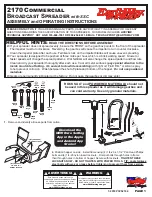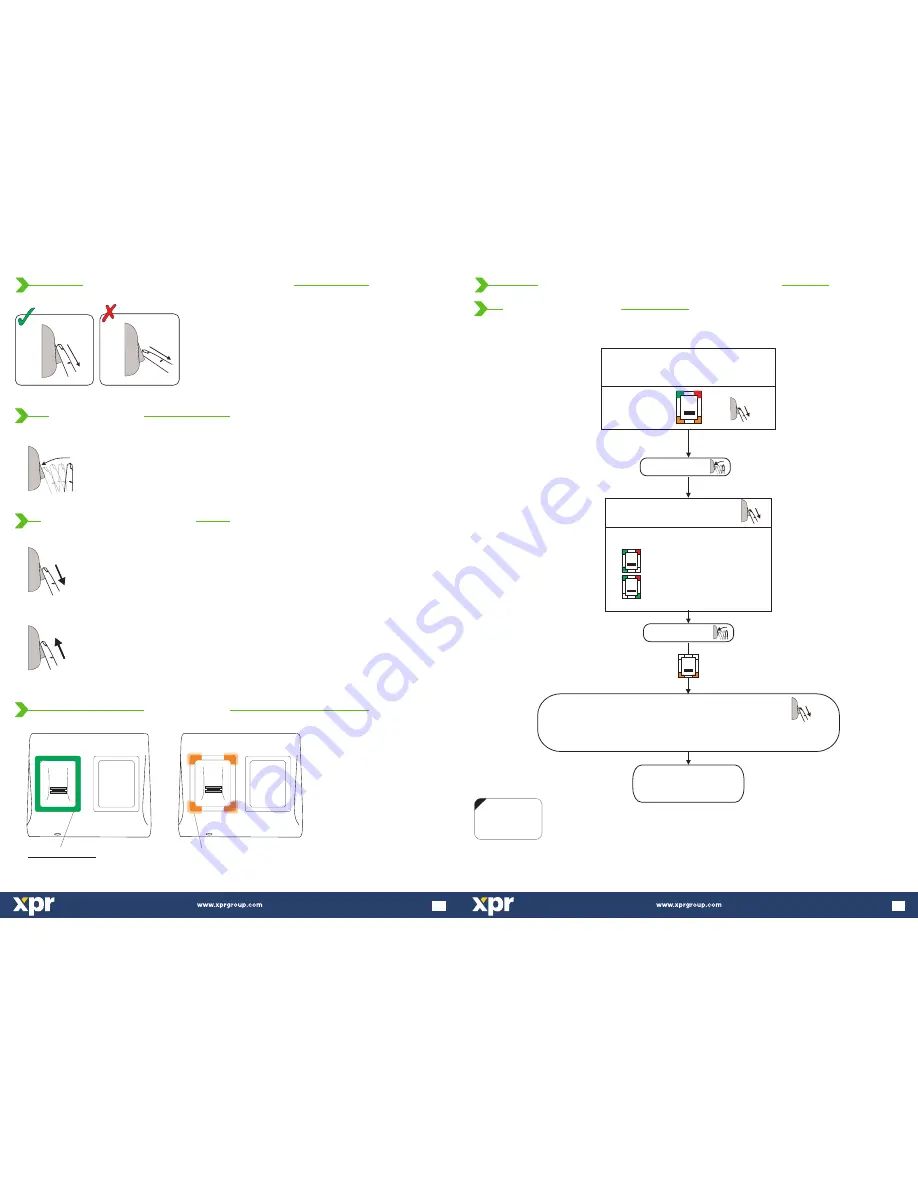
4 x Tricolor Programming LEDs
(red, green, orange)
Tricolor Status LED
Green - Access Granted
Red - Access denied
Orange - Idle Mode
OK Beep
- short + long beep
- 3 short beeps
Error Beep
Swipe Again - 2 short beeps
Follow the below instructions for correct finger swiping
Starting from the first finger joint, place the selected finger on the swipe
sensor and move it evenly towards oneself in one steady movement.
Result:
For a valid swipe: Tricolour Status LED turns green + OK Beep(short +
long beep)
For an invalid or misread swipe: Tricolour Status LED turns red + Error
Beep ( 3 short beeps)
Tap the sensor to enter Submenu or to confirm a command
Enter and confirm
Scroll the sensor DOWN to navigate the programming menu
Scroll the sensor UP to exit the programming menu
Navigate the Programming Menu
Exit the Programming Menu
6
6.0 R
S
T
ECOMMENDED WIPING ECHNIQUE
6.1 Taping the sensor
6.2 Scrolling the sensor up and down
7.0 INDICATION
Select Admin nr.
(Orange Blinking)
Admin 1
Admin 2
Scroll down to select:
BL
BL
BL
Back to MAIN MENU
(to Add User menu)
Swipe the Master/Admin finger
unl
12 mes
the light pa ern on figure.10 is shown
Figure.10
Swipe the Admin finger
(Unl Ok beep)
min.6 mes.
Tap sensor
Tap sensor
x 12
x 6
- There is 1 Master Finger. The master finger can enroll/delete user and all the other se ngs.
- The Master finger can be changed ONLY with the jumper.
- There are 2 Aministrator Fingers. The administrator can do all the things that Master can do. The Master can delete the Administrator,
but the Administrator can not delete the Master.
NOTE:
Swipe UPWARDS
to exit the MENU
15
11.0 B100PROX-MF-SA P
M
ROGRAMMING
ENU
11.6 Add Administrator