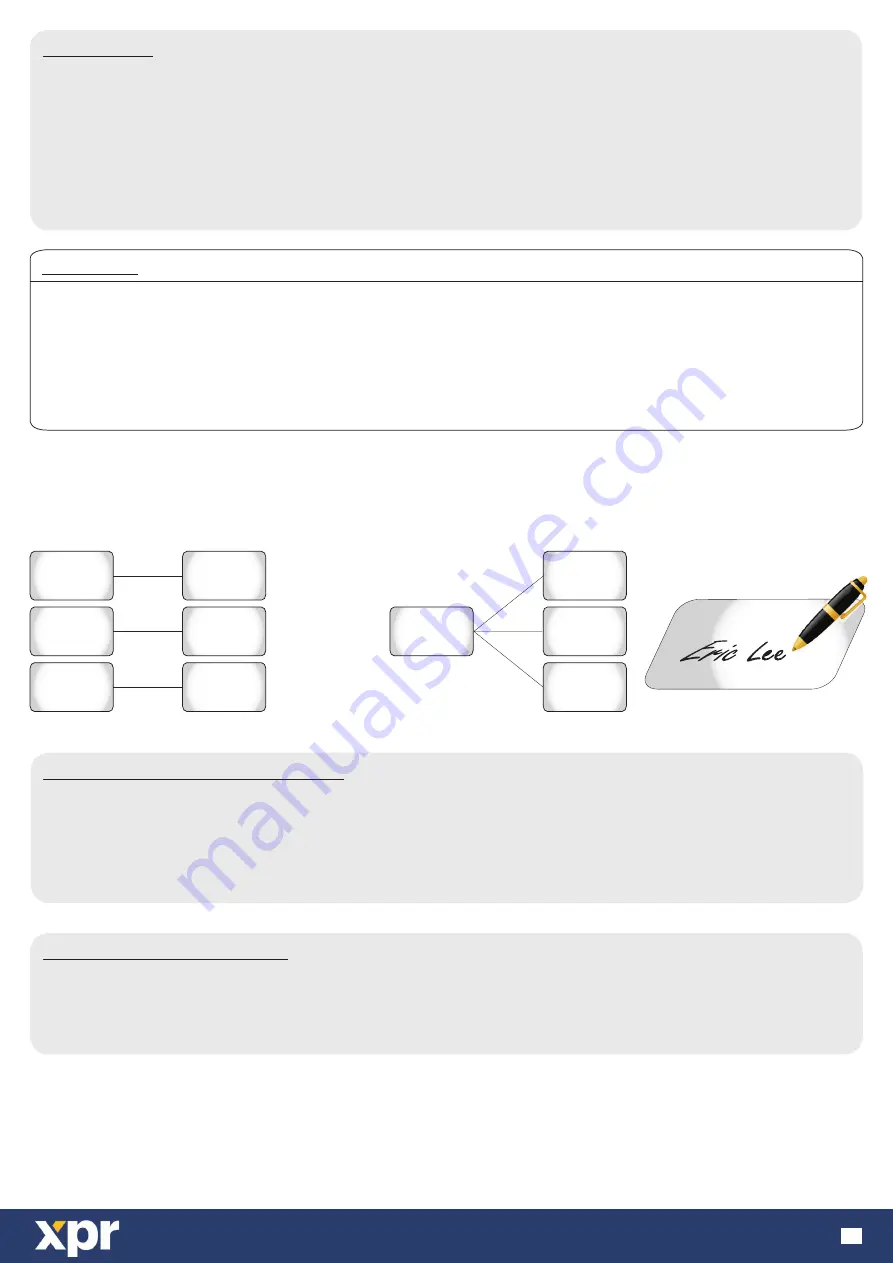
www.xprgroup.com
10
Enroll a User
Delete a User with its shadow card
Delete a User with user card
1. Present Master Card
+
ANY 4 digit Code
-
Green LED - ON, Red LED - ON
2. Present Shadow Card +
ANY 4 digit Code
-
Green LED - ON, Red LED - OFF
3. Present User Card
+
ANY 4 digit Code
-
Green LED - blinks twice on each user card
(or multiple User cards + ANY 4 digit Code)
4. Present Master Card
+
ANY 4 digit Code
-
Green LED - OFF, Red LED - OFF
Note:
If the user is enrolled using
MASTER1
card, the same user will have access only on
DOOR1.
If the user is enrolled using
MASTER2
card, the same user will have access only on
DOOR2.
If the user is enrolled using
MASTER1&2
card, the same user will have access on
DOOR1
and
DOOR2
.
1. Present Delete Card + ANY 4 digit Code
-
Green LED - ON, Red LED - ON
2. Present Shadow Card + ANY 4 digit Code
-
Green LED - blinks twice, Red LED - ON
(or multiple shadow cards)
3. Present Delete Card + ANY 4 digit Code
-
Green LED - OFF, Red LED - OFF
Note:
By deleting a shadow card, all the Users associated to that shadow card will be deleted.
1. Present Delete Card + ANY 4 digit Code
-
Green LED - ON, Red LED - ON
2. Present User Card + ANY 4 digit Code
-
Green LED - blinks twice, Red LED - ON
(or multiple user cards)
3. Present Delete Card + ANY 4 digit Code
-
Green LED - OFF, Red LED - OFF
IMPORTANT:
With the procedure above, ONLY the Card is stored. To store the PIN Code, present the newly enrolled Card
(the Orange LED will start blinking) and type the desired PIN code.
In other words, after exiting the programming, the first time the card is punched, the first PIN Code typed
becomes the Pin Code assigned to that card only.
This feature can prevent the installer to know the PIN Code of the user. The user can choose his own PIN Code.
NOTE:
Shadow card can be issued for 1 user or for group of users. In both cases, write the name of the user on the shadow
card and keep all of the shadow cards on safe place.
NOTE:
If more than one user is associated to same shadow card, deleting with that shadow card will result with deletion of all
the Users associated to that shadow card.
NOTE:
If a shadow card needs to be changed, just enroll the same User with different Shadow card.
204 27142
130 22349
User Card 1
130 22348
130 22347
User Card 2
User Card 3
130 22346
Shadow
Card 1
130 22345
130 22344
Shadow
Card 2
Shadow
Card 3
130 22349
User Card 1
130 22348
130 22347
User Card 2
User Card 3
233 26735
Group
Shadow
Card
OR












