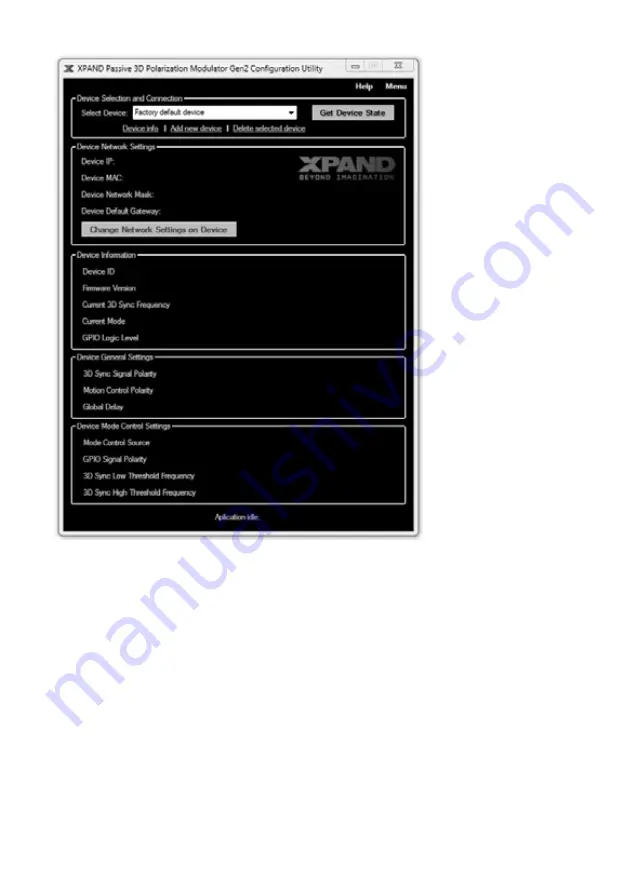
© XPAND, All Rights Reserved.
www.xpandvision.com
Us ing the Confi guration Utility
The list below only gives a general description of confi guration utility’s features. For a more detailed and up to date explanation see the
confi guration utility’s help fi le.
Device Selection and Connection
In a common setup a cinema theatre will have more than one cinema hall equipped with XPAND’s passive modulators and the operator
will be able to access all of them from the same PC. To distinguish between all connected modulators a “known devices list” needs to be
maintained. This section is used to manage such a list of known devices, connect to them and display and change the information about
each one. The section features the following controls:
»
Select Device drop-down list:
Used to select a device to connect to from a list of devices known to the utility. Devices must
be added manually. See “Add new device” control description below.
»
Get Device State button:
By pressing this button the utility attempts to connect to the currently selected device and retrieve its
confi guration which it then displays.
»
Device info:
Clicking on this control displays information about network parameters of the device currently selected in the
“Select Device” drop-down list as known to the confi guration utility. A pop-up window which displays this information also
allows modifying these parameters in the list. Note that if the actual settings of the unit are modifi ed from PC A, the ones stored
by the confi guration utility on PC B will have to be modifi ed manually through the Device Info pup-up window.
Содержание Passive 3D PolarizationModulator Gen2
Страница 19: ......
Страница 20: ...to be used on dark background to be used on light background...






































