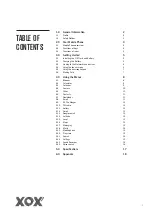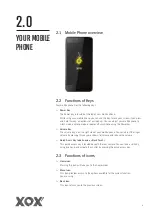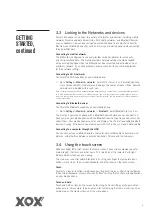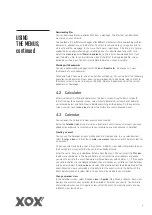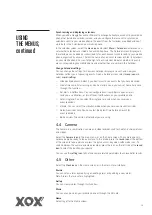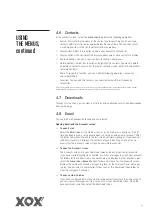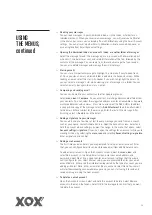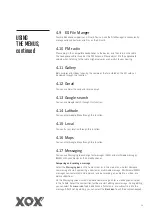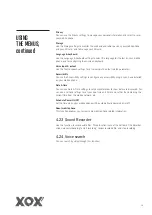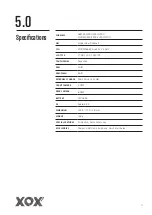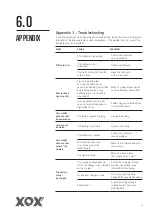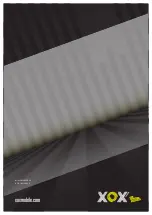6
GETTING
STARTED,
continued
3.3 Linking to the Networks and devices
Your mobile phone can connect to a variety of networks and devices, including mobile
networks for voice and data transmission, Wi-Fi data networks, and Bluetooth devices
such as headsets. You can also connect your mobile phone to a computer to transfer
files from your mobile phone’s SD card, and share your mobile phone’s data connection
through a USB port.
Connecting to mobile networks
The SIM card is configured to use your provider’s mobile networks for voice calls,
and for transmitting data. The mobile provider’s network settings should be loaded
onto your mobile phone when the SIM card has been inserted and activated on your
provider’s network. If you have problems, please consult with your network provider
for their network settings.
Connecting to Wi-Fi networks
To activate the WiFi capability on you mobile phone:
> Go to
Settings>Wireless & networks
. Select Wi-Fi to turn it on. Your mobile phone
scans for available Wi-Fi networks and displays the names of those it finds. Secured
networks are indicated with a Lock Icon.
Note: If your mobile phone finds a network that you have previously connected to, it will automatically connect
to it. Click on a network to connect to it. If the network is open, you are prompted to confirm that you want to
connect to that network by touching Connect. If the network is secured, you are prompted to enter a password
or other credentials.
Connecting to Bluetooth devices
To activate the Bluetooth capability on you mobile phone:
> Go to
Settings>Wireless & networks > Bluetooth
. Select Bluetooth to turn it on.
You must pair your mobile phone with a Bluetooth device before you can connect to it.
Once you pair your mobile phone with the Bluetooth device, they stay paired unless you
unpair them. Your mobile phone scans for and displays the IDs of all available Bluetooth
devices in range. If the device you want to pair with isn’t in the list, make it discoverable.
Connecting to a computer through the USB
You can connect your mobile phone to a computer with a USB cable to transfer music,
pictures, and other files between your mobile phone’s SD card and the computer.
3.4 Using the touch screen
Slide your finger left or right across the Home screen. These screens provide space for
more widgets, shortcuts, and other items. The small dots at the lower left and right
indicate which screen you are viewing.
The main way to control Android features is by using your finger to manipulate icons,
buttons, menu items, the onscreen keyboard, and other items on the touch screen.
Touch
To select an icon or function simply touch your finger on the icon, letters and symbols on
the onscreen keyboard, or press onscreen buttons to utilise the functions and applications
on your mobile phone.
Touch and hold
Touch and hold an item on the screen by touching it and not lifting your finger until an
action occurs. For example, to open a menu for customising the Home screen, touch an
empty area on the Home screen until the menu opens.
Содержание Cypher
Страница 1: ...CYPHER USER GUIDE 3G Smartphone xoxmobile com...
Страница 21: ...Model MX S50032 V1 0 April 2015 xoxmobile com...