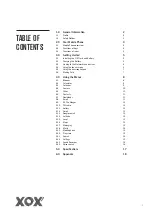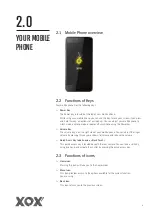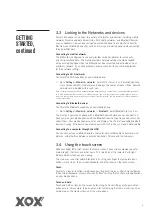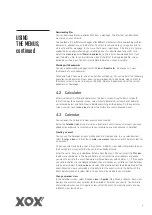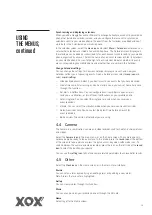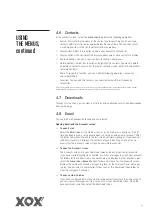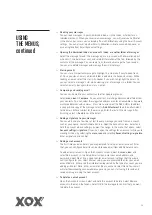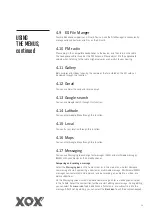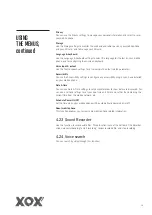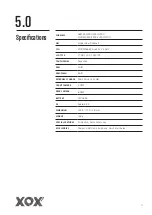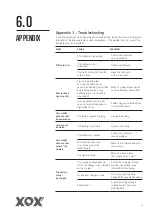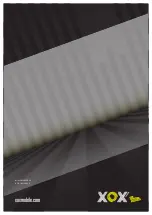12
> Reading your messages
You can read messages in your Combined Inbox, or in the Inbox, or folder for an
individual account. When you receive a new message, you will receive a notification
in the Status bar, unless you’ve turned off Email notifications using the Email Account
settings. You can also set whether Email notifications vibrate your mobile phone, or
pick a ringtone from Email Account settings.
> Opening the Combined Inbox, an account’s Inbox, or another folder of messages
Select the message to read. The message opens in a screen with information about
who sent it, the date it was sent, and related information at the top, followed by the
contents of the message. You can reply to, or forward a message that you receive.
You can also delete messages and manage them in other ways.
> Starring emails
You can star an important message to highlight it, and make it easy to keep track
of. Once you star an email, a Starred folder is added to the Accounts screen. While
reading an email, select the star in its header if you wish to highlight the email. Or
you can select a message’s star while viewing a list of messages in a folder. You can
select an email’s star again to un-star an email.
> Composing and sending email
You can send email to your contacts or to other people or groups.
Select
menu icon >Compose
. As you enter text, matching addresses are offered from
your Contacts. You can select the suggested address or enter a new address. Separate
multiple addresses with commas. Press menu and select the Add Cc/Bcc to address
a copy or blind copy of the message select
>Add Attachment
to add an attachment
to the email. Enter a subject for the message. Enter the text of the message. After
finishing, select
> Send
to send the email.
> Adding a signature to your messages
You can add one or a few lines of text to every message you send from an account,
such as your name, contact information, etc. Open the Accounts screen. Select and
hold the account whose settings you want to change. In the menu that opens, select
Account settings>signature
. Or you can open the settings for an account while you’re
viewing its inbox, by selecting the
menu icon
and selecting
Account settings>signature
.
Enter a signature and confirm.
> Adding email accounts
The first time you open Email, you are prompted to set up an email account. After
that, you can configure Email to send and receive email from additional accounts.
To add an email account: Open the Accounts screen. Select the
menu icon
, and
select Add account. In the Setup Email screen, enter your email address and
password. Select Next. If you need to enter email account settings that the wizard
can’t configure for you, select Manual setup, you are prompted to enter your email
account details. Enter any other information requested by the type of account you are
adding and select Done. Enter a name for the account and select Done. Your email
will start downloading your email messages and you can start using it to send and
receive messages using the new account.
> To delete an email account
Open the Accounts screen. Select and hold the account to delete. Select Remove
account in the menu that opens. Select OK in the dialogue to confirm that you want
to delete the account.
USING
THE MENUS,
continued
Содержание Cypher
Страница 1: ...CYPHER USER GUIDE 3G Smartphone xoxmobile com...
Страница 21: ...Model MX S50032 V1 0 April 2015 xoxmobile com...