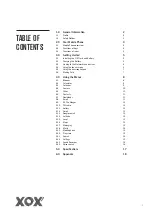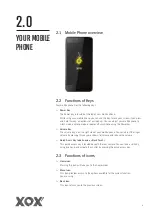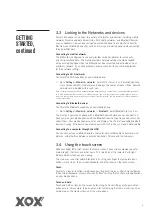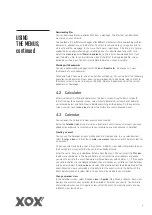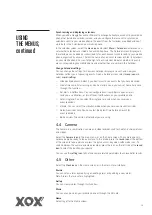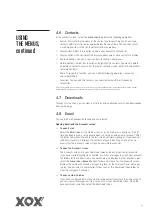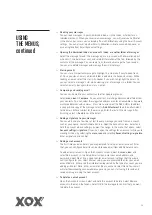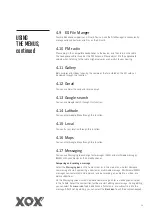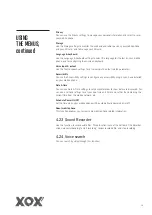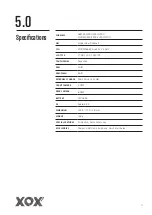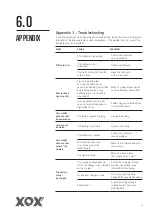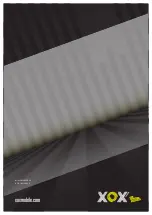8
4.1 Browser
You can use the Browser to view web pages and search for information on the internet.
When you open the Browser, your home page opens. The web address (URL) of the
current page is displayed at the top of the window.
To go to a webpage or search the web
Go to the URL box at the top of the Browser screen. Enter the address (URL) of a
webpage, or enter the terms you want to search for. As you enter text, your web search
engine makes suggestions of web pages and queries.
To refresh the current page
Touch the
Menu icon
and an option interface appears, then you can touch Refresh
to update the current web page.
To zoom in or out on a webpage
Slide your finger slightly on the screen to reveal the Zoom control. Touch the plus
or minus side of the Zoom control to zoom in or out.
To find text on a webpage
Touch
Menu icon
and touch
More > Find
on page. Enter the text you’re looking for.
As you type, the first word with matching characters is highlighted on the screen and
subsequent matches are boxed. Touch the left or right arrow to scroll to, and highlight
the previous or next word that matches.
To Copy text from a webpage
Open a webpage and scroll to the beginning of the text you want to copy, touch the
Menu icon
and select
More > Select text
. Use your finger to drag across the text you
want to copy. Touch the text you selected and the text will be copied to the clipboard.
To navigate among webpages
You can open links on a webpage, navigate back and forward, and review your browsing
history, just as in any web browser.
> To open a link: Touch a link to open it. Links that you touch are highlighted in orange
until the webpage they refer to opens in the window.
> To go back and forward among the pages you’ve opened: Press
back key
or touch
menu icon> forward
.
> To view your Browser history: As you browse the web, the browser keeps track of the
pages you visit, to help you find your way back later. Select the icon at the right of the
URL box, and select the History tab to view your browser history. Select Most visited
tab and you can view a list of the most visited web pages.
Working with multiple browser windows
You can open up several Browser windows at once and switch among them.
> To open a new Browser window, Select the
menu icon >Windows>new window
.
New windows open with your home page.
> To switch Browser windows, Select the
menu icon > windows
. All of your open
windows are listed here. You can select these as you need.
> To close a Browser window, Select
menu icon > windows
. All of your open windows
are listed here. You can touch the
close icon
at the right side of each open window
to close it.
USING
THE MENUS
4.0
Содержание Cypher
Страница 1: ...CYPHER USER GUIDE 3G Smartphone xoxmobile com...
Страница 21: ...Model MX S50032 V1 0 April 2015 xoxmobile com...