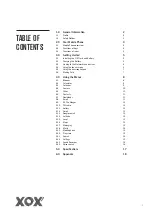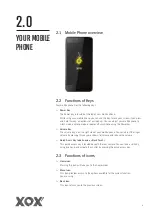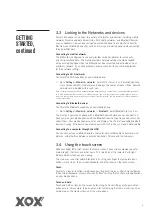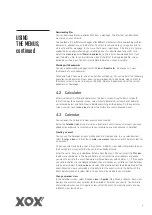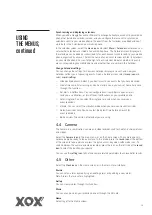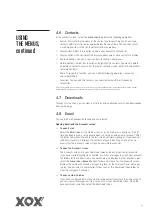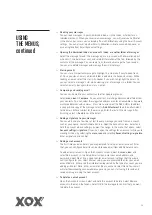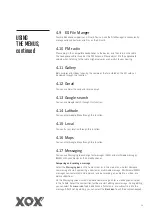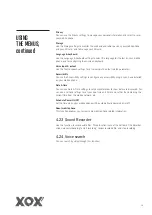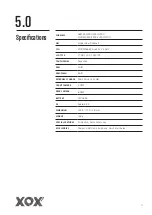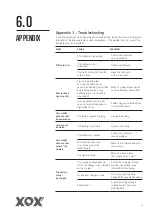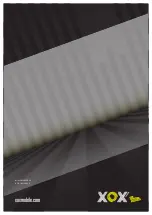5
3.1 Installing the SIM Card and Battery
A SIM card carries information, including your mobile phone number, PIN (Personal
Identification Number), PIN2, PUK (PIN Unlocking Key), PUK2 (PIN2 Unlocking Key),
IMSI (International Mobile Subscriber Identity), network information, contacts data, and
short messages data.
Note: After powering off your mobile phone, wait for a few seconds before removing or inserting a SIM card.
Take care when handling a SIM card, as friction or bending will damage the SIM card. Keep your mobile phone
and SIM card out of children’s reach.
Installation
> Hold the
power key
and select power off to turn your mobile phone off.
> Remove the back cover, and if installed, remove the battery.
> Carefully insert the SIM Card into the SIM Card slot. The corner cutting of the SIM
card should be aligned with the notch of the slot with the gold terminal plate of the
SIM card facing downward. When correctly installed the SIM Card cannot be pushed
in any further.
> To install the battery, the metallic contacts of the battery should face the metallic
contacts in the battery slot.
Note: Where supplied, keep the SD card out of the reach of children.
3.2 Charging the Battery
> The remaining battery charge is indicated by the
battery level icon
at the upper right
corner of the display screen.
> When the battery is low, your mobile phone will display “Battery low”.
> During charging, the battery level indicators on the
battery icon
blink until the battery
is fully charged, indicating the charging process has ended.
Note: Before charging, ensure that the standard voltage and frequency of the local power supply match the rated
voltage and power of the charger.
Optimising battery life
You can extend your batteries life between charges by turning off features that you
don’t need. You can also monitor how applications and system resources consume
battery power.
To guarantee the optimal performance of your battery, please try the following:
> Switch off functions you aren’t using such as Wi-Fi, Bluetooth, or GPRS. Use the
Settings Application to turn them off (
Settings>Wireless & networks
).
> Turn down your mobile phones screen brightness and set a shorter screen timeout.
> If you don’t require them, turn off automatic syncing for Gmail, Calendar, Contacts,
and other applications.
Note: On the Home screen, press the Menu Icon and select
Settings > About phone > Battery use
. The Battery
Use screen lists the applications that have been using the battery, from greatest to least battery use. The top of the
screen displays the time since you were last connected to a charger or, if you are currently connected to one, and
how long you were running on battery power for before you connected to a charger. Each application or service that
used battery power during that time is displayed in order of the amount of power they used. Go to an application
in the Battery Use screen to learn details about its power consumption. Different applications offer different kinds
of information.
3.0
GETTING
STARTED
Содержание Cypher
Страница 1: ...CYPHER USER GUIDE 3G Smartphone xoxmobile com...
Страница 21: ...Model MX S50032 V1 0 April 2015 xoxmobile com...