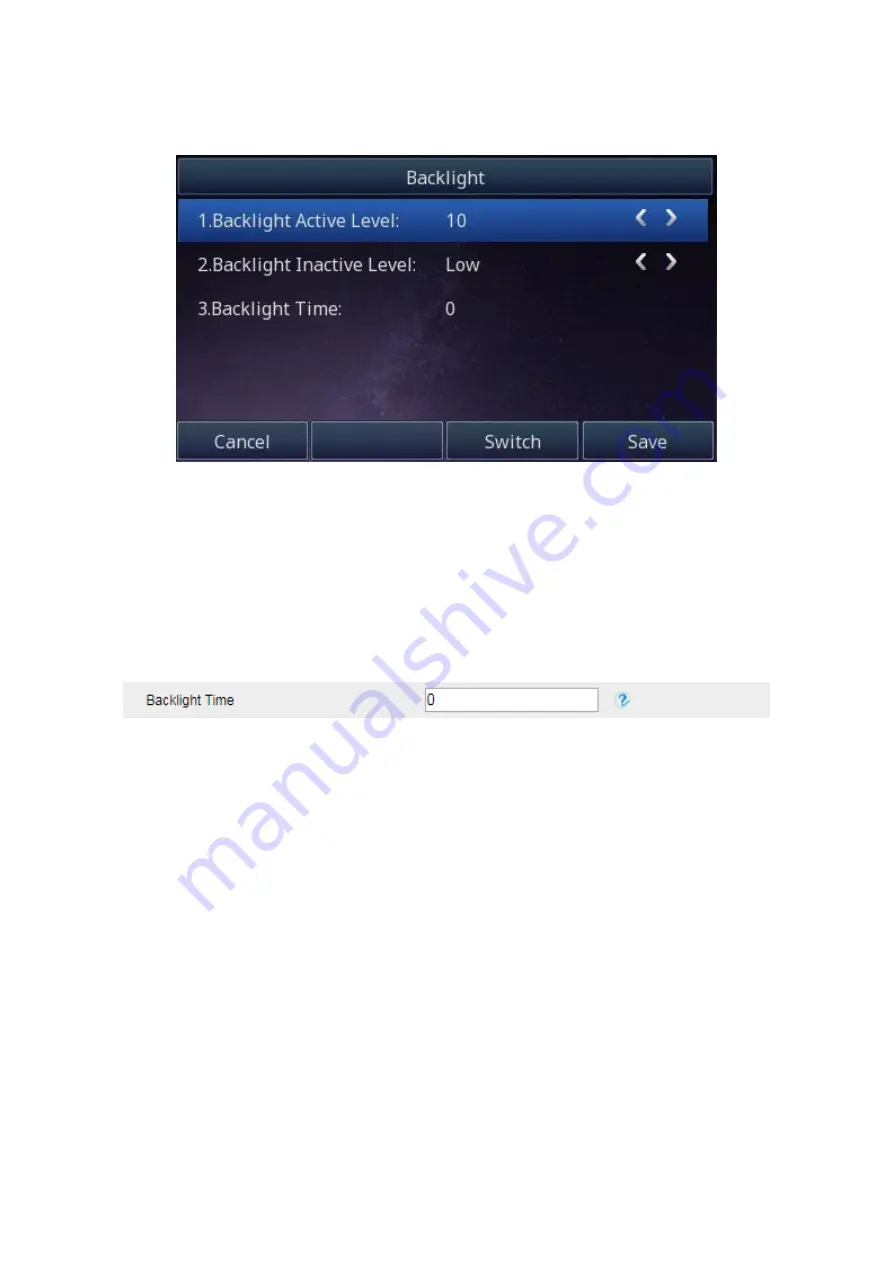
UC926 IP Phone
Copyright © 2019 Xorcom Ltd.
All rights reserved
Page 56 of 195
5.
Press OK or Save soft key to save the configuration.
Changing Backlight using the web interface
1.
Click Setting
Preference
2.
Enter the time for Backlight time (In seconds).
3.
The default is 0, which means Backlight is always on.
4.
Click SaveSet to save the configuration
Time and Date
The time and date are shown on the Home screen, and can be managed manually, or automatically
by an NTP server.
Configuring NTP Server
1.
Press Menu → Settings → Basic Setting → Time & Date → NTP Settings
2.
Press Left arrow or Right arrow key or Info/Switch soft key to change the Time zone.
3.
Enter details of the NTP server1, NTP Server2, and Daylight Saving.
4.
Press OK or Save soft key to save the configuration.
Содержание UC926
Страница 1: ...UC926 IP Phone Xorcom UC926 IP Phone User Manual...
Страница 12: ...UC926 IP Phone Copyright 2019 Xorcom Ltd All rights reserved Page 12 of 195 7 Quick Reference for UC926...
Страница 41: ...UC926 IP Phone Copyright 2019 Xorcom Ltd All rights reserved Page 41 of 195...
Страница 75: ...UC926 IP Phone Copyright 2019 Xorcom Ltd All rights reserved Page 75 of 195...
Страница 78: ...UC926 IP Phone Copyright 2019 Xorcom Ltd All rights reserved Page 78 of 195...
Страница 105: ...UC926 IP Phone Copyright 2019 Xorcom Ltd All rights reserved Page 105 of 195...
Страница 168: ...UC926 IP Phone Copyright 2019 Xorcom Ltd All rights reserved Page 168 of 195...
Страница 187: ...UC926 IP Phone Copyright 2019 Xorcom Ltd All rights reserved Page 187 of 195...
Страница 189: ...UC926 IP Phone Copyright 2019 Xorcom Ltd All rights reserved Page 189 of 195...
















































