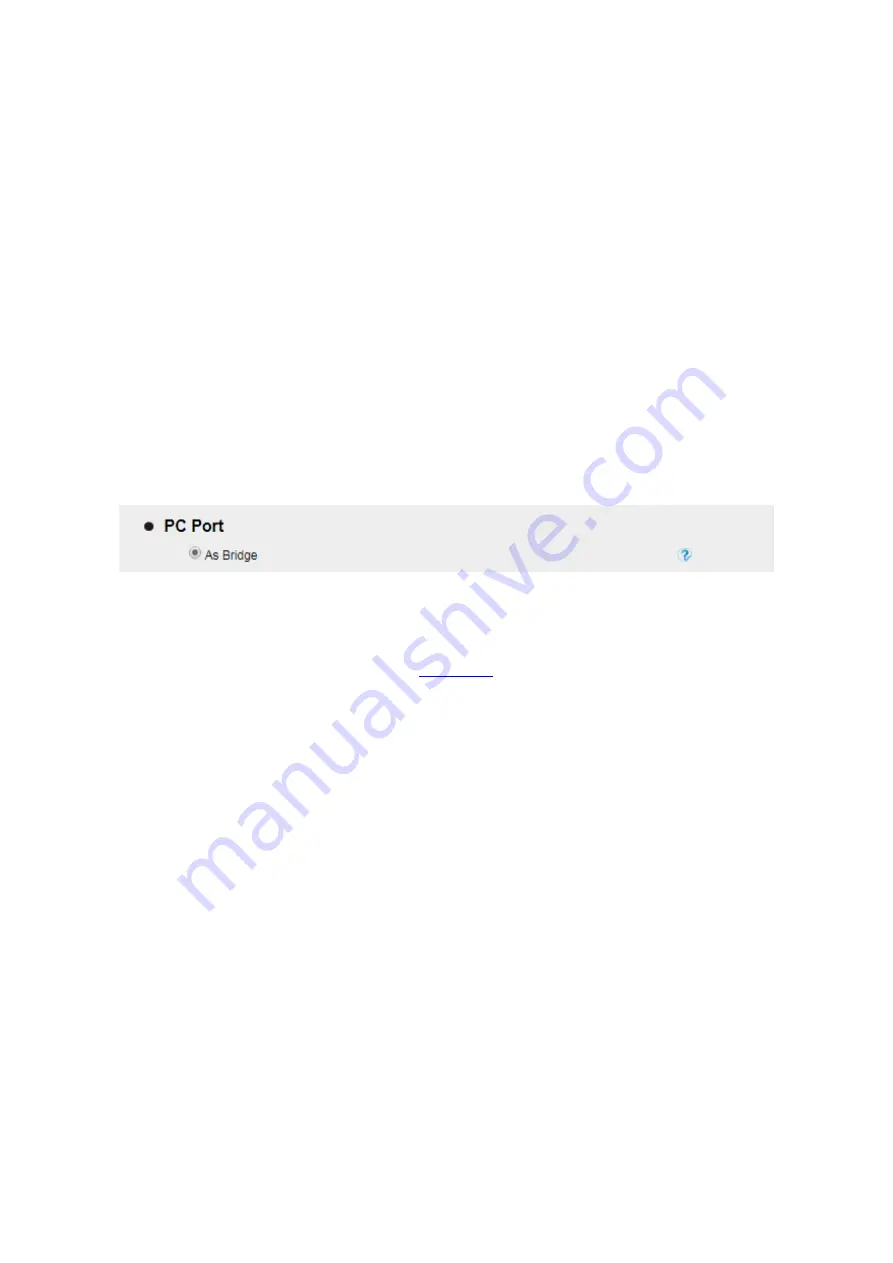
UC926 IP Phone
Copyright © 2019 Xorcom Ltd.
All rights reserved
Page 74 of 195
2.
Click Save and restart the phone.
Configuring PC Router using the phone interface
1.
Press Menu→ Settings→ Advanced Setting (password: admin) → Network→ PC Port →
Router mode.
2.
Enter the IP, Netmask and DHCP server
3.
Click Save and restart the phone
Configuring Bridge using the web interface
1.
Click Network→ PC Port
2.
Select As Bridge.
3.
Click SaveSet and restart the phone
Configuring Router using the web interface
1.
Login to the web interface (refer to
for details of the login process) and click
Network→ PC Port
2.
Select As Router
3.
Enter the IP address and other necessary information.
4.
Click SaveSet and restart the phone
Содержание UC926
Страница 1: ...UC926 IP Phone Xorcom UC926 IP Phone User Manual...
Страница 12: ...UC926 IP Phone Copyright 2019 Xorcom Ltd All rights reserved Page 12 of 195 7 Quick Reference for UC926...
Страница 41: ...UC926 IP Phone Copyright 2019 Xorcom Ltd All rights reserved Page 41 of 195...
Страница 75: ...UC926 IP Phone Copyright 2019 Xorcom Ltd All rights reserved Page 75 of 195...
Страница 78: ...UC926 IP Phone Copyright 2019 Xorcom Ltd All rights reserved Page 78 of 195...
Страница 105: ...UC926 IP Phone Copyright 2019 Xorcom Ltd All rights reserved Page 105 of 195...
Страница 168: ...UC926 IP Phone Copyright 2019 Xorcom Ltd All rights reserved Page 168 of 195...
Страница 187: ...UC926 IP Phone Copyright 2019 Xorcom Ltd All rights reserved Page 187 of 195...
Страница 189: ...UC926 IP Phone Copyright 2019 Xorcom Ltd All rights reserved Page 189 of 195...






























