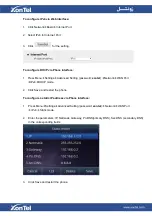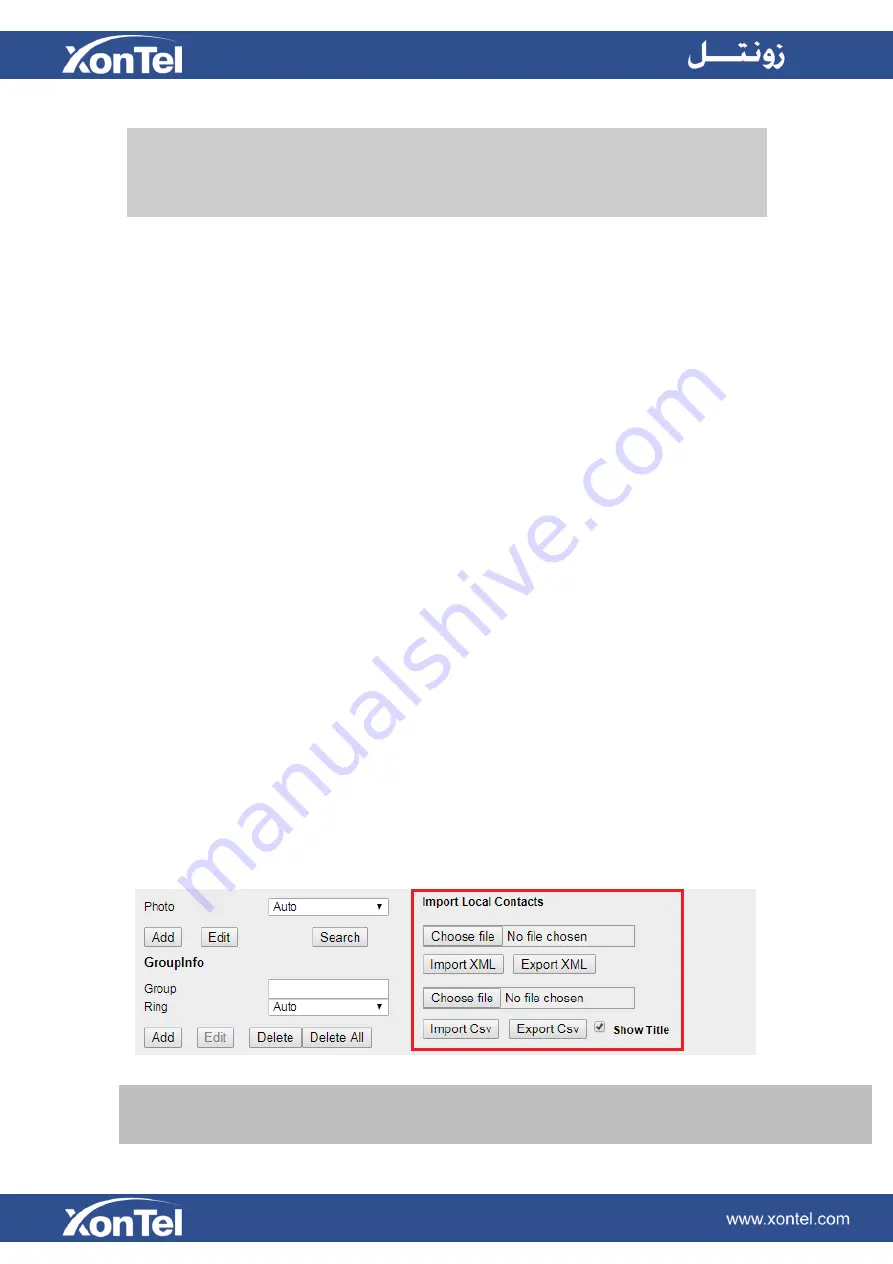
To import or export the contact list
You
can manage your phone’s local directory via phone or web user interface. But you can
only import or export the contact list via Web interface.
To import an XML file of contact list via Web interface:
1.
Click on Directory → Directory
2.
Click Choose file to select a contact list file (file format must be .xml) from your local system.
3.
Click Import XML to import the contact list.
To export an XML file of contact list via Web interface:
1.
Click on Directory → Directory
2.
Click Export XML to export the contact list.
To import a CSV file of contact list via Web interface:
1.
Click on Directory → Directory
2.
Click Choose file to select a contact list file (file format must be .csv) from your local system.
3.
Click Import Csv to import the contact list.
To export a CSV file of contact list via Web interface:
1.
Click on Directory → Directory
2.
Click Export Csv to export the contact list.
Note:
If the xml file and CSV file have more than 1000 contacts, the phone will only upload 1000 contacts.
Note:
# The format of the photo supported is .jpg or .bmp
# Photo size should be less than 2MB, name length should be less than 48
characters.
Содержание XT-23G
Страница 1: ...XonTel XT 23G User Manual ...
Страница 9: ...3 Handset 4 Headset cord 5 Ethernet cable ...
Страница 10: ...Phone Installation 1 Attach the phone stand ...
Страница 11: ...2 Connect the Handset and optional Headset 3 Connect the Network and Power ...
Страница 14: ...2 Press Menu Status Network 3 Press Menu Status Network IPV4 ...
Страница 15: ...4 Press Menu Status Network IPV6 5 Press Menu Status Account XT 23G support twelve accounts ...
Страница 65: ...When you place a call from the contact the phone idle screen will show the contact photo ...
Страница 164: ...How to download XML Configuration Click Management Configuration ...
Страница 165: ...How to Import Trusted CA certificate Click Management Trusted CA ...
Страница 166: ...How to Import Server CA certificate Click Management Server CA ...