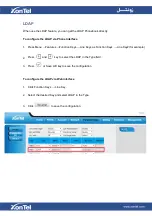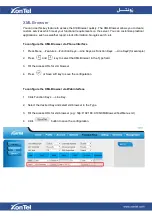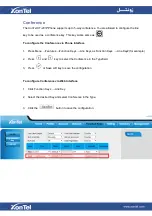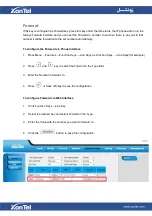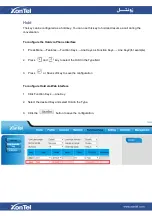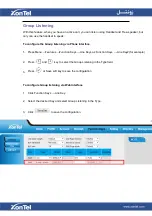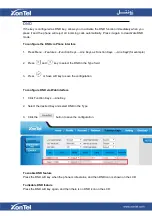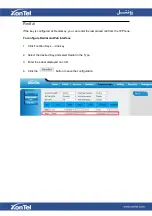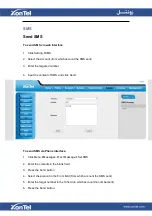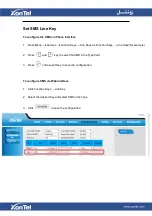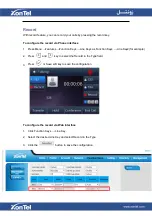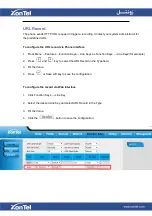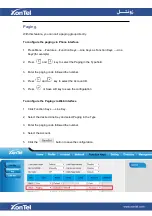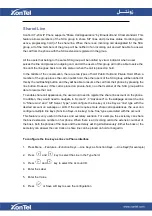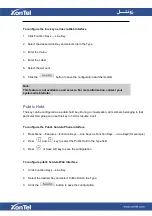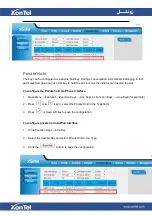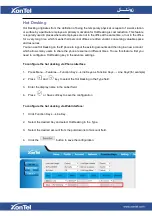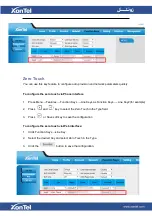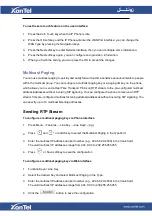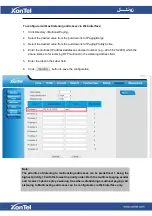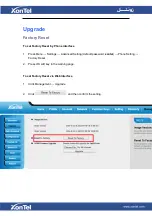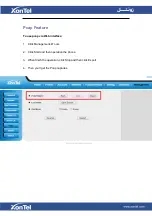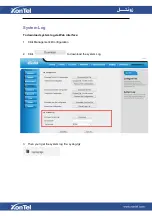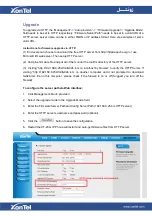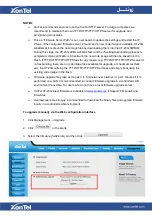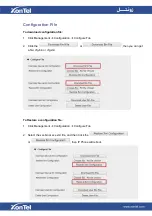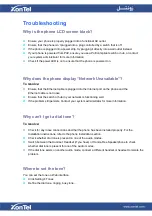Shared Line
XonTel XT-23G
IP Phone supports “Share Call Appearance” by Broadsoft and XCast standard. This
feature allows members of the SCA group to share SIP lines and provides status monitoring (idle,
active, progressing, hold) of the share line. When there is an incoming call designated for the SCA
group, all of the members of the group will be notified of an incoming call and will be able to answer
the call from the phone with the SCA extension registered in the group.
All the users that belong to the same SCA group will be notified by visual indicator when a user
seizes the line and places an outgoing call, and all the users of this group will not be able to seize the
line until the line goes back to an idle state or when the call is placed on hold.
In the middle of the conversation, there are two types of hold: Public Hold and Private Hold. When a
member of the group places the call on public hold, the other users of the SCA group will be notified of
this by the red-flashing button and they will be able to resume the call from their phone by pressing the
line button. However, if this call is placed on private-hold, no other member of the SCA group will be
able to resume that call.
To enable share call appearance, the user would need to register the share line account on the phone.
In addition, they would need to navigate to “Account” -
>
“Advanced” on the webpage and set the line
to “Share Line” and “ SIP Server Type”, and configure the line key or Line Key as “line” type with the
desired account on webpage or LCD. If the user requires more share call appearances, the user can
configure multiple line keys (Function Keys-
>Line key) to be “line” type associated with the account.
This feature is very useful in the boss and secretary scenario. For example, the secretary can share
the boss' extension number on her phone. When there is an incoming call to the extension number of
the boss, both the phones of the boss and the secretary will ring simultaneously. Either the boss or the
secretary can answer the call. Calls on share line can be placed on hold or barged in.
To configure the line key as line via Phone interface
1.
Press Menu →Features →Function Keys →Line Keys as Function Keys → Line Key2(for example)
2. Press
and
key to select the Line in the Type field.
3. Press
and
key to select the Account ID.
4. Enter the Label
5. Enter the Value
6. Press
or Save soft key to save the configuration
Содержание XT-23G
Страница 1: ...XonTel XT 23G User Manual ...
Страница 9: ...3 Handset 4 Headset cord 5 Ethernet cable ...
Страница 10: ...Phone Installation 1 Attach the phone stand ...
Страница 11: ...2 Connect the Handset and optional Headset 3 Connect the Network and Power ...
Страница 14: ...2 Press Menu Status Network 3 Press Menu Status Network IPV4 ...
Страница 15: ...4 Press Menu Status Network IPV6 5 Press Menu Status Account XT 23G support twelve accounts ...
Страница 65: ...When you place a call from the contact the phone idle screen will show the contact photo ...
Страница 164: ...How to download XML Configuration Click Management Configuration ...
Страница 165: ...How to Import Trusted CA certificate Click Management Trusted CA ...
Страница 166: ...How to Import Server CA certificate Click Management Server CA ...