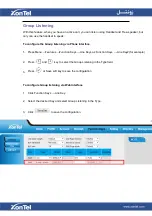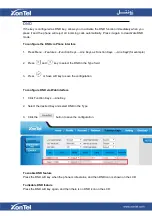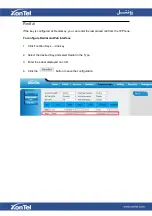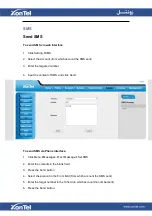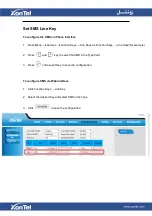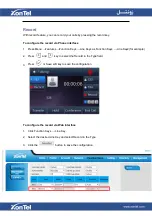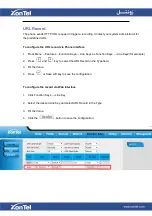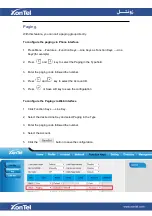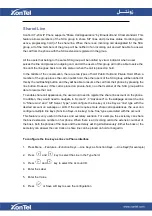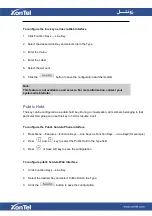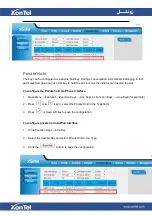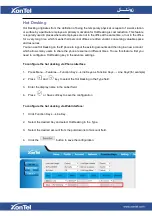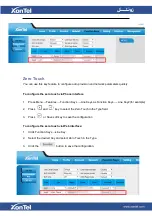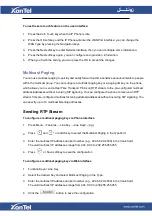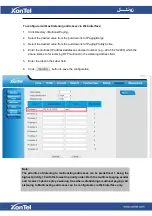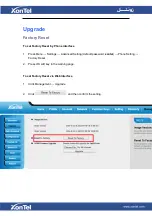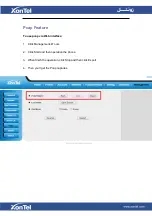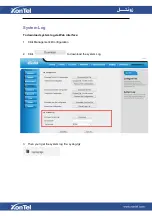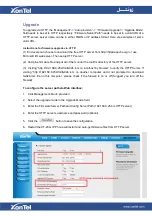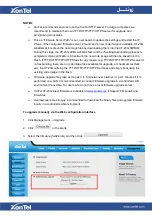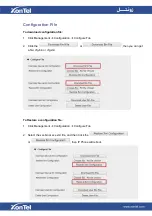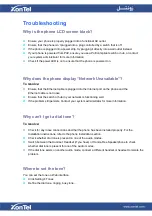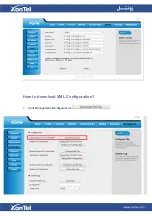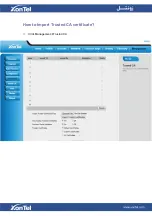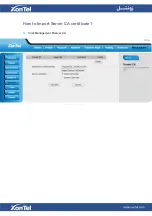To use the zero touch feature on the user interface:
1.
Press the Zero Touch key when the IP Phone is idle.
2.
Press the OK soft key and the IP Phone will enter the WAN Port interface; you can change the
WAN Type by pressing the Navigation keys.
3.
Press the Next soft key to enter Network interface, then you can configure some information.
4.
Press the Next soft key again, you can configure auto provision information.
5.
When you finish the setting, you can press the OK to accept the changes.
Multicast Paging
You can use multicast paging to quickly and easily forward out time sensitive announcements to people
within the multicast group. You can configure a multicast paging key or a paging list key on the phone,
which allows you to send a Real Time Transport Protocol (RTP) stream to the pre-configured multicast
address/addresses without involving SIP signaling. You can configure the phone to receive an RTP
stream from pre-configured multicast listening address/addresses without involving SIP signaling. You
can specify up to 10 multicast listening addresses.
Sending RTP Stream
To configure a multicast paging key via Phone interface
1.
Press Menu →Features →Line Key →Line Key2
(
e.g.
)
2.
Press
and
or switch key to select the Multicast Paging in the Type field.
3.
Enter the multicast IP address and port number (e.g., 224.5.6.20:2000) in the Value field.
The valid multicast IP addresses range from 224.0.0.0 to 239.255.255.255.
4.
Press
or Save soft key to save the configuration
To configure a multicast paging key via Web interface
1.
Function Keys->Line Key
2.
Select the desired Key and select Multicast Paging in the Type.
3.
Enter the multicast IP address and port number (e.g., 224.5.6.20:2000) in the Value field.
The valid multicast IP addresses range from 224.0.0.0 to 239.255.255.255.
4.
Click the
button to save the configuration.
Содержание XT-23G
Страница 1: ...XonTel XT 23G User Manual ...
Страница 9: ...3 Handset 4 Headset cord 5 Ethernet cable ...
Страница 10: ...Phone Installation 1 Attach the phone stand ...
Страница 11: ...2 Connect the Handset and optional Headset 3 Connect the Network and Power ...
Страница 14: ...2 Press Menu Status Network 3 Press Menu Status Network IPV4 ...
Страница 15: ...4 Press Menu Status Network IPV6 5 Press Menu Status Account XT 23G support twelve accounts ...
Страница 65: ...When you place a call from the contact the phone idle screen will show the contact photo ...
Страница 164: ...How to download XML Configuration Click Management Configuration ...
Страница 165: ...How to Import Trusted CA certificate Click Management Trusted CA ...
Страница 166: ...How to Import Server CA certificate Click Management Server CA ...