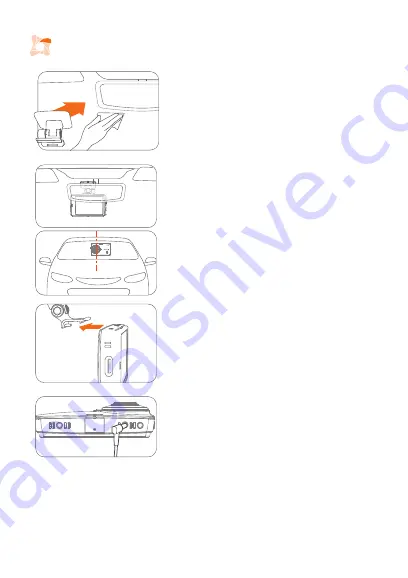
Installation Guide
5
1. Install the mount
a. Clean the area on the windshield where the device will be
installed.
b. Remove the film from the adhesive tab of the mount.
c. Attach the adhesive side of the mount to the windshield in
an area that allows the device an unobstructed view of
the road, but does not interfere with the driver’s view.
2. Attach the device
a. Align the notch on the front of the device with the tab on
the mount.
b. Tilt the device upward until it snaps into the mount.
3. Connect to power
a. Connect the power cable to the DC-IN socket of the
device.
b. Plug the car charger adapter end of the power cable into
the auxiliary power socket.
c. The device should be facing forward and be level with the
vehicle and the road. Adjust angle by using the plastic
roller screw.
d. Hide the power cable by tucking it in the space between
the windshield and headliner.
Tip
The camera is located on the left side of the main unit
so install the device slightly right of center behind the
rearview mirror.






































