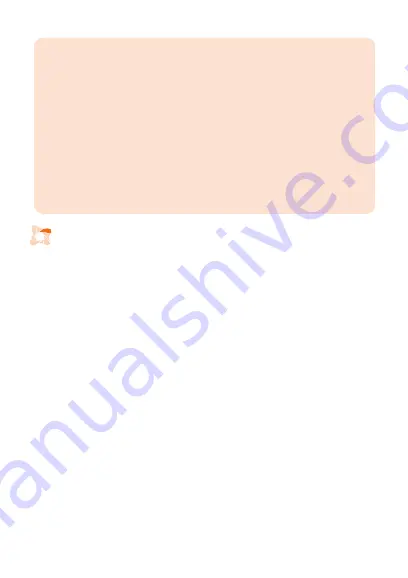
This manual is for use with the XMOTION (used herein to refer to the manufacturer
and all authorized XMOTION distributors and sellers) dashcam device.
Read this manual carefully before using this device. This manual may be modified
or supplemented without notice. Check “
www.xmotionus.com
” or “
www.xmo-
tion.co.kr
” for updates.
This device is an auxiliary device for recording driving and parking. Use this device
for intended purposes only.
This device records and saves videos of significant incidents but may not capture
certain events due to the operating environment. This device is not guaranteed to
record all incidents. Use the device only for reference purposes.
Recordings will not be saved while the device is booting. To ensure proper
recording, turn on the device and wait for booting to complete before operating.
■ The device’s firmware and dedicated viewer may be changed without prior notice in
order to enhance product performance or viewing quality.
■ Extended periods of recording in parking mode may result in vehicle battery drainage.
Switch the device off before extended parking.
■ This device is powered through the vehicle’s auxiliary power socket or by hardwiring
to the vehicle’s fuse box. Incomplete or improper connection to the power source
may cause malfunction or fire. XMOTION is not responsible for any problems caused
by hardwiring.
■ For hybrid vehicles use the car charger to connect to the vehicle’s auxiliary power
socket. Note that the danger of battery drainage or fire is higher in hybrid vehicles
than in non-hybrid vehicles. XMOTION is not responsible for any problems caused by
hardwiring the device to the vehicle.
■ Full recording functionality or video quality may be affected by driving and weather
conditions including extreme dark/light such as when entering/exiting a tunnel or
parking garage. Video may be blurry or distorted in vehicles with excessively tinted
glass.
■ The optimal temperature for device operation is 14~140℉ (-10~60℃).
Maintain optimal temperature to avoid malfunction.
■ Do not park in or expose to direct sunlight for extended periods of time to avoid
malfunction or breakdown.
Device Installation and Maintenance
1


































