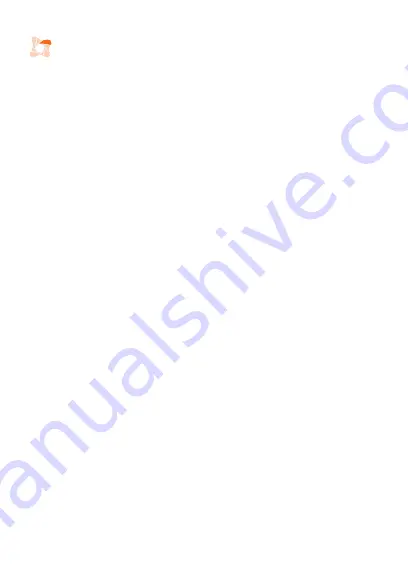
■ Night vision
- Advanced image processing technology provides enhanced visibility in dark and
low-light environments such as in parking garages and tunnels and at night.
■ ADAS: State-of-the-art safe driving support system
- Advanced Driver Assistance System (ADAS) detects danger in various operating
environments and helps to prevent accidents
- FCWS (Front Collision Warning System), FVSA (Front Vehicle Start Alarm)
■ Time Lapse
- Long-term continuous parking recording possible.
■ Format free
- Advanced format free technology (FFT) and serial encoding allow for maximum Micro
SD Card file stability and long-lasting storage.
■ Supercapacitor
- The supercapacitor is used to safely store and save video files during a sudden power
failure.
■ Smart parking impact notification
- Upon starting the vehicle’s ignition, the device’s screen turns on and displays the
number of motion detection and impact detection events that occurred during
parking recording
■ Auto Overwrite
- When memory is full, the automatic deletion function is activated and overwrites older
files to allow for continuous storage of new videos.
■ Driving Recording
- Continuously records videos when vehicle engine is running
■ Parking Mode
- The device must be hardwired to enable parking mode recording. In parking mode, the
device’s impact and motion detection functions are activated but driving recording is
turned off. Parking mode is initiated 10 seconds after the vehicle’s engine is shut off.
Parking mode recording commences upon impact or motion detection. The device’s
Low Battery Prevention (LBP) function prevents vehicle battery discharge when
battery power drops below a user-defined level. Specify desired battery level or set
timer in Settings.
Main function
8
■ Event Recording
- The device records for 30 seconds upon G-sensor impact detection (10-15 seconds
before and 10-15 seconds after detection). Set G-sensor detection in Settings.
■ Manual Recording
- The device records for 30 seconds upon activating the emergency recording button
(10-15 seconds before and 10-15 seconds after activation).






































