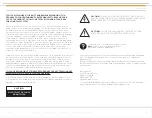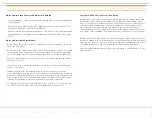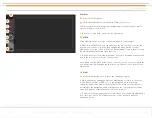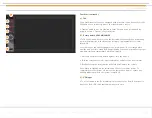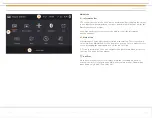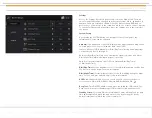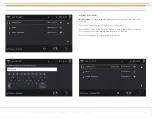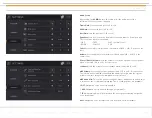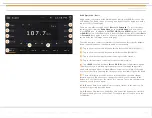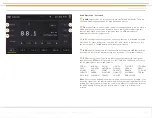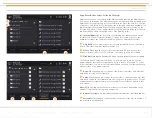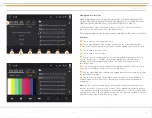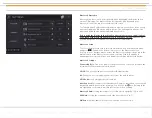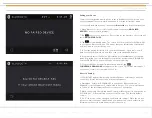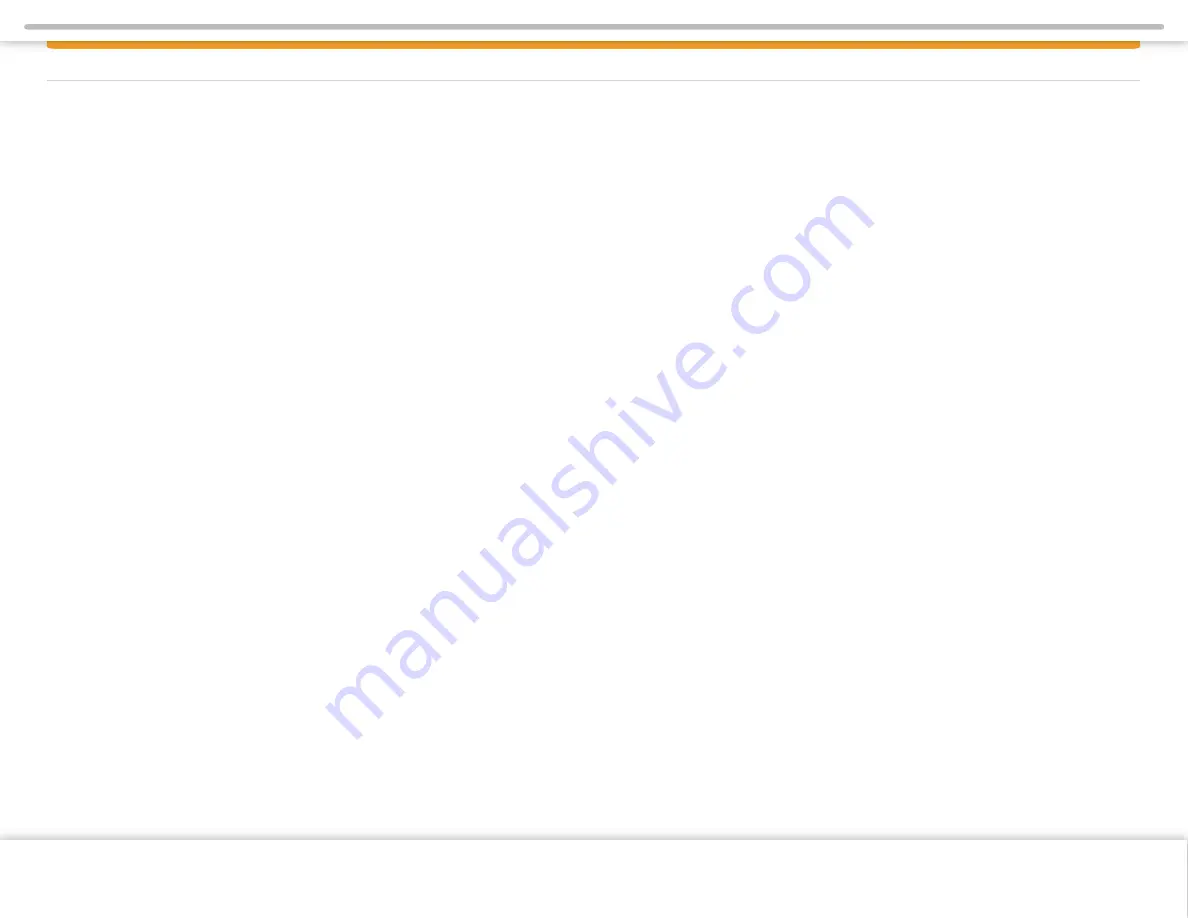
Page 2
SAFETY INFORMATION
Read the operating instructions for the Infotainment Center and all other
components of the system carefully before using the system.
FAILURE TO READ AND UNDERSTAND THE INSTRUCTIONS GIVEN IN THIS
MANUAL MAY CAUSE INJURY OR DAMAGE AND VOID THE WARRANTY.
WARNINGS!
Observe the following warnings when using this unit:
The driver should neither watch the display nor operate the system while driving.
Watching the display or operating the system will distract the driver from looking
ahead of the vehicle and can cause accidents. Always stop the vehicle in a safe
location and use the parking brake before watching the display or operating the
system. While navigating please use voice prompts.
Use the proper power supply.
This product is designed for operation with a negative grounded 12 V DC battery
system. Never operate this product with other battery systems, especially not with a
24 V DC battery system.
Protect the DVD loader mechanism. (Optional)
Do not insert any foreign objects into the slot of this unit. Only insert appropriate CD
or DVD products.
Do not disassemble or modify the unit.
Do not disassemble or modify the unit, or attempt to repair the product yourself.
This may cause serious injury or damage and your warranty will be null and void. If
the product needs repair, consult your dealer or contact technical support.
Do not use the unit when it is out of order.
If the unit is out of order (no power, no sound) or in an abnormal state (has foreign
objects in it, is exposed to water, is smoking, or smells), turn it off immediately and
consult your dealer.
Refer installation to qualified personnel
USA-Federal Communications Commission (FCC)
This device complies with part 15 of the FCC Rules. Operation is subject to the
following two conditions:
(1)
this device may not cause harmful interference; and
(2)
this device must
accept any interference received, including interference that may cause
undesired operation.
This equipment has been tested and found to comply with the limits for a Class B
digital device, pursuant to Part 15 of FCC Rules. These limits are
designed to provide reasonable protection against harmful interference in a
residential installation. This equipment generates, uses, and can radiate
radio frequency energy. If not installed and used in accordance with the
instructions, it may cause harmful interference to radio communications.
However, there is no guarantee that interference will not occur in a particular
installation. If this equipment does cause harmful interference to radio
or television reception, which can be determined by turning the equipment off
and on, the user is encouraged to try and correct the interference by
one or more of the following measures:
• Reorient or relocate the receiving antenna.
• Increase the distance between the equipment and the receiver.
• Connect the equipment to an outlet on a circuit different from that to which
the receiver is connected.
• Consult the dealer or an experienced radio/TV technician for help.
Any changes or modifications not expressly approved by the party
responsible for compliance could void the user’s authority to operate the equipment
SAFET Y INFORMATION
Copyright © 2020 Xite Solutions North America. All Rights Reserved | XSG4NA-X4S User Manual Version 102220.01
FCC Radiation Exposure Statement
This equipment complies with FCC radiation exposure limits set forth
for an uncontrolled environment. This equipment should be installed
and operated with minimum distance 20 cm between the radiator and your body.
This transmitter must not be co-located or operating in conjunction with any
other antenna or transmitter.