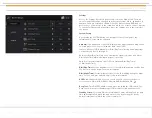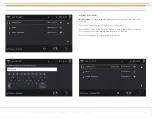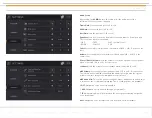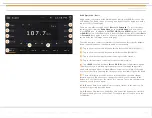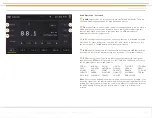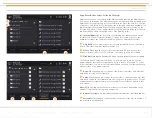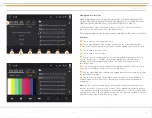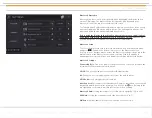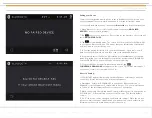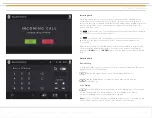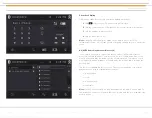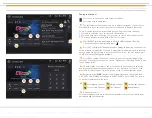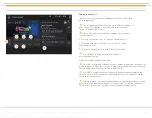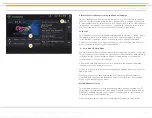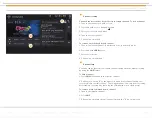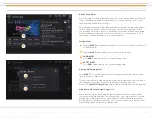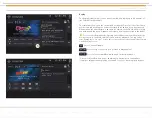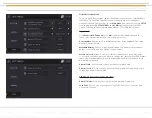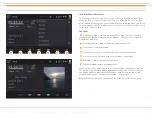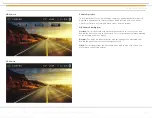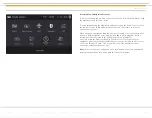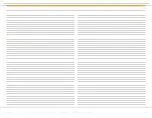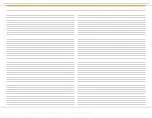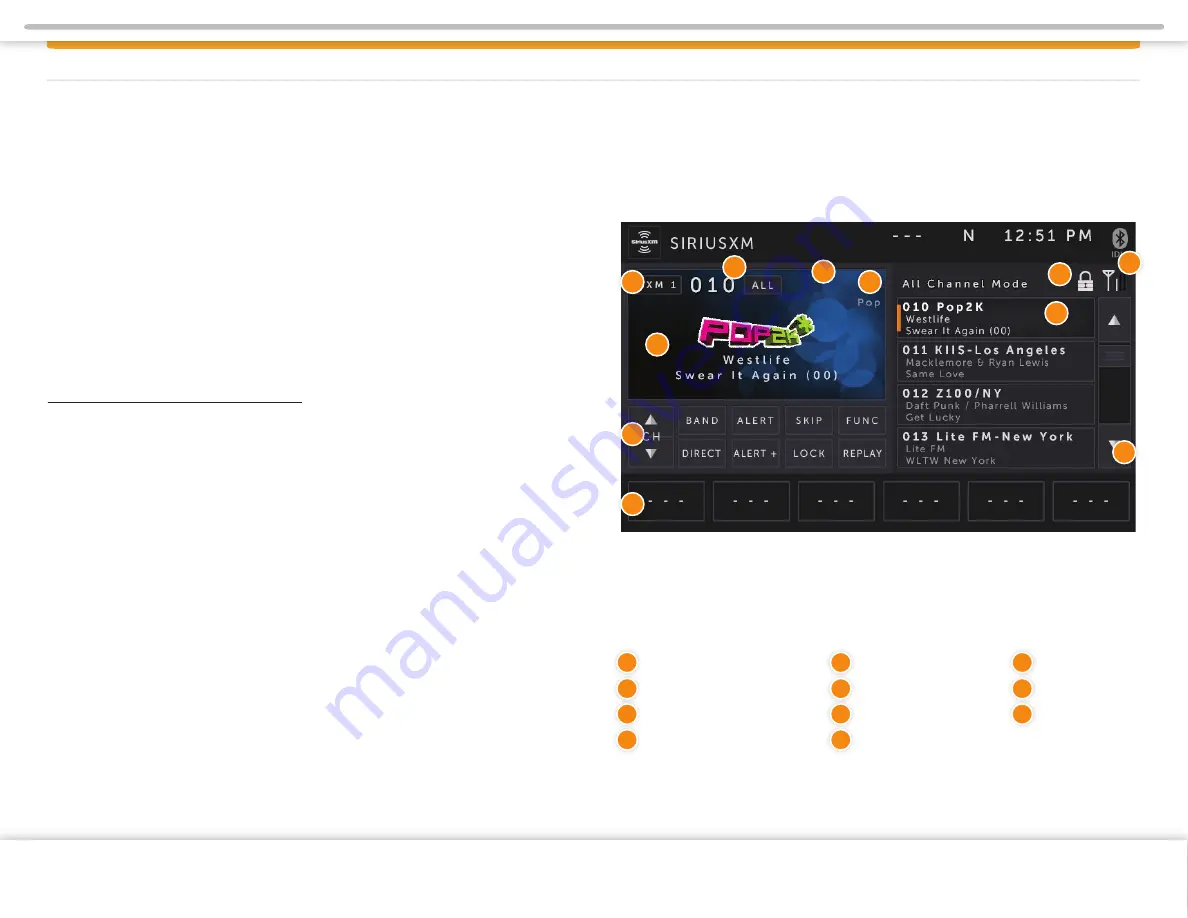
Page 2
SIRIUSXM SATELLITE RADIO
Page 21
Band/Scan Indication
Channel and Content Info
Function Buttons
Presets
Page Scroll
Channel Guide
Signal Strength
Lock Indicator
SiriusXM Satellite Radio
Only SiriusXM® brings you more of what you love to listen to, all in one place. Get
over 140 channels, including commercial-free music plus the best sports, news,
talk, comedy and entertainment. Welcome to the world of satellite radio. A SiriusXM
Vehicle Tuner and Subscription are required. For more information, visit:
www.siriusxm.com
When a SiriusXM Vehicle Connect Tuner is connected, press the SiriusXM icon in
the Main Menu. SiriusXM mode can be left any time by pressing the SiriusXM
icon at the top left of the screen.
This section describes the features and functions of the SiriusXM Satellite Radio.
Before using the optional SiriusXM Satellite radio, you need to subscribe to the
SIRIUSXM service either by phone or via the Internet (see subscribing to
SIRIUSXM Satellite Radio).
Subscribing to SiriusXM Satellite Radio
To subscribe to the SiriusXM Satellite Radio service, follow these steps:
1.
After installing your SiriusXM Connect Vehicle Tuner and antenna, power on
your radio and select SiriusXM mode. You should be able to hear the SiriusXM
preview channel on Channel 1. If you don’t hear the Preview channel, make sure
your tuner is installed correctly as described in the tuner Installation Guide.
2.
After you can hear the Preview channel, tune to Channel 0 to find the Radio
ID of your tuner.
You will need this number to activate your subscription. Write the number down
for reference.
Note that the SiriusXM Radio ID does not include the letters I, O, S or F.
In the USA, you can activate online or by calling SiriusXM Listener care:
• Visit http://www.siriusxm.com/activatenow
• Call SiriusXM Listener Care at 1-866-635-2349
For Canadian Subscriptions, please contact:
• Visit www.siriusxm.ca/activate
• Call SiriusXM Customer Care at 1-888-539-7474
As part of the activation process, the SiriusXM satellites will send an activation
message to your tuner. When your radio detects that the tuner has received the
activation message, your radio will display: “Subscription Updated”. Once subscribed,
you can tune to channels in your subscription plan. Note, the activation process
usually takes 10 to 15 minutes, but may take up to an hour. Your radio will need to be
powered on and receiving the SiriusXM signal to receive the activation message.
Operating SiriusXM Satellite Radio
The display for the SiriusXM mode is laid out to provide you with the required
information and icons to allow maximum enjoyment of your SiriusXM
subscription.
1
2
3
4
5
6
7
8
10
11
9
1
2
3
4
5
6
7
8
Category Mode
Channel Number
Channel Mode
9
10
11
Copyright © 2020 Xite Solutions North America. All Rights Reserved | XSG4NA-X4S User Manual Version 102220.01