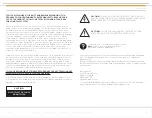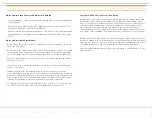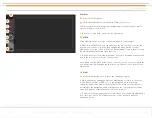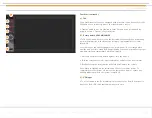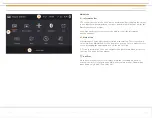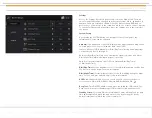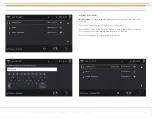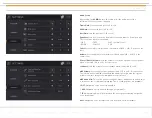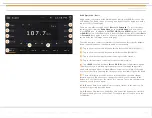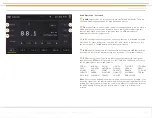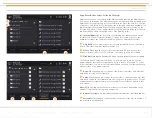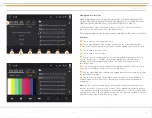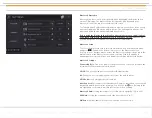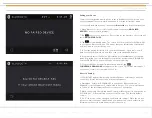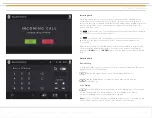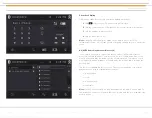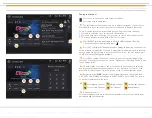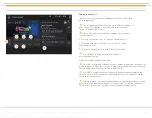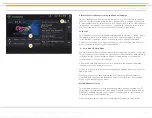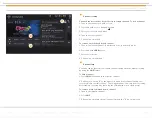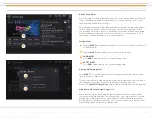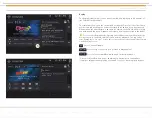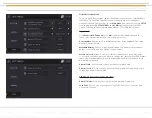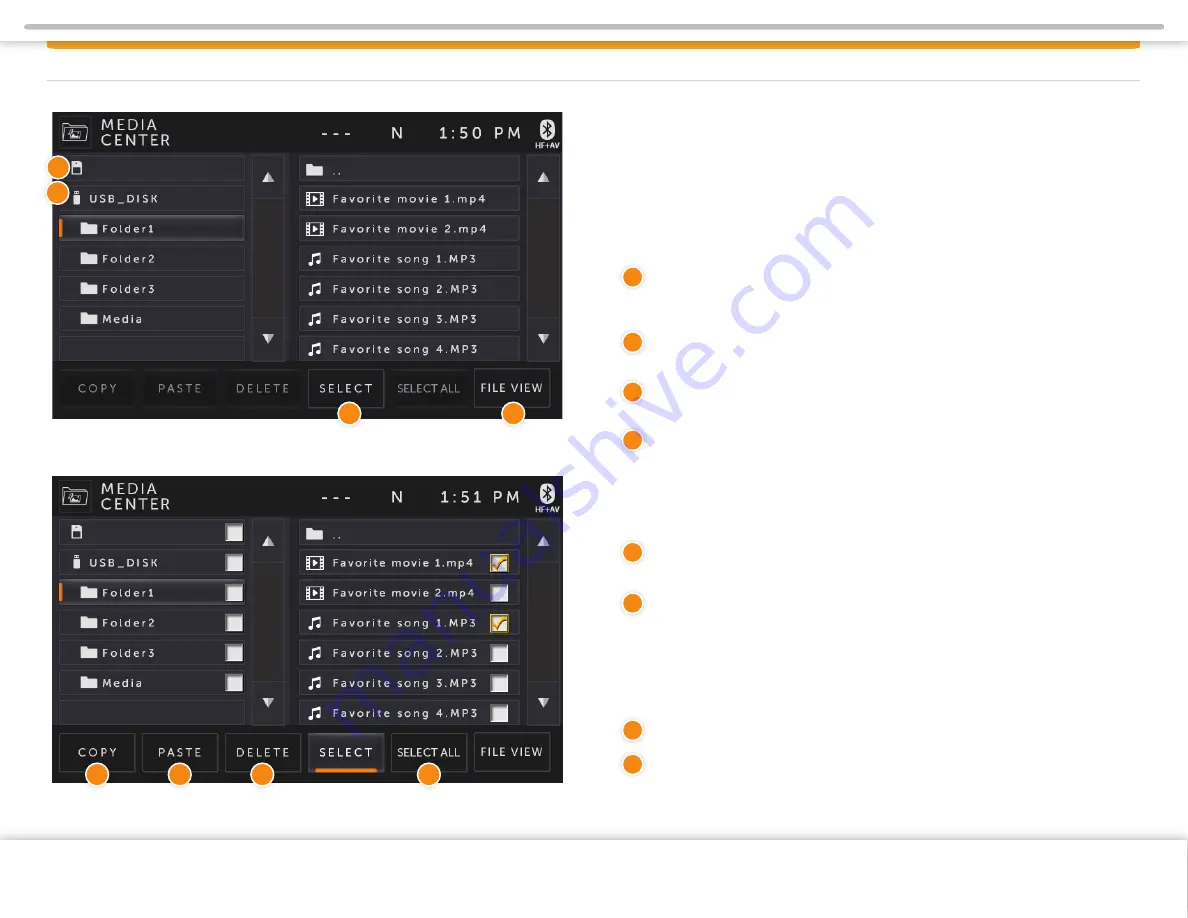
1
2
Internal (10 GB left)
Internal (10 GB left)
Copy, Paste, Delete, Select, Select All, File View
Media center can be selected from the Main Menu by tapping the Media Center
icon on the LCD display. The Media Center can be left at any time by tapping the
Media Center icon at the top left of the LCD display. Once the USB is connected,
you will see USB_DISK root folder and all the folder and subfolders available (see
top left image) in the Media Center. Folders and subfolders are located on the
left side, and music, videos, and picture files that are located inside the selected
subfolder will be listed on the right side of the Media Center.
Internal Memory
is the local folder containing files that are saved on the
Infotainment System’s internal storage. It can be selected in order to either
expand or collapse the subfolders and files inside the Media Center folder.
USB_DISK
is the USB master folder of the inserted USB device containing
folders, subfolders and files that are saved on it.
Select.
When tapped, every folder, subfolder and file gets a check box
beside it (bottom left screen). To exit from check box, just tap Select again.
File View.
When tapped, it displays file name, size, and the date the file was created.
The Infotainment Center comes with an on-board memory, where you can
download your favorite files to permanently store them on the radio. To select
folder, subfolder, or a file, press Select button and check off everything that you
want to either copy, paste, or delete.
Copy.
When tapped, it will copy all of the folders, subfolder, and files that
have been selected to the clipboard.
Paste.
When tapped, it will paste all of the folders, subfolders, and files that
have been copied to the clipboard into the location of your preference. To copy
and paste onto internal memory, choose Media Center folder as a paste folder
destination.
Note:
Paste operation may take a few minutes to complete depending on the
number of files that are being copy and pasted.
Delete.
When tapped, it will permanently delete selected folder, subfolders and files.
Select All.
When tapped, it will check box select all of the files in a folder or
subfolder that is highlighted.
MEDIA CENTER
4
3
1
2
3
4
5
6
7
8
5
6
7
8
Page 14
Copyright © 2020 Xite Solutions North America. All Rights Reserved | XSG4NA-X4S User Manual Version 102220.01