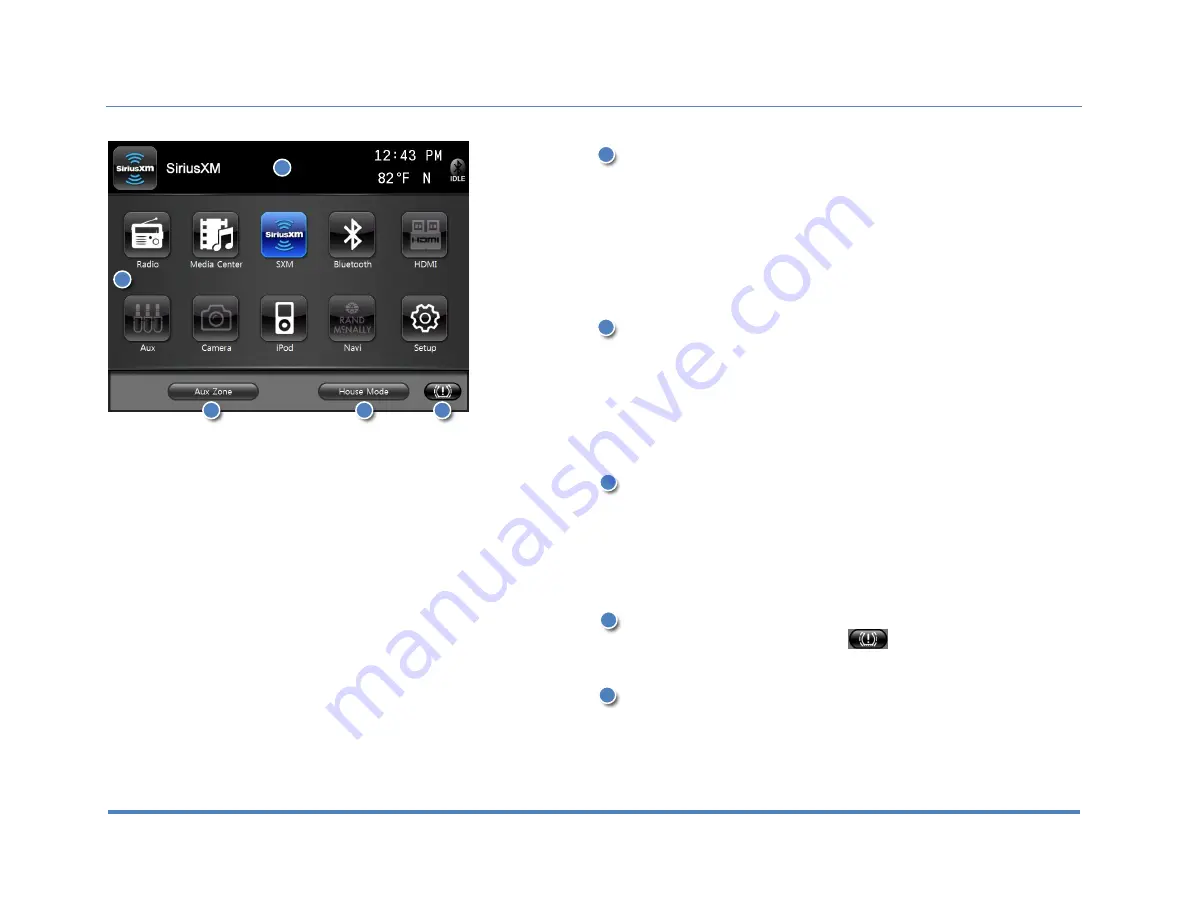
2. Display
XiteSolutions North America Inc.
10
2.3 Information Bar
The top area of the screen is the source information bar. It displays the current
source together with temperature, compass, and time information as well as the
Bluetooth connection status.
Note 1: One needs to select a source to see all the information mentioned above.
Note 2: Some RVs are equipped with Mobileye
–
driver assistance product, and
certain functions of the Mobileye may be displayed through your Infotainment
Center. To learn more about this feature of your Infotainment Center, please refer to
doc #: 03-01-012-00 XSG3NA with Mobileye.
2.4 Main Menu
The Infotainment Center is designed for simple maneuvering throughout. The
screen shown on the left is the MAIN MENU screen. From here you can choose
which function to access by touching the appropriate icon on the LCD display.
To return to the Main Menu or change the active source touch the icon in the top left
corner of any screen.
If the device is left idle on the Main Menu or on any system settings screen, the
video will revert to the active source (radio, etc.) after 8 seconds.
2.4.1 House Mode
This option is only accessible when parking brake is engaged. When active, house
mode sends current source audio and/or video to other areas of the coach. Control
can be done from LCD screens as normal or with remote device. Please note after
1 minute of no information, the LCD screen will enter into sleep. Touch the screen
to wake. House mode is exited when selected again, park brake disengaged or a
power cycle is performed.
2.4.2 TPMS (Optional)
TPMS (Tire Pressure Monitoring System)
On information how to use TMPS
please refer to doc #: 03-01-011-00 XSG3NA with TPMS
2.4.3 Aux Zone
Select Aux Zone to change display source on the Aux output. See the next section
for more information.
2
3
4
5
1
2
1
3
4
5











































