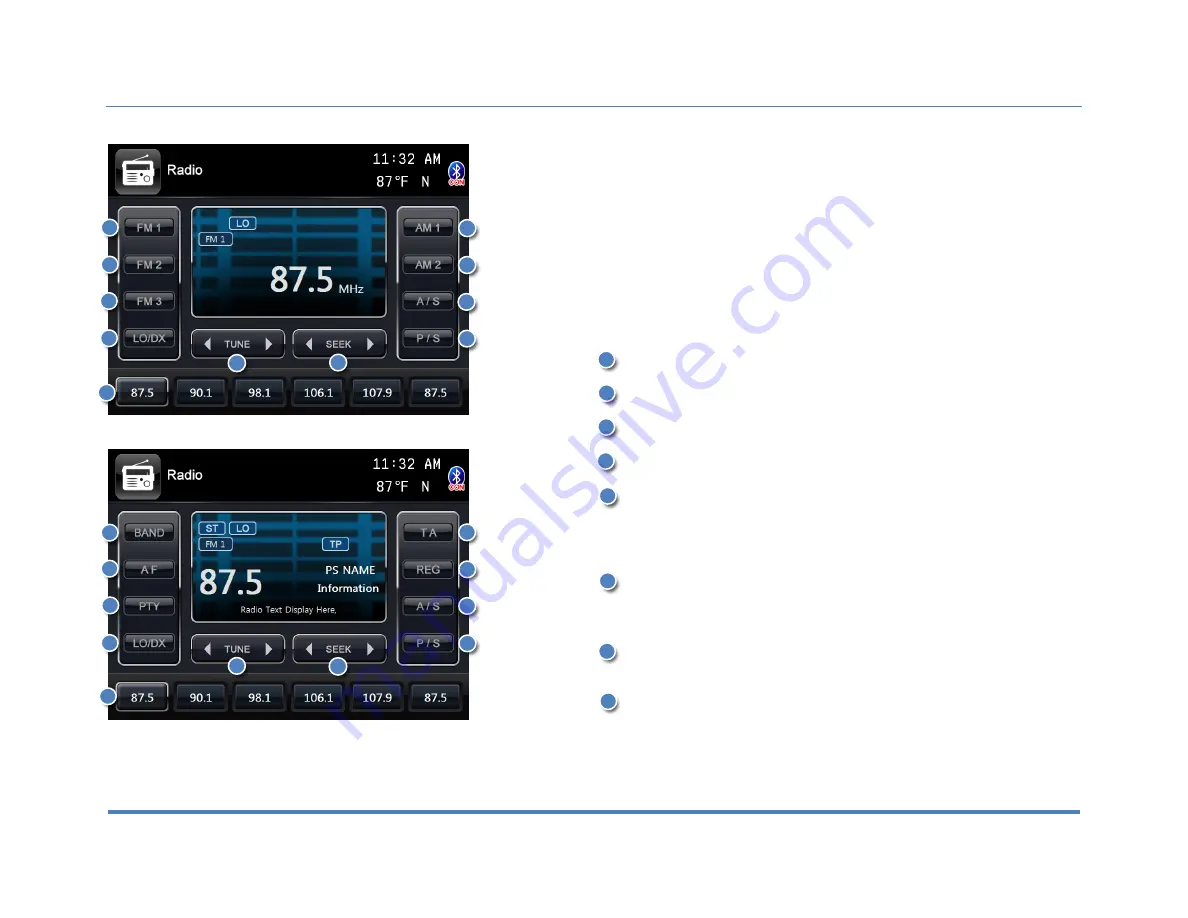
4. Radio Operation
XiteSolutions North America Inc.
16
Radio can be selected from the Main Menu by pressing the RADIO icon on the LCD
display. The Radio can be left at any time by pressing the Radio icon at the top left
of the Radio screen.
There are two different radio modes (Basic and Extended). To select the between
the two modes, from the Radio Menu go to the Main Menu, and from there select
SETUP icon. In addition to SYSTEM, VIDEO, and AUDIO options, there will be
RADIO option. Select Radio option, and in the Radio Mode select either Basic or
Extended. Basic mode is shown on the top left image and Extended mode is shown
at the bottom left image.
The radio interface contains several buttons that all have their specific purpose.
Below is an explanation of each button and its functionality.
Tap to allow the selection between three different FMs (FM1/FM2/FM3).
Tap to allow the selection between two different AMs (AM1/AM2).
Tap to allow fine tuning or manual searching for radio stations.
Tap to start automatic searching for the next radio station.
Tap LO/DX to switch between LO and DX. DX means long distance signals, and
when selected, it will pick up frequencies that are far away and possibly weak, with
background noise. When LO is selected, the sensitivity of the radio receiver is
reduced so that only the strongest (noise free) radio signals are found.
These six (6) buttons can be used to switch between the radio stations saved in
memory. Tap a button to change the station, or press and hold the button for 2
seconds to save the station into memory.
A/S means Auto Store and will store received stations in the memory. Six stations
will be stored per radio band.
P/S means Program Scan and will go through all the frequencies stored in the
memory and pauses for 10 seconds. To stay at a specific station, press the Seek
button.
2
3
4
6
9
3
8
4
5
10
11
1
1
1
1
2
7
5
6
7
13
2
3
12
4
5
6
7
8
8
















































