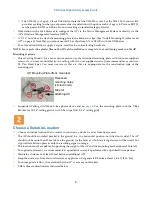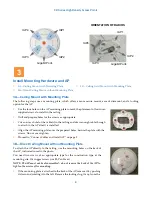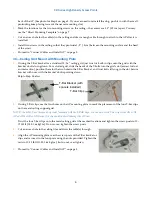XD Series High Density Access Points
2
The XD4-130 is a Type 2, Class 4 PoE device (note that the XD4-240 is not). For the XD4-130, if your switch
provides a setting for the type of powered-device detection with options such as Legacy, 4-Point, or BOTH,
set the port to BOTH or 4-Point. Do not use settings intended for legacy devices.
Workstation with a Web browser to configure the AP via the Xirrus Management System or directly via the
AP’s Windows Management Interface (WMI).
A 7/16” nut driver to attach the mounting plate to the bracket or clips. (See “Install Mounting Hardware and
AP” on page 3.) Note that you cannot use old T-bar clips from XN or XS APs with the XD4 Series.
For a locked installation, supply a zip-tie, small lock, or other locking hardware.
NOTE: Leave protective plastic film on the AP until installation is complete, to avoid leaving marks on the AP.
Mounting Options
Direct Ceiling Mount—for a more secure mount, use the furnished mounting plate with four user-supplied
screws. Or you may mount directly to a ceiling with two user-supplied screws (we recommend max screw size
#8, Pan Head type). You must use screws that are that are appropriate for the construction type of the
mounting site.
Suspended Ceiling Grid Mount—See photos above and on
. Use the mounting plate with the T-Bar
Bracket for 15/16” ceiling grid or with T-Bar clips (for 15/16” ceiling grid).
Choose a Suitable Location
Choose an indoor location that is central to your users, and that is away from heat sources.
The AP should be installed parallel to the ground (i.e., in a horizontal position, not tilted on its side). The AP
should not be more than 30 feet above the ground (or the level at which receiving devices will be used). For
atypical installations, please verify the resulting signal coverage.
The location must be capable of supporting the weight of the AP and the mounting bracket (about 3 lb total).
For optimal placement, we recommend that a predictive survey be performed by a qualified Xirrus partner.
Maintain a distance of at least 50 feet between additional APs.
Keep the unit away from electrical devices or appliances that generate RF noise-at least 3 to 6 ft (1m - 2m).
To ensure good air flow, it is essential that the AP’s vents are not blocked.
XD4 radios are directional as indicated below.
AP Mounting Plate (front, mounted)
Recessed
mounting holes
(circled in red)
Tabs for
attaching AP
2