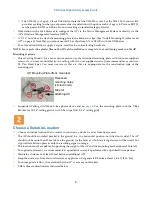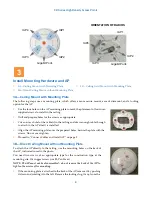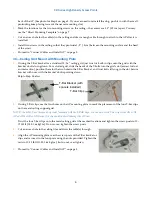XD Series High Density Access Points
4
back of the AP. (See photo for Step 4 on page 5. If you ever need to reinstall the slug, push it in with the small
protruding bump facing towards the nearer mounting slot.)
2.
Mark the locations for the two mounting screws on the ceiling—the centers are 3.5” (8.9 cm) apart. You may
use the “Direct Mounting Template” on page 7.
3.
Cut an access hole for the cable(s) in the ceiling and draw enough cable through to attach to the AP after it is
installed.
4.
Install two screws in the ceiling so that they protrude 1/8” (.3 cm) between the mounting surface and the head
of the screw.
5.
Proceed to “Connect Cables and Install AP” on page 5.
3C—Ceiling Grid Mount with Mounting Plate
1.
If using the T-Bar bracket for a standard 15/16” ceiling grid, just twist its built-in clips onto the grid with the
bracket’s bolts facing down. For a slotted grid, slide the heads of the T-bolts into the grid's slot (easiest to do at
an intersection), position them for the two holes in the T-Bar Bracket, and twist bolts till snug in the slot. Secure
bracket with nuts, with the bracket’s bolts pointing down.
Skip to Step 3 below.
2.
If using T-Bar clips, use the four holes on the AP mounting plate to mark the placement of the four T-bar clips
on the metal ceiling support grid.
NOTE: You MUST use the mounting studs furnished with the T-BAR clips. You cannot use old T-bar clips from XN or XS
APs with the XR or XD Series. Old clips and studs will damage the AP case.
Twist the four T-bar clips onto the metal ceiling grid at the marked locations and tighten the screw posts to 10-
12 lbf.ft (1.38-1.66 kgf.m). Do not over- tighten the screw posts.
3.
Cut an access hole in the ceiling tile and draw the cable(s) through.
4.
Align the AP mounting plate over the screw posts of the T-Bar bracket or
clips and secure it to the four posts using the nuts provided. Tighten the
nuts to 10-12 lbf.ft (1.38-1.66 kgf.m), but do not over tighten.
5.
Proceed to “Connect Cables and Install AP” on page 5.
T-Bar Bracket (with
spacers installed)
T-Bar Clips