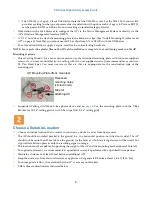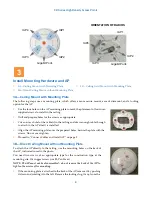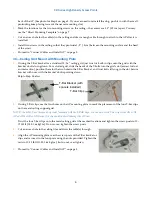XD Series High Density Access Points
5
Connect Cables and Install AP
NOTE
: Once you connect GIG1/POE, an automatic upgrade typically starts soon after the AP has Internet connectivity. Do
not unplug this port during the upgrade or the AP may become inoperable. The upgrade should take 10 minutes or less.
Zero-Touch Provisioning and Ongoing Management
Most customers use the Xirrus Management System (XMS) for the initial setup and continuing management of
Xirrus APs. XMS users set up new APs for zero-touch provisioning via the following platforms. Wait five minutes
after powering up the AP to automatically discover it, then use XMS to view and manage it. Newly discovered
APs are automatically assigned to the XMS “default” profile, and receive the configuration defined for that profile.
XMS-Cloud—performs zero-touch provisioning. Your new APs appear in XMS even before you receive your
equipment. When the email arrives with your login information, use XMS-Cloud to specify the initial settings
for your APs. A Guided Tour will walk you through the basic steps of creating a profile containing
configuration settings, including creating SSIDs and firewall/application control rules. Once the installed AP
has Internet connectivity, it will automatically contact Xirrus for cloud-based zero-touch provisioning per your
settings, install the latest applicable license, and upgrade the AP to the latest software version as appropriate.
XMS-Enterprise—detects and provisions new Xirrus devices deployed in your network. Create and configure
a default profile for newly added APs, then set up discovery for the APs’ subnetwork. New devices will
automatically receive the configuration defined in the default profile.
If you are not using XMS, please see the
Xirrus Wireless AP User's Guide
to configure the AP manually via the
Express Setup menu. The User Guide is available from
(login required). Select the
Libraries tab and click the ArrayOS
- XR Platform Latest Release
link.
1.
Connect the cable that carries power and data to
GIG1/PoE
(shown in red). If you
use a Xirrus-supplied injector, its CONNECT LED should light (for 70W and
higher injectors, it is OK if it blinks). If power is being properly supplied, the AP’s
LEDs will light and then commence blinking in their rotating boot pattern. A
second data connection may be plugged into
GIG2
(optional).
2.
Align the two slots on the back of the AP chassis with the corresponding tabs on
the AP mounting plate, shown here. If using a mounting plate with a locking tab,
make sure that the AP’s locking slug (see photo in Step 4 below) will line up with
the matching hole on the mounting plate’s locking tab.
3.
Push the AP chassis up on the mounting plate tabs (or the screw heads, if
attaching directly to ceiling) and rotate the AP to the right until it snaps in place.
4.
To secure the AP to the mounting plate for tamper evidence or to deter removal,
feed a customer-provided zip tie or other locking hardware through the hole in
the top of the locking slug (circled at right) and the matching locking tab on the
mounting plate.
5.
Remove the protective plastic film from the unit.
4
5