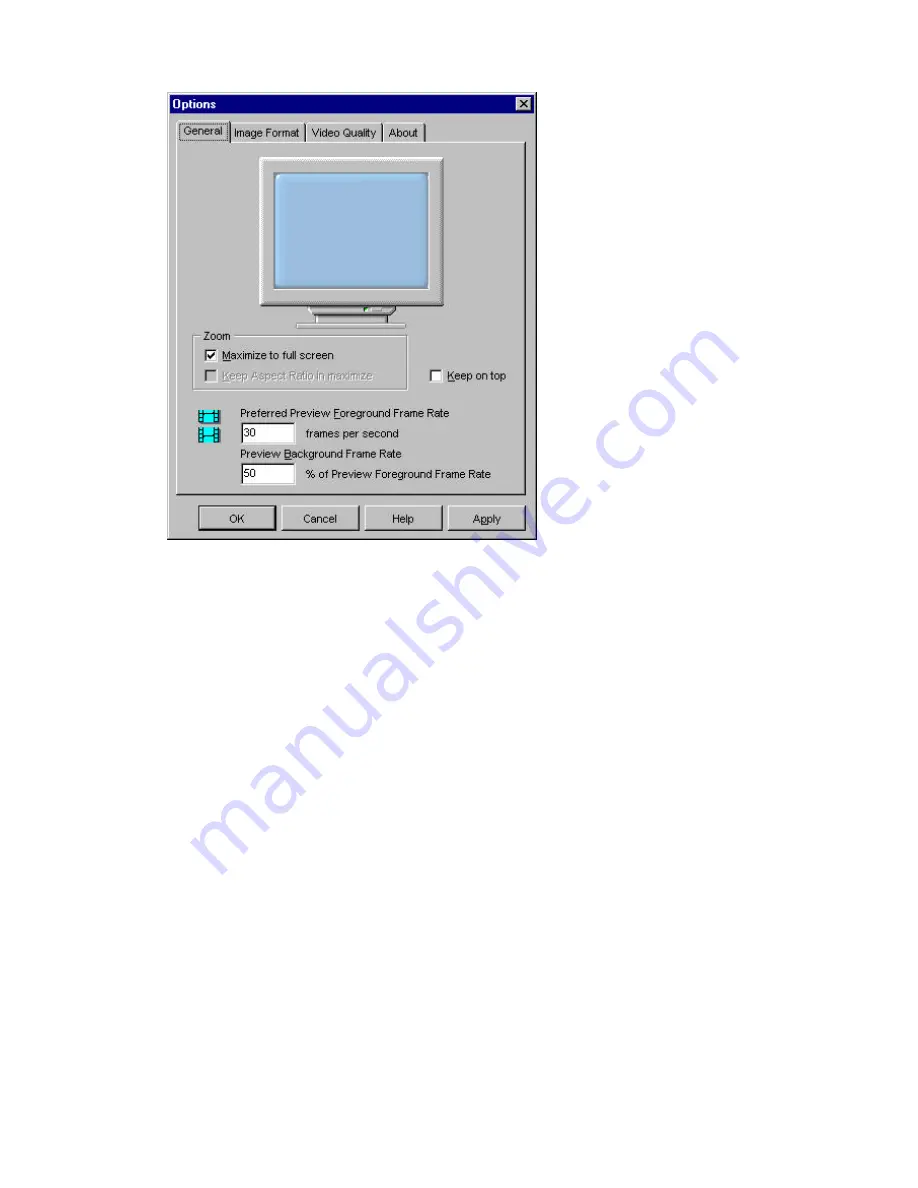
General Settings
The General tab will be selected when the Options dialog box opens.
Zoom
-- These options determine how the image window will resize when you click the Maximize
button on the Video Camera window.
•
Maximize to full screen -- The video image will fill the computer's screen, just like a television
set.
•
Keep Aspect Ratio in maximizes -- The image area maintains its length-to-width ratio on the
computer screen. This option is not available if you click the Maximize to full screen option.
Preferred Preview Foreground Frame Rate
-- Sets the number of frames of video displayed in the
Video Camera window when it is in front on your computer screen. The higher the number of frames
the more lifelike the video image in the window, but the more processing the computer needs to do.
Because you normally don't need full lifelike video until you want to capture a video, you should set
this value to be 30 (or less). This reduces the processing devoted to the video, which makes more
processing available for other programs.
Preview Background Frame Rate
--
Sets the number of frames of video displayed in the Video
Camera window when it is not in front on your computer screen. The value is a percentage of the
Foreground Frame Rate. Generally you should set this value to 50% (or less) to free even more of
your computer's processing capability.
















































