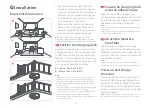09
Note:
The robot cannot be turned off when it is being
charged.
Instructions
Press and hold the button to turn on the
robot. The power indicator will turn on and
the robot will enter standby mode. Press
and hold the button to turn off the robot
and complete the cleaning cycle.
On/Off
Press the button to start cleaning. The
robot will plan its cleaning route according
to its scan of the room. It splits a room into
zones, first draws out zone edges, and then
fills the zone in a zigzag pattern. In so
doing, the robot cleans all zones one by
one, efficiently cleaning the house.
Starting Cleaning
Note:
After spot cleaning, the robot will automatically return
to the starting point and enter Standby mode.
Press the button to start spot cleaning.
Cleaning range: The robot cleans a 1.5 m
(4.9 ft) x 1.5 m (4.9 ft) square area centered
on itself.
Spot Cleaning
Note:
Placing a paused robot on the dock manually will end
the current cleanup.
When the robot is running, press any
button to pause it, press the button to
resume cleaning, press the button to
send it back to the dock.
Pause
Notes:
•
To allow the robot to automatically vacuum and return to
the dock, start the robot from the dock. Do not move the
dock during cleaning.
•
Cleaning cannot start if the battery level is too low. Allow the
robot to charge before starting cleanup.
•
If cleaning is completed in less than 10 minutes, the area
will be cleaned twice.
•
If the battery runs low during the cleaning cycle, the robot
will automatically return to the dock. After charging, the
robot will resume where it left off.
•
When the mop bracket is attached, the robot will retract it
when cleaning the carpet. You can also set the carpet as a
no-go zone in the app to avoid it.
•
Before starting each mopping task, make sure that the
VibraRise mop has been properly installed.
If the robot is paused for over 10 minutes, it
will go to sleep, and the power indicator will
flash every few seconds. Press any button
to wake the robot up.
Sleep
Notes:
•
The robot will not go to sleep when it is charging.
•
The robot will automatically shut down if left in sleep mode
for more than 12 hours.
The default Do Not Disturb (DND) period is
from 22:00 to 08:00. You can use the app to
disable the DND mode or modify the DND
period. When DND mode is activated, the
robot will not automatically resume cleanup,
the power indicator light will dim, and the
volume of the voice prompts will lower.
DND Mode
Child Lock
Press and hold the button to enable/
disable the child lock. You can also set it in
the app. Once enabled, the robot will not
react to button presses when it is
stationary. When the robot is cleaning or
docking, press any button to stop it.
Zone 1 – Cleaned
Zone 4 – Next Zone
Zone 2 – Cleaned
Zone 3 – In Progress
To add water or clean the VibraRise mop
cloth, press any button to stop the robot
Refilling the Water Tank or
Cleaning the VibraRise Mop
Cloth
and remove the mopping module. After
adding water or cleaning the VibraRise mop
cloth, reinstall the mopping module and
press the button to continue.
Содержание Roborock S7 MaxV
Страница 2: ...English 03 Français 15 Español 25 ...