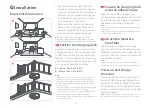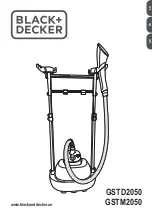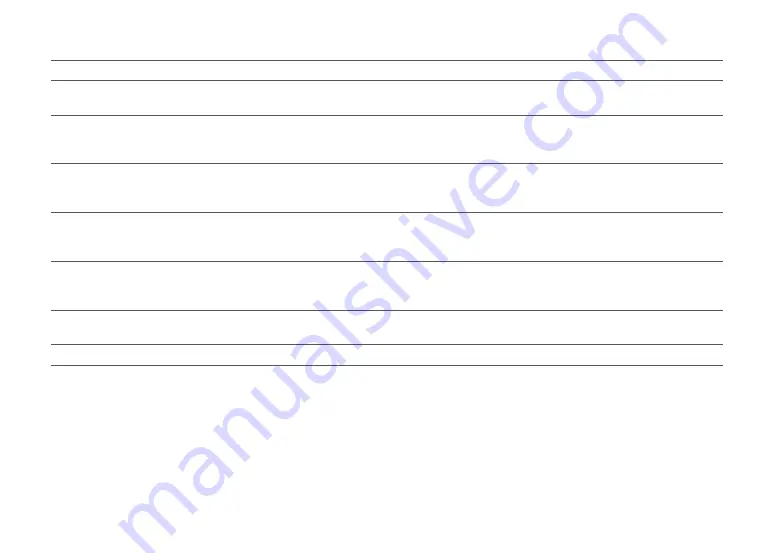
14
Common Issues
Is power always being drawn when the
robot is on the charging dock?
•
The robot will draw power while it is docked to maintain battery performance, but power
consumption is minimal.
Does the robot need to be charged
for at least 16 hours the first three
times it is used?
•
No. The robot can be used any time after it has been fully charged.
Problem
Solution
No or little water during
mopping
Cleaning does not
resume after recharging
•
Check whether there is water in the water tank and use the mobile app to set the scrub
intensity or check the manual for full instructions on how to correctly install the mop cloth
and mop bracket.
•
Make sure that the robot is not in DND mode. DND mode will prevent cleanup. When
cleaning a space requiring a top-up charge, if the robot was placed manually on the charging
dock before it returned to the dock automatically, it will not be able to continue cleanup.
The robot has begun to
miss certain spots
It takes a long time to fill the water tank
•
The wall sensor or cliff sensors may be dirty. Wipe them with a soft dry cloth.
•
The filter may be blocked and need cleaning.
The robot cannot return to the
charging dock after Spot cleaning or
when it has been moved manually
•
After spot cleaning or a significant position change, the robot will re-generate the map. If the
charging dock is too far away, it may not be able to return to recharge and must be placed
on the charging dock manually.
Содержание Roborock S7 MaxV
Страница 2: ...English 03 Français 15 Español 25 ...