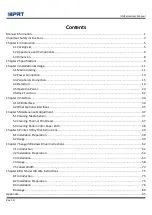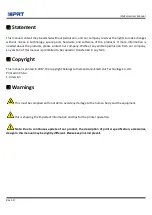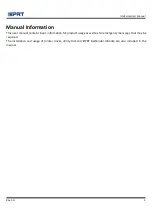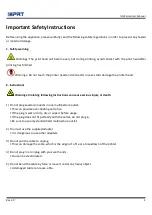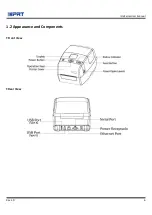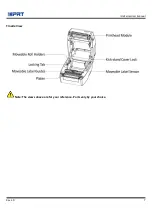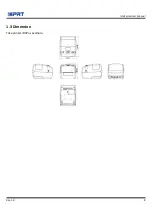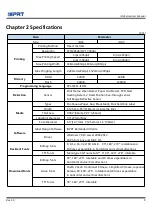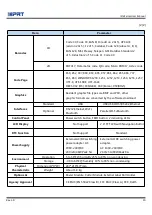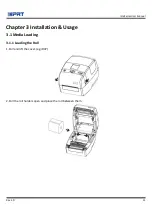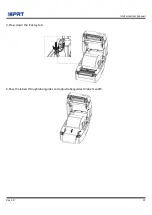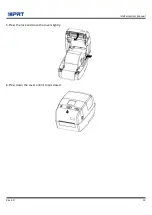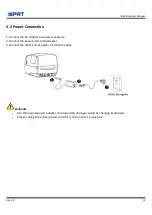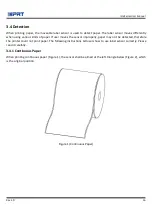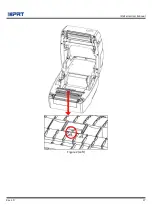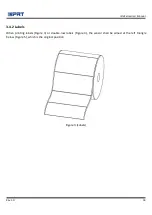iD4 Series User Manual
Rev.1.0
3
Note: Violating following instructions may cause slight damage of the appliance.
1) If you observe a strange smoke, odour or noise from the printer, unplug it before taking following measures.
• Switch off the printer and unplug the set from the mains.
• After the disappearance of the smoke, call your dealer to repair it.
2) Install the printer on the stable surface.
• If the printer falls down, it can be broken and you can hurt yourself.
3) Use the approved accessories only and do not try to disassemble, repair or remodel it by yourself.
• Call your dealer when you need these services.
• Do not touch the blade of auto cutter.
4) Do not let water or other foreign objects drop into the printer.
• If this happened, switch off and unplug the printer before calling your dealer.
5) Do not use the printer when it is out of order. This can cause a fire or an electrocution.
• Switch off and unplug the printer before calling your dealer.
6) Other considerations:
• Place the printer on a solid and even base so that it cannot fall.
• Leave enough space around printer for operation and maintenance.
• Keep all liquids away from the printer.
• Do not expose the printer to high temperatures, direct sunlight or dust.
• Ensure the printer is connected to a socket with the correct mains voltage.
• Switch off the printer POWER supply when it’s not in use for a long time.
• To ensure the printing quality and reliability, suggest use the same quality or recommend paper supplier.
• Pls. switch off the POWER supply when connect/disconnect all the ports or it will cause damage to the
printer control circuit.
• Never carry out maintenance or repair work yourself. Always contact a qualified service Technician.
• Keep this User Manual in a place which is easily accessible at all times.
Содержание iD4P
Страница 9: ...iD4 Series User Manual Rev 1 0 6 1 2 Appearance and Components Front View Rear View...
Страница 11: ...iD4 Series User Manual Rev 1 0 8 1 3 Dimension Take printer iD4P as example...
Страница 20: ...iD4 Series User Manual Rev 1 0 17 Figure 2 Left...
Страница 22: ...iD4 Series User Manual Rev 1 0 19 Figure 4 Double row Labels...
Страница 23: ...iD4 Series User Manual Rev 1 0 20 Figure 5 Left...
Страница 26: ...iD4 Series User Manual Rev 1 0 23 Figure 8 aimed at blackmark s position...
Страница 39: ...iD4 Series User Manual Rev 1 0 36 Ethernet Port PIN SIGNAL NAME 1 TX 2 TX 3 RX 4 5 6 RX 7 8...
Страница 43: ...iD4 Series User Manual Rev 1 0 40 2 Click Settings 1 Set up the interface needed range USB COM LPT ETH...
Страница 45: ...iD4 Series User Manual Rev 1 0 42 3 Click Get Status and printer status will show in the above...
Страница 47: ...iD4 Series User Manual Rev 1 0 44 5 Click RS 232 then set up the baud rate data bits parity and flow control...
Страница 49: ...iD4 Series User Manual Rev 1 0 46 7 Click Ethernet then click Get to gain the relevant values...
Страница 50: ...iD4 Series User Manual Rev 1 0 47 8 Click WIFI then set up the name password and so on...
Страница 53: ...iD4 Series User Manual Rev 1 0 50 4 Click System 1 Click language and choose the language of printer utility...
Страница 54: ...iD4 Series User Manual Rev 1 0 51 2 Click About showing the basic information of this utility...
Страница 57: ...iD4 Series User Manual Rev 1 0 54 5 Choose the installation directory then click Next 6 Click Finish...
Страница 59: ...iD4 Series User Manual Rev 1 0 56 9 Enter a name for this printer then click Next 10 Click Finish...
Страница 62: ...iD4 Series User Manual Rev 1 0 59 2 According to different needs set up the page...
Страница 63: ...iD4 Series User Manual Rev 1 0 60 Click Stock Name and choose the paper type...
Страница 64: ...iD4 Series User Manual Rev 1 0 61 Click New Stock and set up a new stock Click Edit Stock and edit the stock...
Страница 66: ...iD4 Series User Manual Rev 1 0 63...
Страница 67: ...iD4 Series User Manual Rev 1 0 64 Click Preset Name and back to the default settings...
Страница 68: ...iD4 Series User Manual Rev 1 0 65 Click Manage and change the settings...
Страница 69: ...iD4 Series User Manual Rev 1 0 66 3 Click Graphics and edit the pictures...
Страница 70: ...iD4 Series User Manual Rev 1 0 67 4 Click Stock...
Страница 71: ...iD4 Series User Manual Rev 1 0 68 Set up the print method...
Страница 72: ...iD4 Series User Manual Rev 1 0 69 Set up the media type...
Страница 73: ...iD4 Series User Manual Rev 1 0 70 Click Feed Mode Mode and choose the method of media handing...
Страница 76: ...iD4 Series User Manual Rev 1 0 73 3 Click Ports and choose the port needed...
Страница 80: ...iD4 Series User Manual Rev 1 0 77 4 Click Next 5 Read and accept the license agreement then click Next...
Страница 81: ...iD4 Series User Manual Rev 1 0 78 6 Select Features and installation location then click Next 7 Click Install...
Страница 84: ...iD4 Series User Manual Rev 1 0 81 3 Choose Blank Template then click Next...
Страница 87: ...iD4 Series User Manual Rev 1 0 84 6 Edit the side edges then click Next...
Страница 88: ...iD4 Series User Manual Rev 1 0 85 7 Choose the item shape then click Next...
Страница 89: ...iD4 Series User Manual Rev 1 0 86 8 Edit the template size then click Next...
Страница 90: ...iD4 Series User Manual Rev 1 0 87 9 Based on your need edit the template background Then click Next...
Страница 91: ...iD4 Series User Manual Rev 1 0 88 10 Finish the settings showed in the Review and Preview Then click Finish...
Страница 92: ...iD4 Series User Manual Rev 1 0 89 8 4 2 label Edit 1 Click the icon of code 2 Choose the code then click Select...
Страница 93: ...iD4 Series User Manual Rev 1 0 90 3 Click the blank showing the code...
Страница 95: ...iD4 Series User Manual Rev 1 0 92 5 Click the icon of character then enter the text...
Страница 96: ...iD4 Series User Manual Rev 1 0 93 6 Click the icon of picture then edit the pictures...