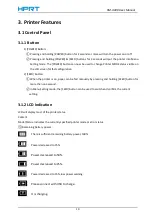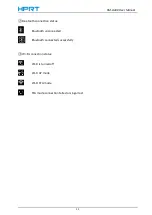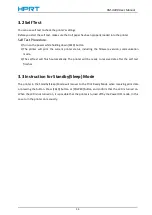Operating Environment for the Printer
Before actually unpacking the printer, remember the following points when doing this.
Do not use the printer in an environment in which it will be subject to strong shaking while
it is printing.
Be careful to ensure that the printer is not exposed to direct sunlight.
The appropriate environment for using the printer is described below.
Temperature: -10°C to 52°C
Humidity: 10% RH to 85% RH (no condensation)
Do not place the printer near a copying machine or other device that produces a strong
electromagnetic field.
Keep the printer sufficiently removed from heaters and other sources of heat.
Use the printer in a clean, low-humidity environment that is free from dust.
Avoid using the printer in high-humidity rooms.
Printer Maintenance
Please perform the following maintenance every 6 months.
Thermal head
Dip a cotton swab in an alcohol solvent (ethanol, methanol, or isopropyl alcohol), and
clean the heating area of the head.
Platen
While turning the platen, use a soft dry cloth to lightly rub the entire surface of the platen
and remove any foreign objects.
Paper storage unit and the surrounding area
Remove any dirt, dust, pieces of paper, etc., from the paper storage unit.
Содержание HM-A400
Страница 10: ...HM A400 User Manual 3 1 2 Appearance and Components...
Страница 23: ...HM A400 User Manual 16 Dimensions External Dimension 144 L 105 W 58 5 H mm Weight 0 48kg...
Страница 27: ...HM A400 User Manual 20 3 Choose I accept the agreement and click Next 4 Click Next...
Страница 31: ...HM A400 User Manual 24 2 According to different needs set up the paper...
Страница 32: ...HM A400 User Manual 25 Click Paper Name and choose the paper type...
Страница 33: ...HM A400 User Manual 26 Click Manager Set up the custom paper...
Страница 36: ...HM A400 User Manual 29 Custom Command Density...
Страница 37: ...HM A400 User Manual 30 Media Type 3 Set up the watermark...
Страница 40: ...HM A400 User Manual 33 3 Click Ports and choose the port needed...
Страница 41: ...HM A400 User Manual 34 4 Click Advanced and set up as need...
Страница 43: ...HM A400 User Manual 36 3 Choose Yes 4 Click OK to finish uninstalling...
Страница 46: ...HM A400 User Manual 39 8 3 1 Add Printer 1 Click Add Printer...
Страница 47: ...HM A400 User Manual 40 2 Choose the right printer model and port type then click OK 3 Add printer is finished...
Страница 49: ...HM A400 User Manual 42 2 Choose the new model and new port then click OK 3 Modify Printer is finished...
Страница 61: ...HM A400 User Manual 54 8 5 Firmware Update 1 Click Firmware Update...