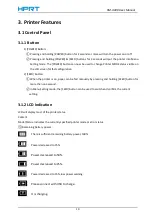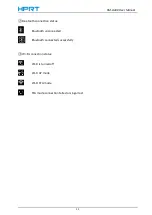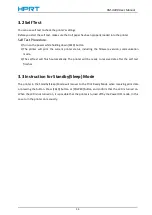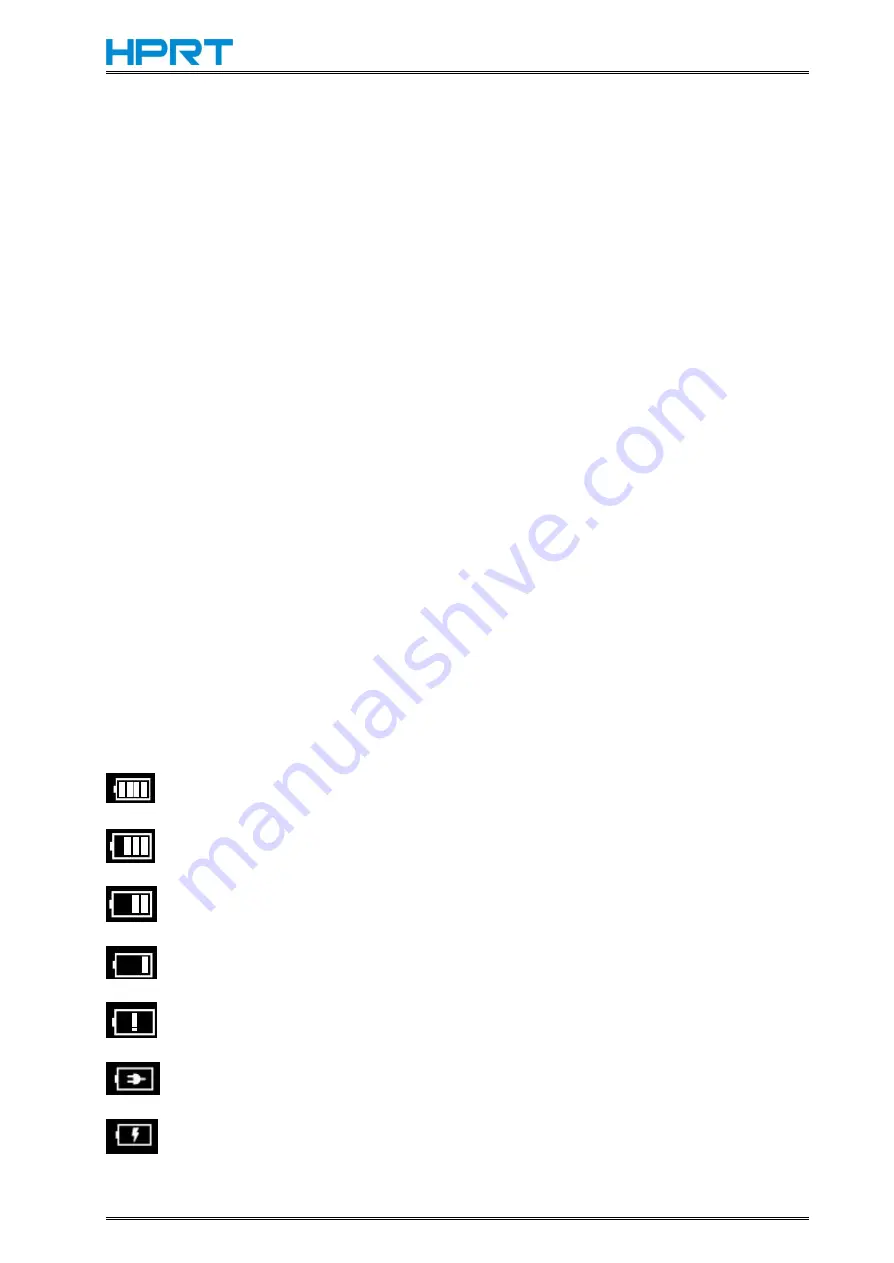
HM-A400 User Manual
10
3. Printer Features
3.1 Control Panel
3.1.1 Button
1) [POWER] Button:
①Pressing and holding [POWER] button for 2 seconds or more will turn the power on or off.
②Pressing and holding [POWER] & [FEED] buttons for 3 seconds will put the printer into Menu
Setting mode. The [POWER] button can now be used to change Printer MODE status visible on
the LCD screen for fast configuration.
2) [FEED] Button:
①When the printer is on, paper can be fed manually by pressing and holding [FEED] button for
more than one second.
②In Menu Setting mode, the [FEED] button can be used to switch and confirm the current
setting.
3.1.2 LCD Indication
LCD will display most of the printer status.
Content
Mode/Status: Indicates the currently specified printer mode or error status.
①
Remaining battery power :
There is sufficient remaining battery power, 100%.
Power decreased to 75%.
Power decreased to 50%.
Power decreased to 25%.
Power decreased to 15%, low power warning.
Please connect with USB to charge.
It is charging.
Содержание HM-A400
Страница 10: ...HM A400 User Manual 3 1 2 Appearance and Components...
Страница 23: ...HM A400 User Manual 16 Dimensions External Dimension 144 L 105 W 58 5 H mm Weight 0 48kg...
Страница 27: ...HM A400 User Manual 20 3 Choose I accept the agreement and click Next 4 Click Next...
Страница 31: ...HM A400 User Manual 24 2 According to different needs set up the paper...
Страница 32: ...HM A400 User Manual 25 Click Paper Name and choose the paper type...
Страница 33: ...HM A400 User Manual 26 Click Manager Set up the custom paper...
Страница 36: ...HM A400 User Manual 29 Custom Command Density...
Страница 37: ...HM A400 User Manual 30 Media Type 3 Set up the watermark...
Страница 40: ...HM A400 User Manual 33 3 Click Ports and choose the port needed...
Страница 41: ...HM A400 User Manual 34 4 Click Advanced and set up as need...
Страница 43: ...HM A400 User Manual 36 3 Choose Yes 4 Click OK to finish uninstalling...
Страница 46: ...HM A400 User Manual 39 8 3 1 Add Printer 1 Click Add Printer...
Страница 47: ...HM A400 User Manual 40 2 Choose the right printer model and port type then click OK 3 Add printer is finished...
Страница 49: ...HM A400 User Manual 42 2 Choose the new model and new port then click OK 3 Modify Printer is finished...
Страница 61: ...HM A400 User Manual 54 8 5 Firmware Update 1 Click Firmware Update...