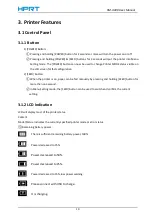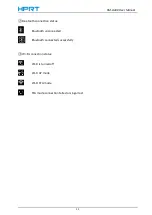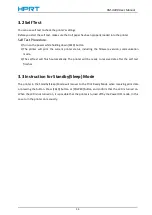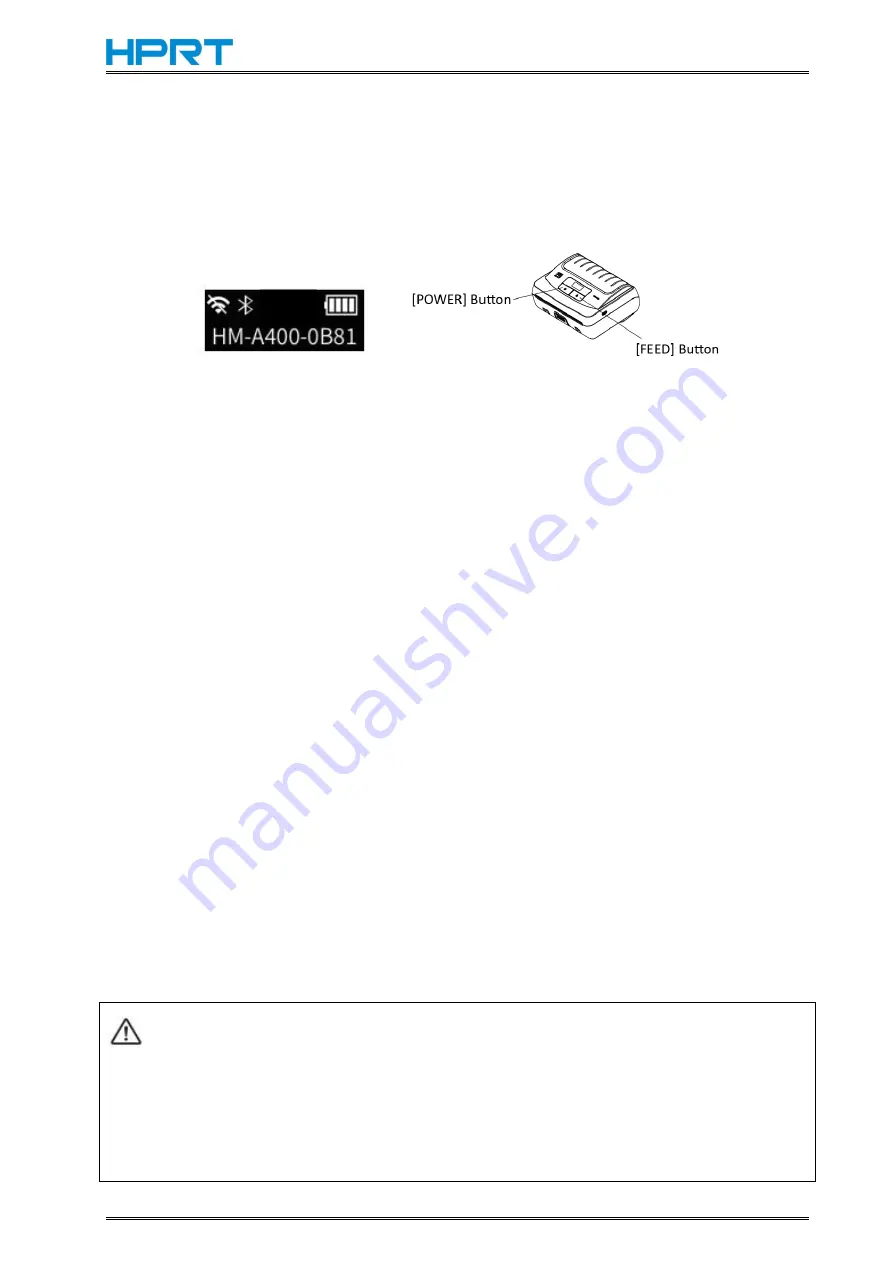
HM-A400 User Manual
8
2.4 Menu Settings
Change the Menu settings by following operations.
1. Press and hold the [POWER] button for approx. 2 seconds, and printer is turned on.
2. Press and hold both [POWER button and [FEED] button, the main menu is displayed on the screen,
followed by :
Density: 1(Highest)/2/3/4(Lowest)
Paper: Receipt/Back Black Mark/Label/Black Mark 2’’/Black Mark 3’’/Black Mark 4’’
Feed with closed cover: On/Off
Standby time
Power-off time
Self-test page printing
Port information printing
Label learning
Wi-Fi: Off/STA/AP
Bluetooth: Off/On
Command set: CPCL/ESC
Factory Setting: Yes/No
Quit the menu
3. Press [POWER] button to change the option.
4. Press [FEED] button to change the category of sub-option; long press [FEED] button to confirm the
current setting.
CAUTION
Before changing the menu setting, make sure that the communication with a host device is
disconnected.
When the printer is under the Bluetooth communication with a host device, it cannot enter the
Menu Settings mode.
Label
Содержание HM-A400
Страница 10: ...HM A400 User Manual 3 1 2 Appearance and Components...
Страница 23: ...HM A400 User Manual 16 Dimensions External Dimension 144 L 105 W 58 5 H mm Weight 0 48kg...
Страница 27: ...HM A400 User Manual 20 3 Choose I accept the agreement and click Next 4 Click Next...
Страница 31: ...HM A400 User Manual 24 2 According to different needs set up the paper...
Страница 32: ...HM A400 User Manual 25 Click Paper Name and choose the paper type...
Страница 33: ...HM A400 User Manual 26 Click Manager Set up the custom paper...
Страница 36: ...HM A400 User Manual 29 Custom Command Density...
Страница 37: ...HM A400 User Manual 30 Media Type 3 Set up the watermark...
Страница 40: ...HM A400 User Manual 33 3 Click Ports and choose the port needed...
Страница 41: ...HM A400 User Manual 34 4 Click Advanced and set up as need...
Страница 43: ...HM A400 User Manual 36 3 Choose Yes 4 Click OK to finish uninstalling...
Страница 46: ...HM A400 User Manual 39 8 3 1 Add Printer 1 Click Add Printer...
Страница 47: ...HM A400 User Manual 40 2 Choose the right printer model and port type then click OK 3 Add printer is finished...
Страница 49: ...HM A400 User Manual 42 2 Choose the new model and new port then click OK 3 Modify Printer is finished...
Страница 61: ...HM A400 User Manual 54 8 5 Firmware Update 1 Click Firmware Update...