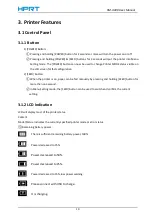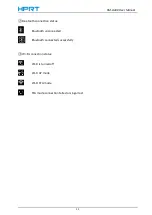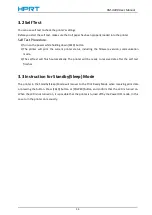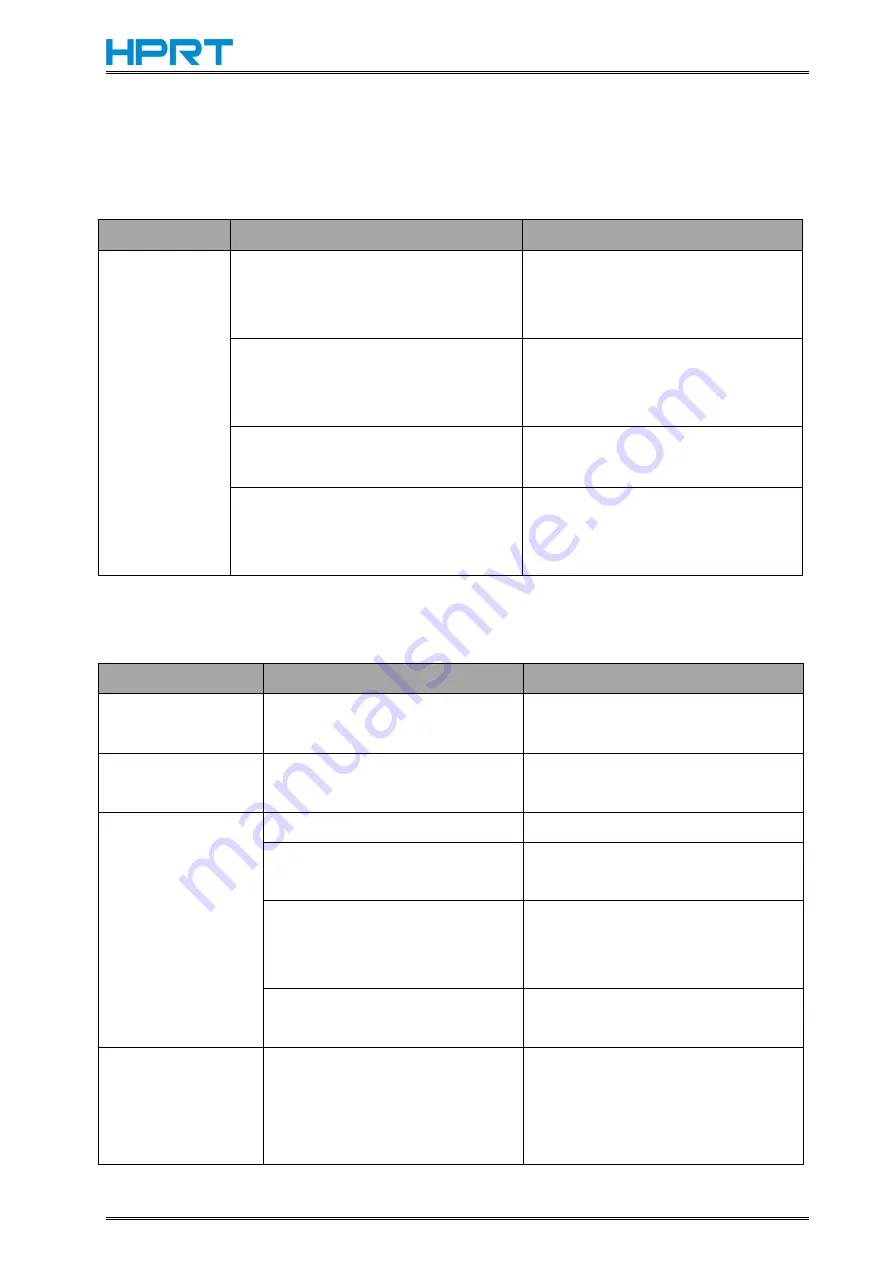
HM-A400 User Manual
17
5. Troubleshooting Guide
5.1 Printer Failure
Problem
Cause
Remedy
Display screen
is dark, LED is
off, the printer
is not in
working state
Printer is in sleeping mode
Press [POWER] button once to
check if display screen /LED is
lighting up
Printer is in power-off state
Hold down [POWER] button for 3
seconds to check if display screen
/LED is lighting up
Printer cannot be turned on because
of low battery power
Please use exclusive power cable
and adapter to charge
Printer firmware is broken/Printer
battery is over discharged and cannot
be activated
Please contact the customer service
staff and return the printer with its
package
5.2 Printing Failure
Problem
Cause
Remedy
No printing
The roll paper is loaded upside
down
Install the roll paper properly
Partly not printed
Printer cover is not closed
normally
Close the printer cover correctly
Faint printout or
uneven printout
Printer battery power is low
Charge the battery
Printer cover is not closed
normally
Close the printer cover correctly
Foreign substance is adhered to
the thermal head
Dip a cotton swab or soft cloth in
ethyl alcohol and wipe the foreign
substance with them
Non-recommended paper is
used
Replace it with the specified paper
Printer is turned on
and in standby
state, not printed
when sending data
Printer is out of the paper/TPH is
over temperature, etc.
Out of paper: load the paper
TPH over temperature: wait to
recover automatically
Содержание HM-A400
Страница 10: ...HM A400 User Manual 3 1 2 Appearance and Components...
Страница 23: ...HM A400 User Manual 16 Dimensions External Dimension 144 L 105 W 58 5 H mm Weight 0 48kg...
Страница 27: ...HM A400 User Manual 20 3 Choose I accept the agreement and click Next 4 Click Next...
Страница 31: ...HM A400 User Manual 24 2 According to different needs set up the paper...
Страница 32: ...HM A400 User Manual 25 Click Paper Name and choose the paper type...
Страница 33: ...HM A400 User Manual 26 Click Manager Set up the custom paper...
Страница 36: ...HM A400 User Manual 29 Custom Command Density...
Страница 37: ...HM A400 User Manual 30 Media Type 3 Set up the watermark...
Страница 40: ...HM A400 User Manual 33 3 Click Ports and choose the port needed...
Страница 41: ...HM A400 User Manual 34 4 Click Advanced and set up as need...
Страница 43: ...HM A400 User Manual 36 3 Choose Yes 4 Click OK to finish uninstalling...
Страница 46: ...HM A400 User Manual 39 8 3 1 Add Printer 1 Click Add Printer...
Страница 47: ...HM A400 User Manual 40 2 Choose the right printer model and port type then click OK 3 Add printer is finished...
Страница 49: ...HM A400 User Manual 42 2 Choose the new model and new port then click OK 3 Modify Printer is finished...
Страница 61: ...HM A400 User Manual 54 8 5 Firmware Update 1 Click Firmware Update...