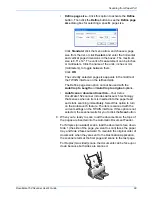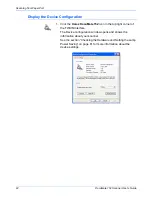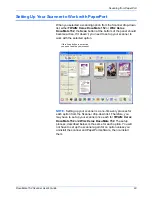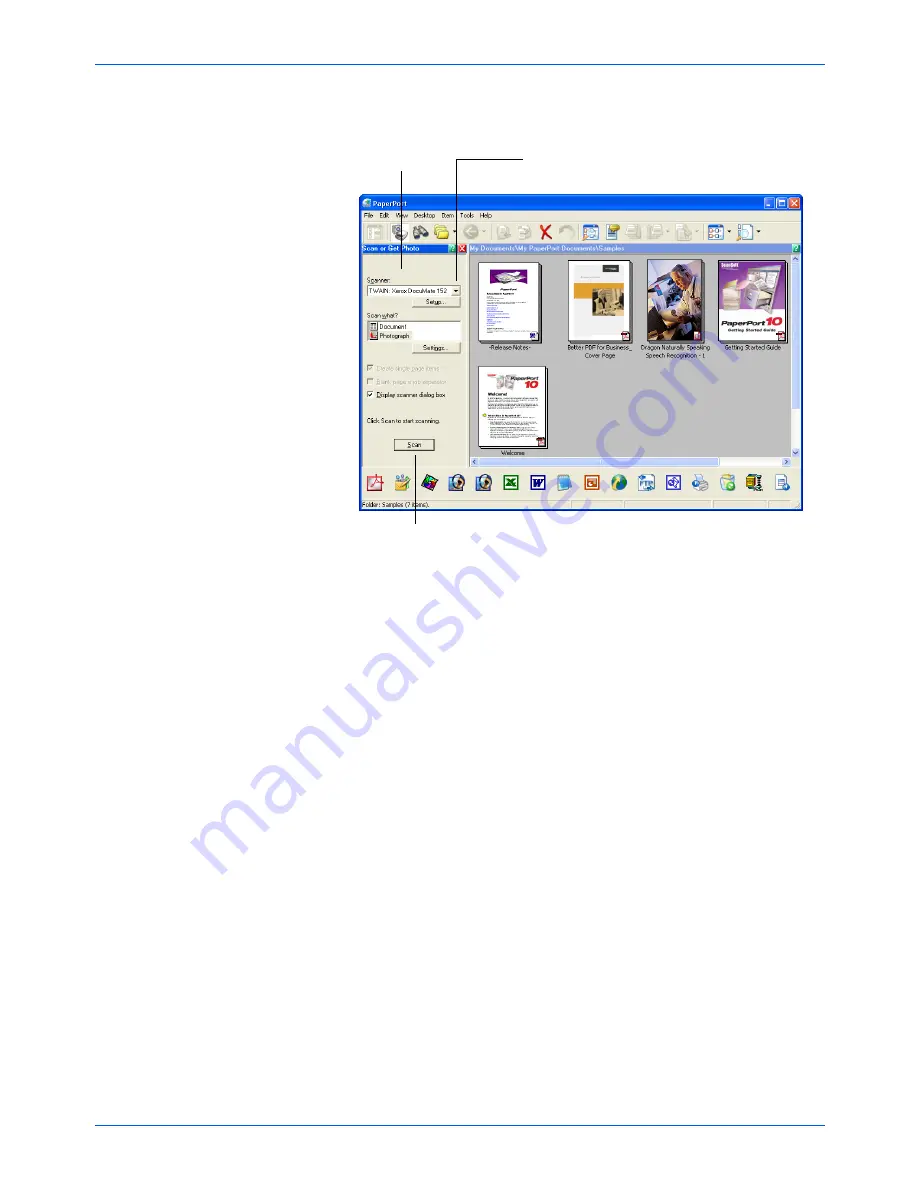
DocuMate 152 Scanner User’s Guide
85
Scanning from PaperPort
The Folders pane (which shows folders for organizing your
scanned images) is replaced by the Scan pane.
3. Click the Scanner drop-down arrow, and select
TWAIN: Xerox
DocuMate 152
from the drop-down list.
4. In the “Scan what?” section, choose to scan a
Document
or
Photograph
.
If you want to change the format of the scanned item’s file
name or file type before you start scanning, click
Settings.
The
default file type for documents is .pdf and the default for
photographs is .jpg. See the
ScanSoft PaperPort User’s Guide
for more information about the PaperPort Settings.
NOTE:
If the Scan button at the bottom of panel is not available
when you make a selection from the Scanner drop-down list,
your computer needs to be setup to use the scanner. See the
section “Setting Up Your Scanner to Work with PaperPort” on
page 93.
NOTE:
Please wait a few moments for your selection from the
drop-down list to become active. This delay only occurs the first
time you select from the list while PaperPort initializes the
scanner. Later on, selecting from the list happens right away.
Scan pane
If this Scan button is not active, see the
section on page 93 to setup your computer.
Click the arrow to see
the list of scanners.
Содержание XDM1525D-WU
Страница 1: ...DocuMate 152 user s guide scanner...
Страница 2: ...DocuMate 152 scanner user s guide...
Страница 119: ...Maintenance 114 DocuMate 152 Scanner User s Guide...
Страница 127: ...Index 122 DocuMate 152 Scanner User s Guide...
Страница 128: ...05 0692 100...