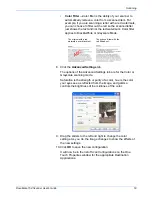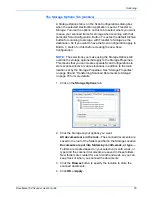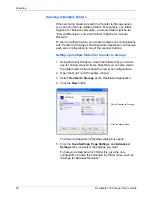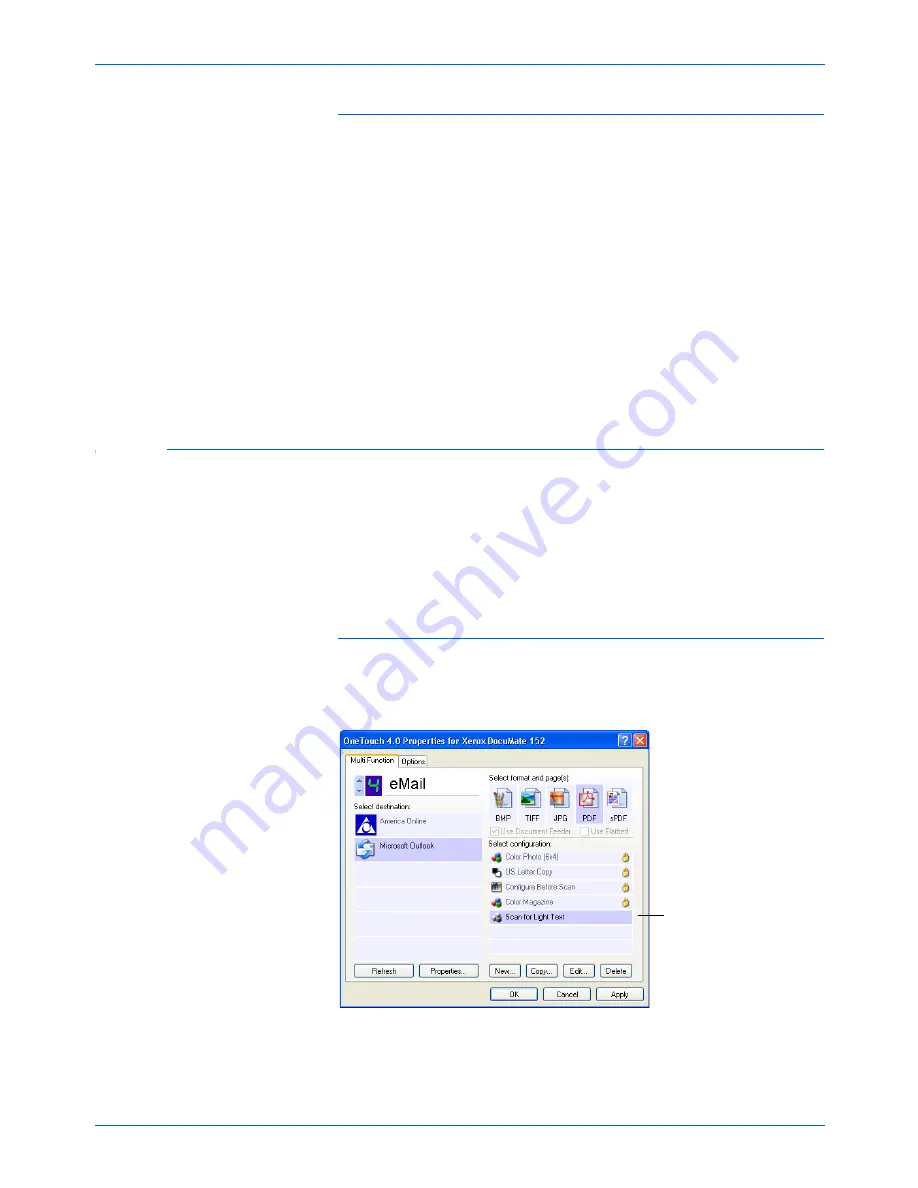
DocuMate 152 Scanner User’s Guide
59
Scanning
Scan to multiple storage folders:
1. Insert the documents you want to scan to multiple storage
folders.
2. Press the
Destination Selector
buttons on the scanner to get
to one of the buttons set up for scanning to storage.
3. Press the
Simplex
or
Duplex
button to scan the documents.
4. When scanning is finished, re-insert the documents and press
the
Destination Selector
buttons to get to the next button you
have set up for scanning.
5. Press the
Simplex
or
Duplex
button to scan the documents.
When scanning is finished, the documents are stored in the two
separate folders.
Editing or Deleting Scan Configurations
To edit or delete a scan configuration:
1. Open the One Touch Properties window.
2. Select the scan configuration you want to edit or delete.
To delete the configuration, click the
Delete
button.
NOTE:
Your scanner comes with a number of configurations
pre-set at the factory. We recommend that you keep those
configurations locked and do not edit or delete them. That way,
you will always have the factory-settings available. If you do edit
or delete them, and want to get the factory pre-sets back again,
you will need to uninstall then re-install your scanner.
Select the scan configuration
to edit or delete. It must be
unlocked, as indicated by not
having a lock displayed here.
Содержание XDM1525D-WU
Страница 1: ...DocuMate 152 user s guide scanner...
Страница 2: ...DocuMate 152 scanner user s guide...
Страница 119: ...Maintenance 114 DocuMate 152 Scanner User s Guide...
Страница 127: ...Index 122 DocuMate 152 Scanner User s Guide...
Страница 128: ...05 0692 100...