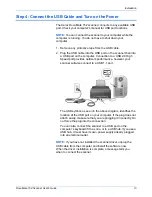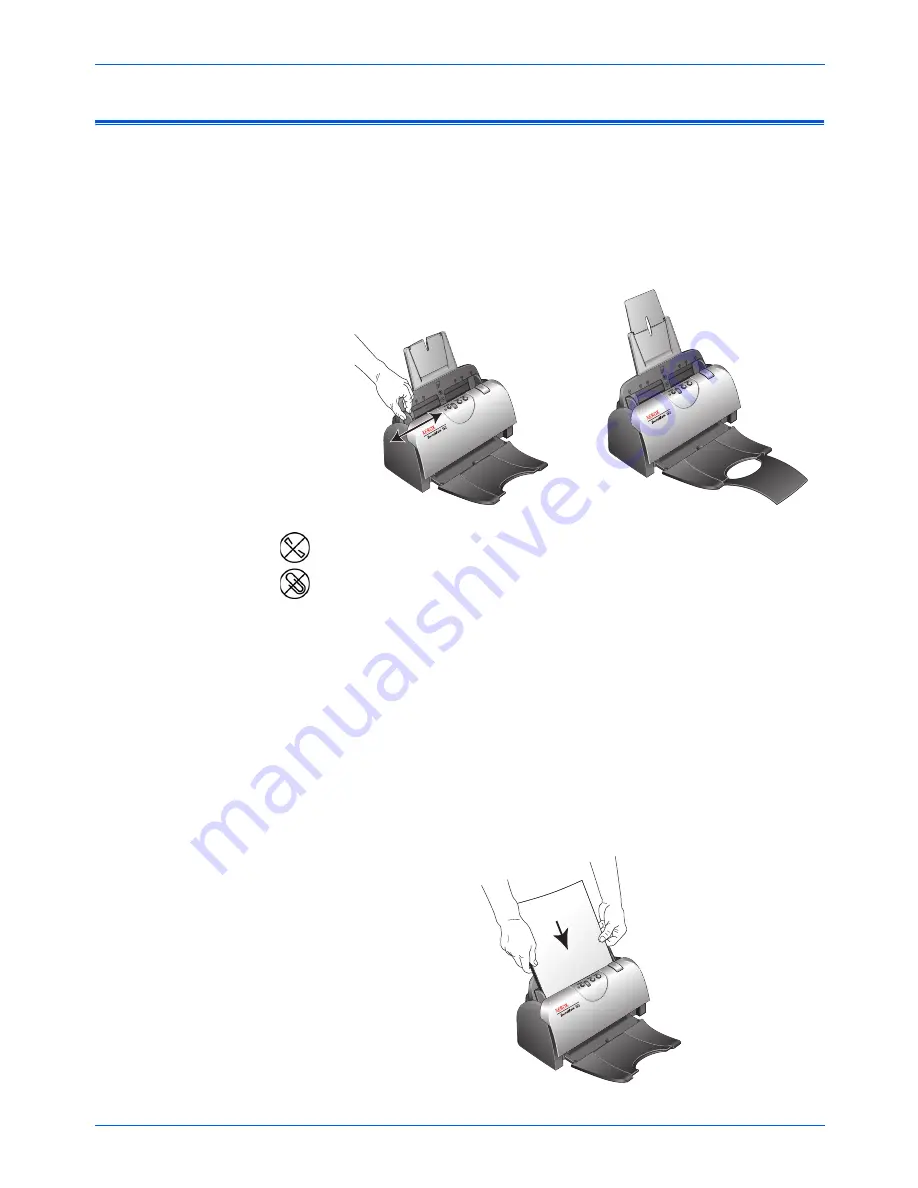
Scanning
22
DocuMate 152 Scanner User’s Guide
Load and Scan Documents
When you press either the Simplex or Duplex button, documents
are scanned using the scan settings indicated by the LED number.
The scanned images are then sent to a software application
(known as the Destination Application) on your computer.
1. Adjust the paper guide for the width of paper, and make sure
the input and output trays are fully extended.
2. Load the documents so the tops of the pages are inserted into
the Automatic Document Feeder.
For Simplex (one-sided) scans, load the documents
face down.
Side 1 (the side of the page you want to scan) faces the paper
tray, and Side 2 faces outward. To maintain the original order of
the documents when they are sent to the Destination
Application, the scanner starts at the first page and scans to the
last page.
For Duplex (two-sided) scans, the documents can be face up or
down because both sides are scanned.
NOTE:
Remove any staples or paper clips from the documents
before loading them into the automatic document feeder. Staples
and paper clips can damage the feed mechanism.
Side 2
Содержание XDM1525D-WU
Страница 1: ...DocuMate 152 user s guide scanner...
Страница 2: ...DocuMate 152 scanner user s guide...
Страница 119: ...Maintenance 114 DocuMate 152 Scanner User s Guide...
Страница 127: ...Index 122 DocuMate 152 Scanner User s Guide...
Страница 128: ...05 0692 100...