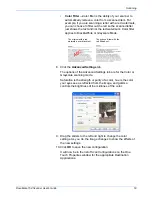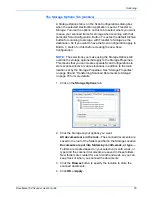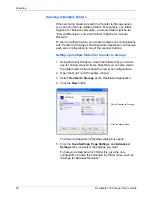Scanning
46
DocuMate 152 Scanner User’s Guide
3. Select button options as described below.
Show All Destinations
—This option selects all the Destination
Application categories. The list of Destination Applications
available for the selected button will include all the applications
on your computer that fall into these categories. This is the
default selection for Button 8. The list also includes printers and
other devices connected to your computer so, for example, you
can scan an item and have it printed immediately.
Select Destinations
—Select this option to individually choose
the types of applications to include in the list of Destination
Applications. Check the boxes for the type of application to
include.
•
Document Management
includes PaperPort and other
applications for processing and keeping track of your
scanned documents.
•
Image Editors
include Microsoft Paint and other drawing
and graphics applications.
•
Text Editors
include Microsoft Word and WordPad,
Microsoft Excel, and other word processing and
spreadsheet applications. Select this option if you want
OCR processing to convert your scanned documents to
text that you can edit. See “Scanning with Optical Character
Recognition (OCR)” on page 62 for more about OCR.
•
PDF applications
are for documents scanned to PDF
format.
•
includes Microsoft Outlook and other email
applications. See “eMail Properties” on page 39 for details
about attaching scanned documents to your email
messages.
•
Storage and CD-R/W
is for either storing scanned
documents in a folder, or sending them to a CD burner to
create a CD containing the scanned documents. See
“Transferring Scanned Documents to Storage” on page 78
and “Scan and Burn to a CD” on page 72 for details.
•
Fax and Print
is for sending your scanned documents
directly to your printer or fax software for faxing.
•
Sti event forwarding
is for using another application’s
interface for scanning. The One Touch Event Forwarding
dialog box opens so you can select which application to use
to continue scanning. See “Scanning with Event
Forwarding” on page 74 for details.
4. After selecting a new type of Destination Application, click the
Multi Function
tab to see which ones are added to the list.
Show Progress Window
—Select this option to display the
progress window of the document(s) during scanning.
Содержание XDM1525D-WU
Страница 1: ...DocuMate 152 user s guide scanner...
Страница 2: ...DocuMate 152 scanner user s guide...
Страница 119: ...Maintenance 114 DocuMate 152 Scanner User s Guide...
Страница 127: ...Index 122 DocuMate 152 Scanner User s Guide...
Страница 128: ...05 0692 100...