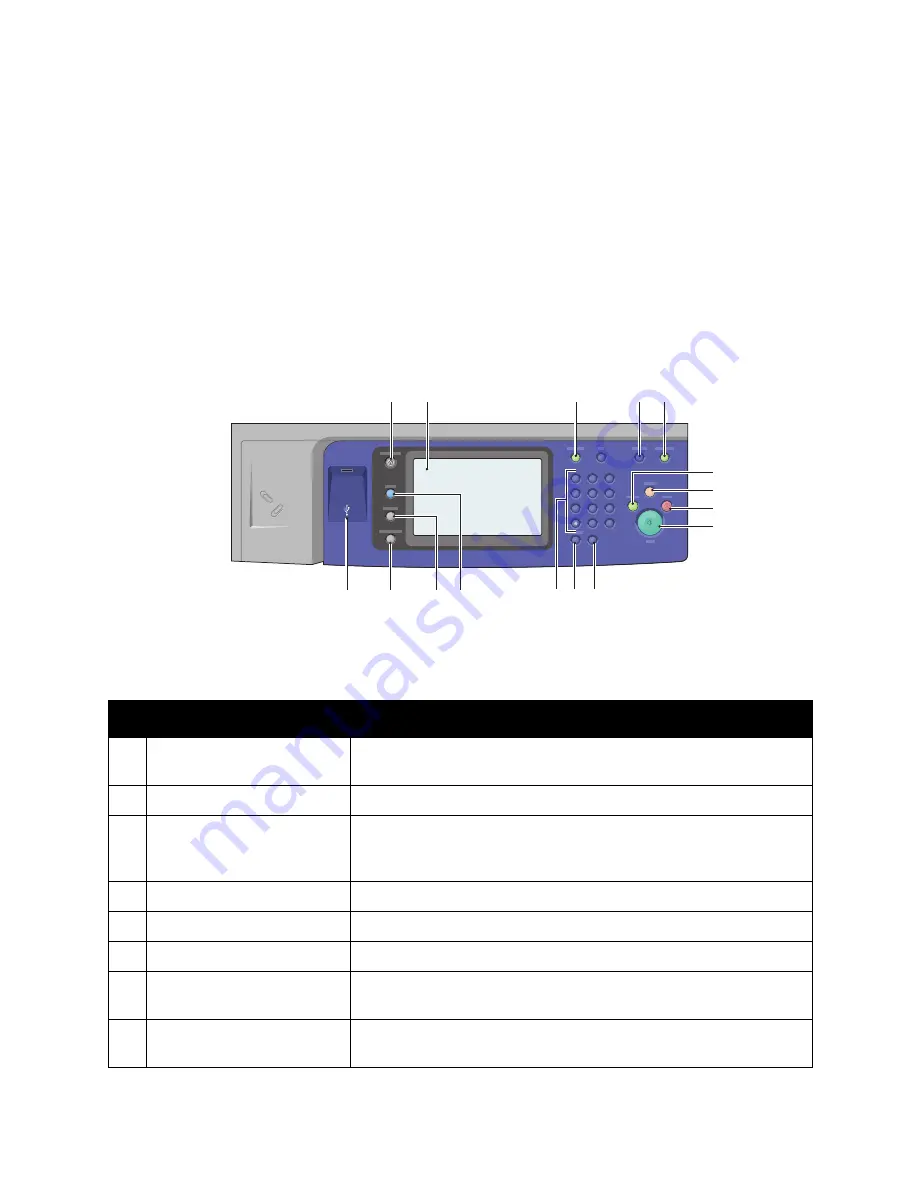
Features
WorkCentre 7120 Multifunction Printer
User Guide
32
Control Panel
This section includes:
•
Control Panel Layout
on page 32
•
Printer Information
on page 33
Control Panel Layout
Item
Description
1
Services Home
Press to access features such as copy, scan, and fax, on the
touch screen.
2
Touch Screen
Displays information and provides access to printer functions.
3
Log In/Out
To access password protected features, press Log In/Out, then enter the
user name and password using the touch screen keyboard. Press again
to log out.
4
Language
Press to change the touch screen language and keyboard settings.
5
Energy Saver Button
When printer is in low power mode, press to enter normal mode.
6
Interrupt Printing
Temporarily stops the current copy job to allow a priority job to process.
7
Clear All
Press twice to clear current job settings. Touch Confirm on the touch
screen to reset all job settings to default.
8
Stop
Press to pause a print, copy, scan, or fax job. On the touch screen, touch
Resume to continue or Delete to cancel the job.
wc7120-103
1
0
C
7
PQRS
4
GHI
2
ABC
3
DEF
5
JKL
6
MNO
8
TUV
9
WXYZ
#
1
3
11 10
15
16
4 5
6
13
12
7
8
9
2
14
Содержание WORKCENTRE 7120
Страница 10: ...Contents WorkCentre 7120 Multifunction Printer User Guide 10...
Страница 36: ...Features WorkCentre 7120 Multifunction Printer User Guide 36...
Страница 48: ...Installation and Setup WorkCentre 7120 Multifunction Printer User Guide 48...
Страница 94: ...Printing WorkCentre 7120 Multifunction Printer User Guide 94...
Страница 142: ...Scanning WorkCentre 7120 Multifunction Printer User Guide 142...
Страница 158: ...Faxing WorkCentre 7120 Multifunction Printer User Guide 158...
Страница 208: ...Troubleshooting WorkCentre 7120 Multifunction Printer User Guide 208...
Страница 226: ...Regulatory Information WorkCentre 7120 Multifunction Printer User Guide 226...






























