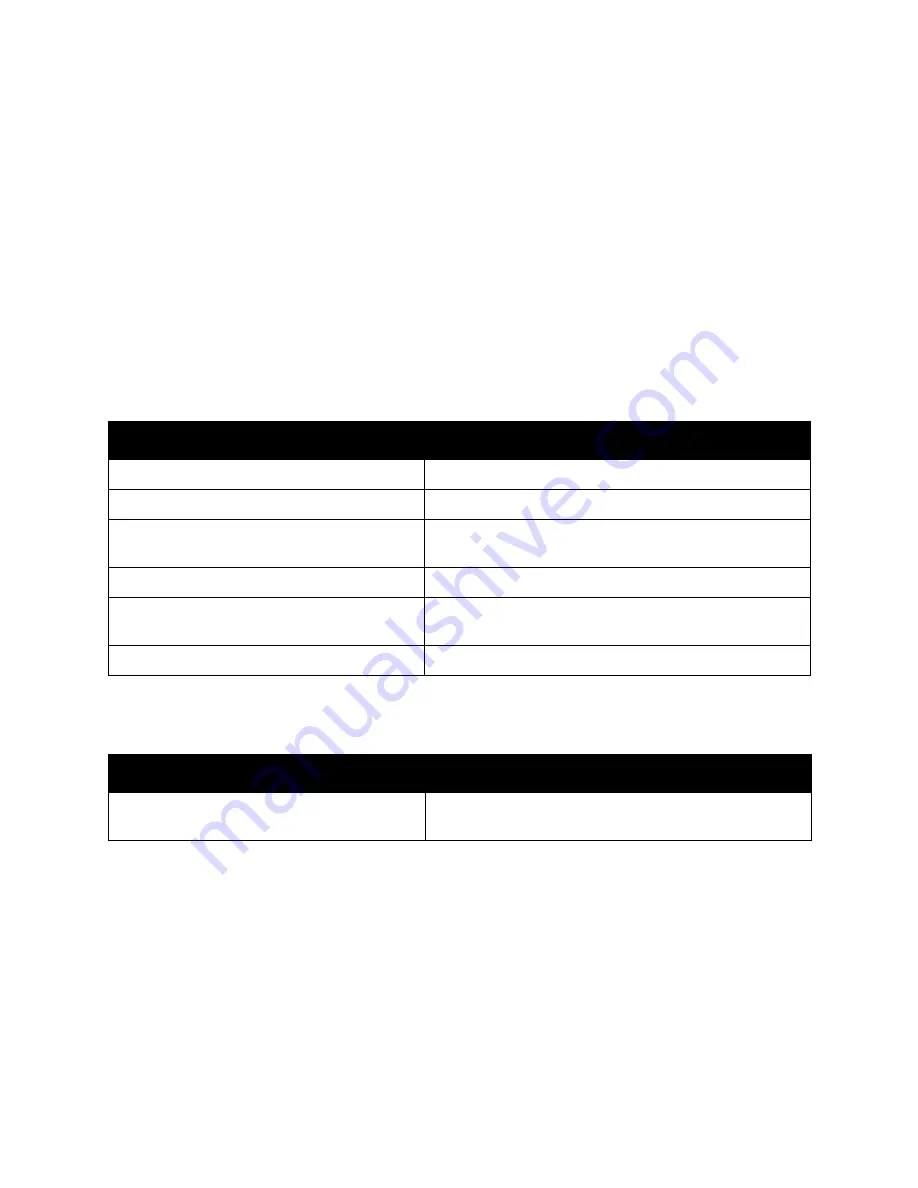
Troubleshooting
WorkCentre 7120 Multifunction Printer
User Guide
193
Troubleshooting Paper Jams
The printer is designed to function with minimal paper jams using Xerox supported media types only.
Other media types may cause more frequent paper jams. If supported media is jamming frequently in
one area, that area may need to be cleaned or repaired.
This section contains help for the following problems:
•
The Printer Pulls Multiple Sheets Together
on page 193
•
Paper Jam Message Stays On
on page 193
•
Duplex Unit Jams
on page 194
•
Document Feeder Jams
on page 194
The Printer Pulls Multiple Sheets Together
Paper Jam Message Stays On
Probable Causes
Solutions
The paper tray is too full.
Remove some of the paper. Do not load paper past fill line.
The front edges of the paper are not even.
Remove the media, align the front edges, then reload it.
The media is moist from humidity.
Remove the media from the tray, and replace it with new
dry media.
Too much static electricity is present.
Try a new ream of paper.
Unsupported media.
Use only Xerox-approved media. See
Supported Media
on
page 51.
Humidity is too high for coated paper.
Feed paper one sheet at a time.
Probable Causes
Solutions
Some paper remains jammed in the printer.
Recheck the media path and make sure that you have
removed all of the jammed paper.
Содержание WORKCENTRE 7120
Страница 10: ...Contents WorkCentre 7120 Multifunction Printer User Guide 10...
Страница 36: ...Features WorkCentre 7120 Multifunction Printer User Guide 36...
Страница 48: ...Installation and Setup WorkCentre 7120 Multifunction Printer User Guide 48...
Страница 94: ...Printing WorkCentre 7120 Multifunction Printer User Guide 94...
Страница 142: ...Scanning WorkCentre 7120 Multifunction Printer User Guide 142...
Страница 158: ...Faxing WorkCentre 7120 Multifunction Printer User Guide 158...
Страница 208: ...Troubleshooting WorkCentre 7120 Multifunction Printer User Guide 208...
Страница 226: ...Regulatory Information WorkCentre 7120 Multifunction Printer User Guide 226...
















































