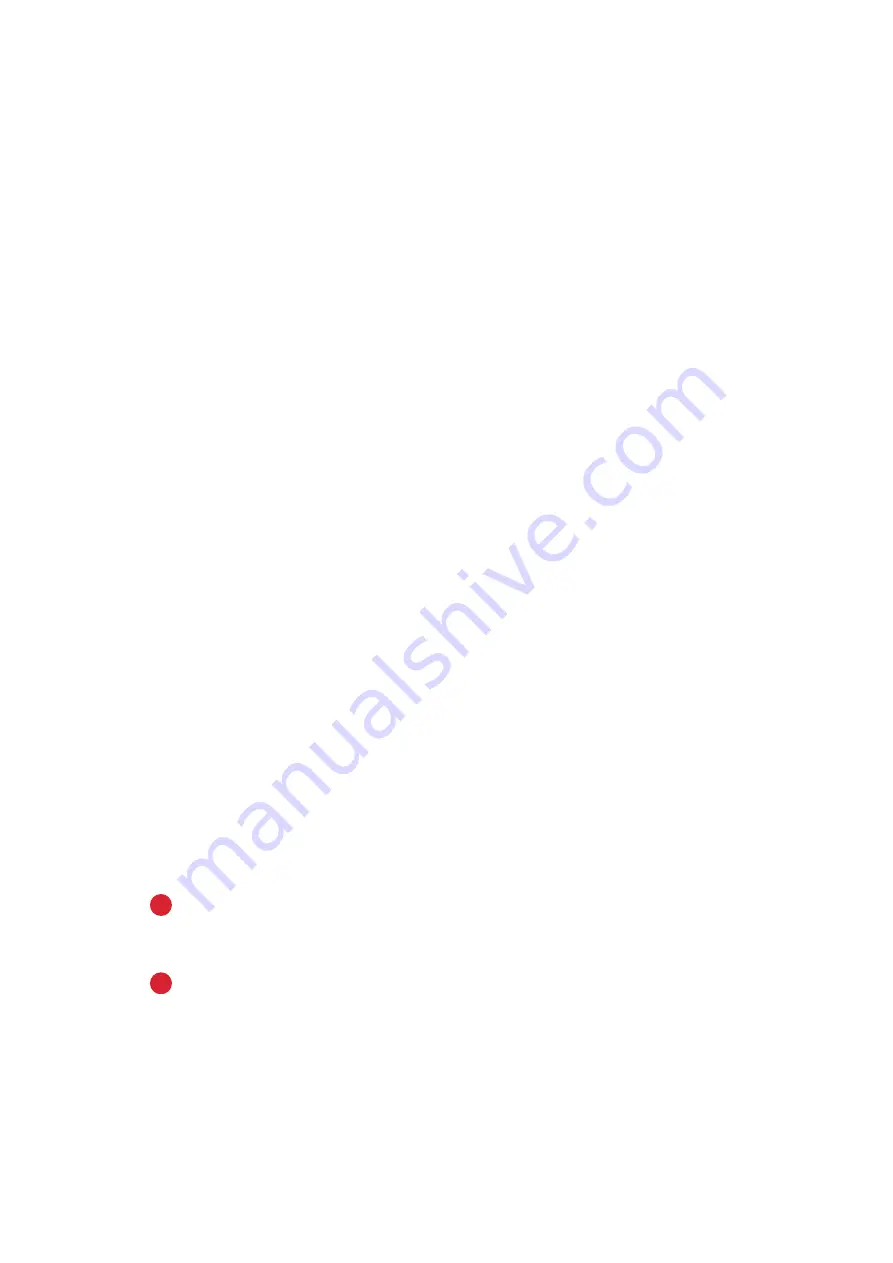
Paper and Media
WorkCentre
®
5945/5955
648
User Guide
The tray is located on the front of the device and feeds the majority of media sizes. Media can be
loaded Long Edge Feed (LEF) or Short Edge Feed (SEF). Your device uses a system of programable
settings to manage the trays and media. These settings are established by your System
Administrator who can set the tray to Fully Adjustable or Dedicated.
•
Fully Adjustable
if this option is set, the paper settings screen is displayed each time the tray
is opened and closed. Use the dropdown menus to change the size, type and color of the media
loaded. The guides automatically detect the size of media loaded and the device gives a
warning if the guides are not set correctly or a non-standard media size is used.
•
Dedicated
when a tray is opened a screen is displayed identifying the media that should be
loaded in the tray. If the wrong size of media is loaded, or the tray guides are set incorrectly,
the device gives a warning to adjust the guides.
Note:
Only the System Administrator can change the media attributes for a dedicated tray.
If the tray is set as a Dedicated tray, the media requested must be loaded in the tray and the
settings cannot be adjusted.
The tray can feed a range of media weights and types.
•
The tray holds up to 500 sheets of 75 gsm (20 lb) paper.
•
The media weight range is from 60 (16 lb) to 200 gsm (53 lb).
•
The following media size range can be fed from the tray. From A5 LEF (5.5 x 8.5” LEF) to A3 SEF
(11 x 17” SEF). Custom sizes are also supported.
It is important to select the correct Type for the media loaded in the tray. The device can detect
different types of media as each page travels through the paper path and will halt a job if a
mismatch occurs.
Only use the types of media specified for use in the tray.
•
Plain
•
Bond
•
Recycled
•
Punched
•
Letterhead and Pre-printed
•
Cardstock
•
Up to 200 gsm (53 lb).
!
Caution
A problem will occur if a tray is opened while it is being used to feed media.
!
Caution
Do not open Tray 1 if Tray 2 is open.
1. Open
the
tray.
2. Place the media in the tray. Media must be positioned against the right side of the tray.
Содержание WorkCentre 5945
Страница 1: ...Version 1 0 July 2014 Xerox WorkCentre 5945 5955 Multifunction Printer User Guide ...
Страница 26: ...Safety and Regulations WorkCentre 5945 5955 24 User Guide ...
Страница 78: ...Getting Started WorkCentre 5945 5955 76 User Guide ...
Страница 300: ...Scan WorkCentre 5945 5955 298 User Guide ...
Страница 556: ...E Mail WorkCentre 5945 5955 554 User Guide ...
Страница 646: ...Internet Services WorkCentre 5945 5955 644 User Guide ...
Страница 672: ...Machine and Job Status WorkCentre 5945 5955 670 User Guide ...
Страница 680: ...Feature Installation WorkCentre 5945 5955 678 User Guide ...
















































