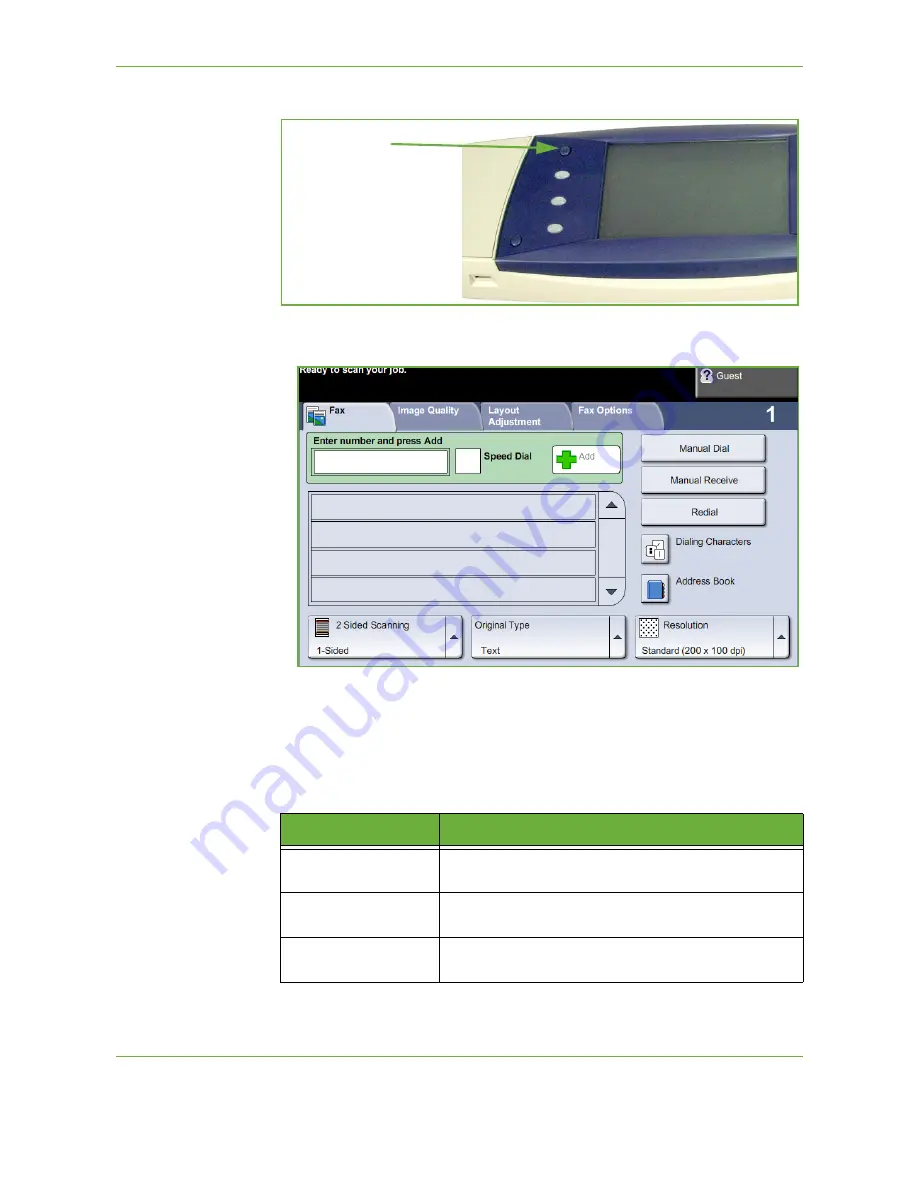
4
Fax
64
Xerox WorkCentre 4260 User Guide
1.
Press the
Services Home
button on the control panel.
2.
Select
Fax
on the touch screen. Ensure that the
Fax
screen is displayed
NOTE:
The image below shows the Embedded Fax screen.
3.
Press the
Clear All
button once on the control panel to cancel any previous
selections, if needed. The control panel returns to the default
Entry
screen.
4.
Select the button for the feature required.
Embedded Fax
Services Home
button
Feature
Description
Fax
Use this tab to select the standard options for a fax job, e.g.
dial options, resolution, sides scanned, etc.
Image Quality
Use this tab to adjust the appearance of the copy output,
e.g. image quality, color mode, etc.
Layout Adjustment
Use this tab to adjust the layout of the copy output, e.g.
original size, etc.
Содержание WorkCentre 4260 Series
Страница 1: ...Xerox WorkCentre 4260 User Guide ...
Страница 3: ......
Страница 4: ......
Страница 8: ...Table of Contents iv Xerox WorkCentre 4260 User Guide ...
Страница 28: ...1 Welcome 20 Xerox WorkCentre 4260 User Guide ...
Страница 94: ...4 Fax 86 Xerox WorkCentre 4260 User Guide ...
Страница 112: ...5 Network Scanning 104 Xerox WorkCentre 4260 User Guide ...
Страница 142: ...7 Store File 134 Xerox WorkCentre 4260 User Guide ...
Страница 150: ...8 Print Files 142 Xerox WorkCentre 4260 User Guide ...
Страница 153: ...9 Print Xerox WorkCentre 4260 User Guide 145 2 Click OK to confirm your selections 3 Click OK to print your document ...
Страница 162: ...9 Print 154 Xerox WorkCentre 4260 User Guide ...
Страница 174: ...10 Paper and other Media 166 Xerox WorkCentre 4260 User Guide ...
Страница 190: ...11 Setups 182 Xerox WorkCentre 4260 User Guide Tools User Interface Copy Service Settings Reduce Enlarge Preset ...
Страница 220: ...13 Specifications 212 Xerox WorkCentre 4260 User Guide ...
Страница 228: ...14 Troubleshooting 220 Xerox WorkCentre 4260 User Guide ...
Страница 232: ...Index 224 Xerox WorkCentre 4260 User Guide ...






























