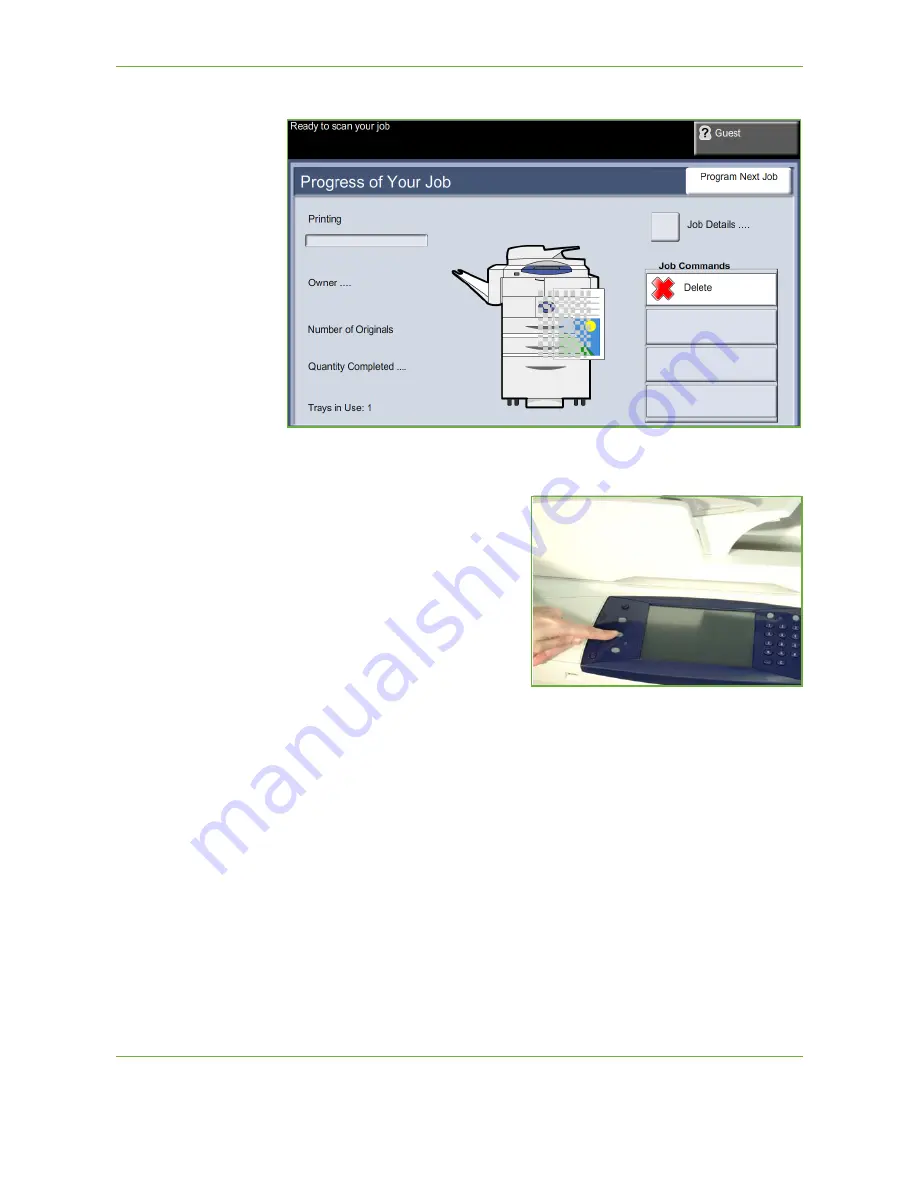
8
Print Files
140
Xerox WorkCentre 4260 User Guide
NOTE:
Do not remove the USB drive from the device until printing has completed.
2 Job Status Screen
To follow the progress of your
scanning job, press the
Job Status
button on the control panel to display
the
Job Status
screen
The default
Job Status
screen displays
all incomplete jobs. If there are no
incomplete jobs in progress, the
message “No Active Jobs” is displayed.
For more information on the
Job
Status
screen, refer to
Job Status
Screen in the Copy chapter on
page 41.
3 Stop the Job
Follow the steps below to manually cancel an activated job.
1.
Press the
Stop
button on the control panel to cancel the current copy job.
2.
To cancel a queued job press the
Job Status
button on the control panel to
display the
Active Jobs
screen.
3.
Select the appropriate job from the queue to view the
Progress of your Job
screen.
Содержание WorkCentre 4260 Series
Страница 1: ...Xerox WorkCentre 4260 User Guide ...
Страница 3: ......
Страница 4: ......
Страница 8: ...Table of Contents iv Xerox WorkCentre 4260 User Guide ...
Страница 28: ...1 Welcome 20 Xerox WorkCentre 4260 User Guide ...
Страница 94: ...4 Fax 86 Xerox WorkCentre 4260 User Guide ...
Страница 112: ...5 Network Scanning 104 Xerox WorkCentre 4260 User Guide ...
Страница 142: ...7 Store File 134 Xerox WorkCentre 4260 User Guide ...
Страница 150: ...8 Print Files 142 Xerox WorkCentre 4260 User Guide ...
Страница 153: ...9 Print Xerox WorkCentre 4260 User Guide 145 2 Click OK to confirm your selections 3 Click OK to print your document ...
Страница 162: ...9 Print 154 Xerox WorkCentre 4260 User Guide ...
Страница 174: ...10 Paper and other Media 166 Xerox WorkCentre 4260 User Guide ...
Страница 190: ...11 Setups 182 Xerox WorkCentre 4260 User Guide Tools User Interface Copy Service Settings Reduce Enlarge Preset ...
Страница 220: ...13 Specifications 212 Xerox WorkCentre 4260 User Guide ...
Страница 228: ...14 Troubleshooting 220 Xerox WorkCentre 4260 User Guide ...
Страница 232: ...Index 224 Xerox WorkCentre 4260 User Guide ...






























