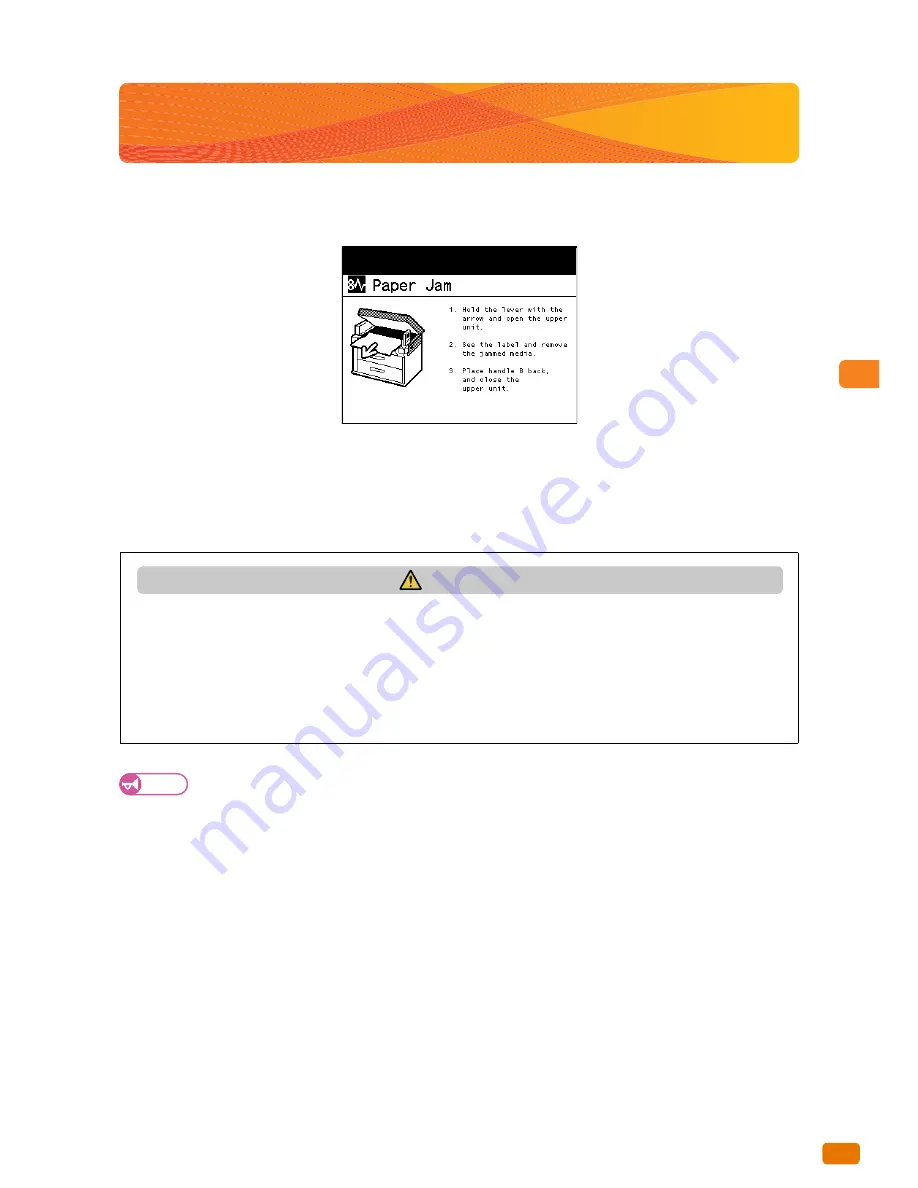
Problem Solving
4
97
4.3 When a Paper Jam Occurs
4.3
When a Paper Jam Occurs
When a paper jam occurs, the machine stops, and a paper jam error message appears on the touch screen. Clear the
paper jam according to the message.
Remove the jammed paper gently as not to tear it. If the paper is torn, remove all the torn pieces, making sure that
none remain inside the machine.
If a paper jam error message is still displayed even after you clear the jam, jammed paper remains in some other
part of the machine.
When the paper jam is cleared, printing resumes from the point right before the paper jam occurred.
Important
When a paper jam occurs, check the error message to see the position of the jam before pulling out the jammed
paper. Otherwise, the jammed paper may be torn and pieces may remain inside the machine, causing
malfunctions.
If any piece of jammed paper remains inside the machine, the paper jam message does not disappear.
Be sure to clear paper jams while the machine's power is on. Otherwise, the data being processed may be erased.
Do not touch the components inside the machine, as this may cause print failure.
CAUTION
Always follow all warning instructions marked on or supplied with this product.
To avoid the risk of burn injuries, never touch the area with the "High Temperature" mark on.
Do not attempt to remove a paper deeply jammed inside the product, particularly a paper wrapped around
the fusing unit or the heat roller.
Otherwise, it may cause injuries or burns. Switch off the product immediately and contact your local Xerox
representative.
Содержание Wide Format IJP 2000
Страница 1: ...Xerox Wide Format IJP 2000 User Guide...
Страница 8: ...Table of Contents Table of Contents 8...
Страница 12: ...Using This Guide 12...
Страница 24: ...Legal Notice 24...
Страница 86: ...3 Daily Management and Maintenance 3 3 Print Head Maintenance 86...
Страница 135: ......
Страница 136: ......
















































